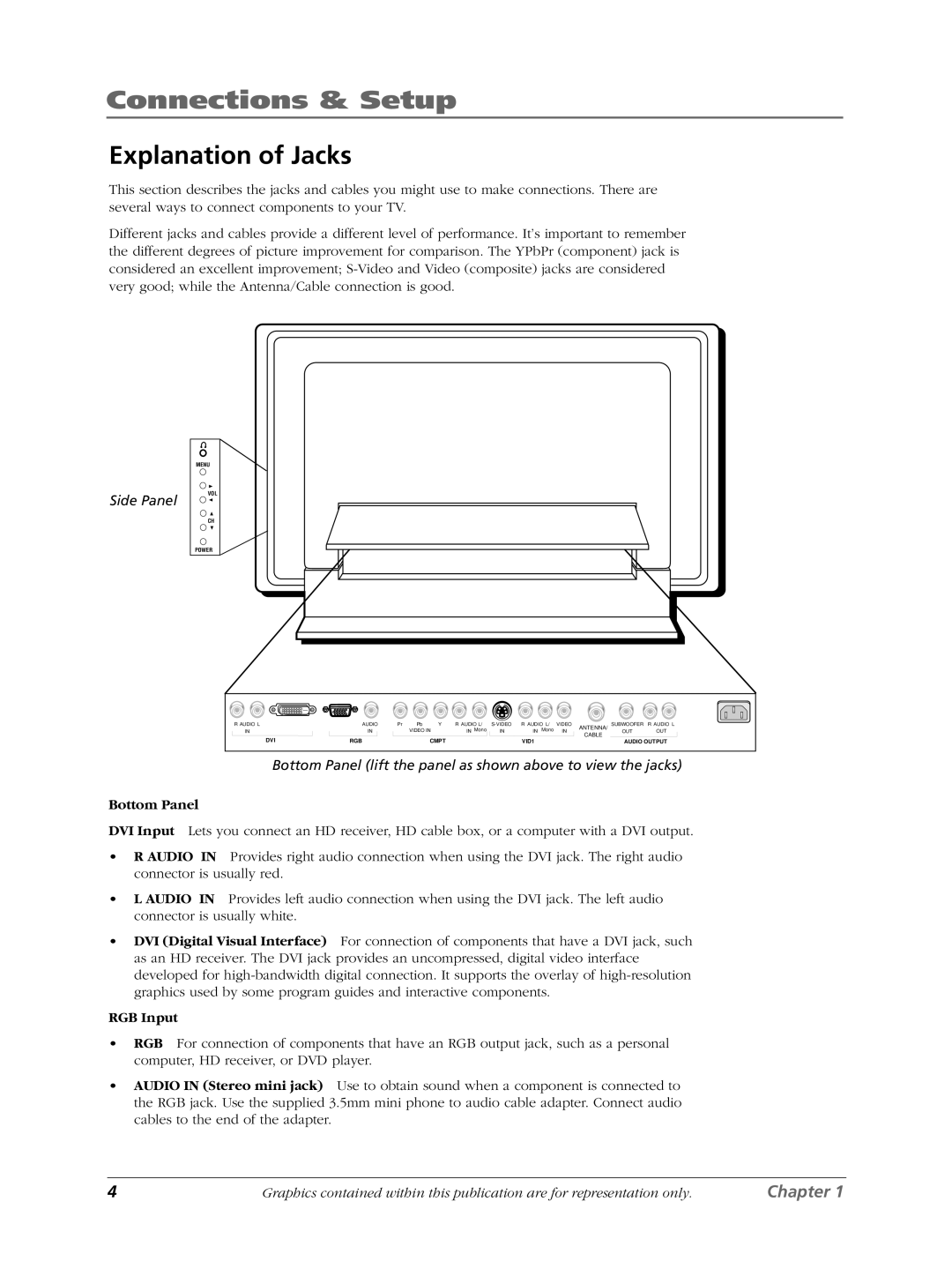Connections & Setup
Explanation of Jacks
This section describes the jacks and cables you might use to make connections. There are several ways to connect components to your TV.
Different jacks and cables provide a different level of performance. It’s important to remember the different degrees of picture improvement for comparison. The YPbPr (component) jack is considered an excellent improvement;
Side Panel
MENU
VOL
CH
POWER
R AUDIO L | AUDIO | Pr | Pb | Y | R AUDIO L/ | R AUDIO L/ | VIDEO | ANTENNA/ | SUBWOOFER | R AUDIO L | ||
IN | IN |
| VIDEO IN | IN Mono | IN | IN | Mono | IN | CABLE | OUT | OUT | |
DVI | RGB |
|
| CMPT |
|
| VID1 |
|
|
|
| |
|
|
|
|
|
|
| AUDIO OUTPUT | |||||
Bottom Panel (lift the panel as shown above to view the jacks)
Bottom Panel
DVI Input Lets you connect an HD receiver, HD cable box, or a computer with a DVI output.
•R AUDIO IN Provides right audio connection when using the DVI jack. The right audio connector is usually red.
•L AUDIO IN Provides left audio connection when using the DVI jack. The left audio connector is usually white.
•DVI (Digital Visual Interface) For connection of components that have a DVI jack, such as an HD receiver. The DVI jack provides an uncompressed, digital video interface developed for
RGB Input
•RGB For connection of components that have an RGB output jack, such as a personal computer, HD receiver, or DVD player.
•AUDIO IN (Stereo mini jack) Use to obtain sound when a component is connected to the RGB jack. Use the supplied 3.5mm mini phone to audio cable adapter. Connect audio cables to the end of the adapter.
4 | Graphics contained within this publication are for representation only. | Chapter 1 |