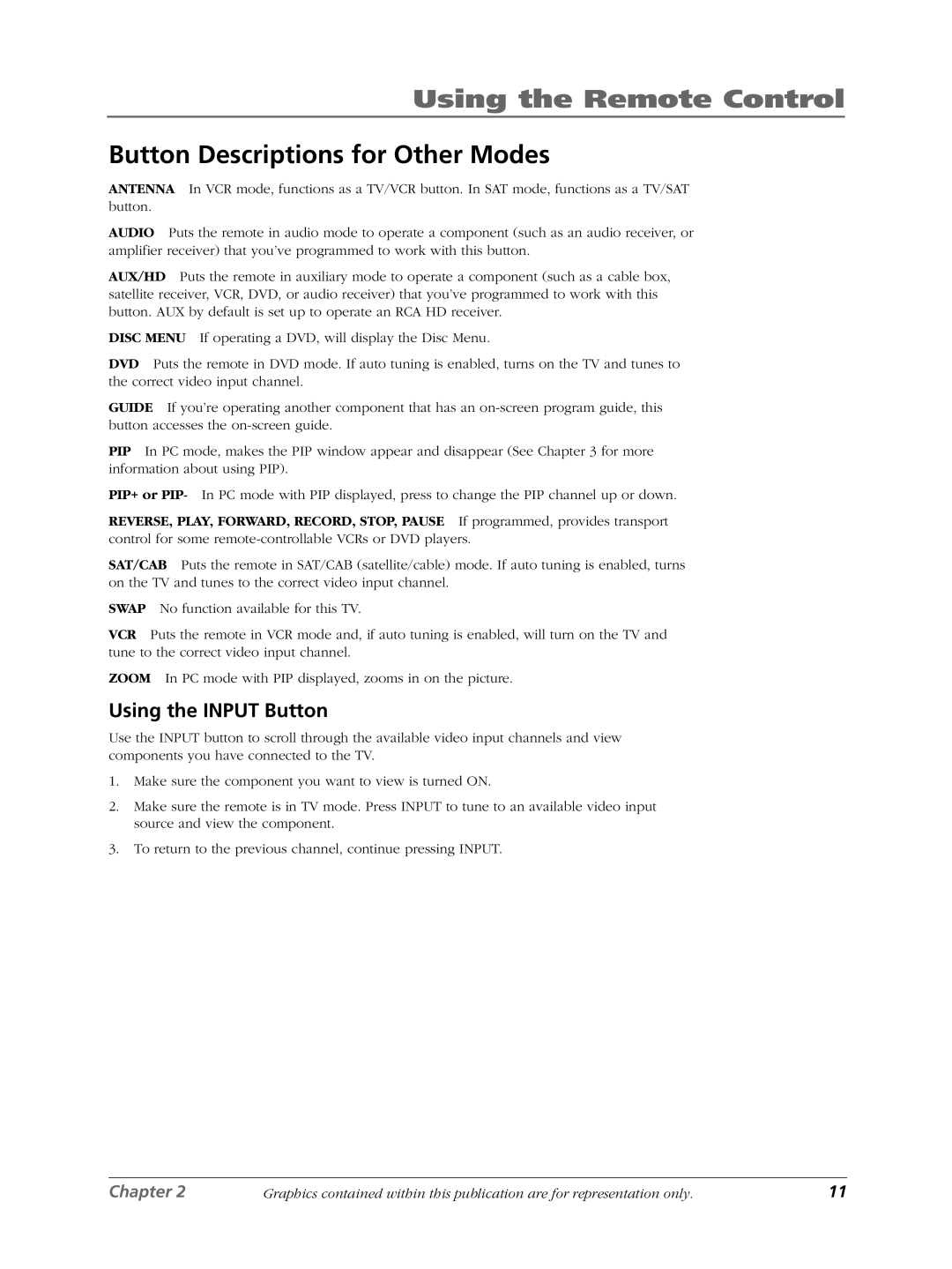Using the Remote Control
Button Descriptions for Other Modes
ANTENNA In VCR mode, functions as a TV/VCR button. In SAT mode, functions as a TV/SAT button.
AUDIO Puts the remote in audio mode to operate a component (such as an audio receiver, or amplifier receiver) that you’ve programmed to work with this button.
AUX/HD Puts the remote in auxiliary mode to operate a component (such as a cable box, satellite receiver, VCR, DVD, or audio receiver) that you’ve programmed to work with this button. AUX by default is set up to operate an RCA HD receiver.
DISC MENU If operating a DVD, will display the Disc Menu.
DVD Puts the remote in DVD mode. If auto tuning is enabled, turns on the TV and tunes to the correct video input channel.
GUIDE If you’re operating another component that has an
PIP In PC mode, makes the PIP window appear and disappear (See Chapter 3 for more information about using PIP).
PIP+ or PIP- In PC mode with PIP displayed, press to change the PIP channel up or down.
REVERSE, PLAY, FORWARD, RECORD, STOP, PAUSE If programmed, provides transport control for some
SAT/CAB Puts the remote in SAT/CAB (satellite/cable) mode. If auto tuning is enabled, turns on the TV and tunes to the correct video input channel.
SWAP No function available for this TV.
VCR Puts the remote in VCR mode and, if auto tuning is enabled, will turn on the TV and tune to the correct video input channel.
ZOOM In PC mode with PIP displayed, zooms in on the picture.
Using the INPUT Button
Use the INPUT button to scroll through the available video input channels and view components you have connected to the TV.
1.Make sure the component you want to view is turned ON.
2.Make sure the remote is in TV mode. Press INPUT to tune to an available video input source and view the component.
3.To return to the previous channel, continue pressing INPUT.
Chapter 2 | Graphics contained within this publication are for representation only. | 11 |