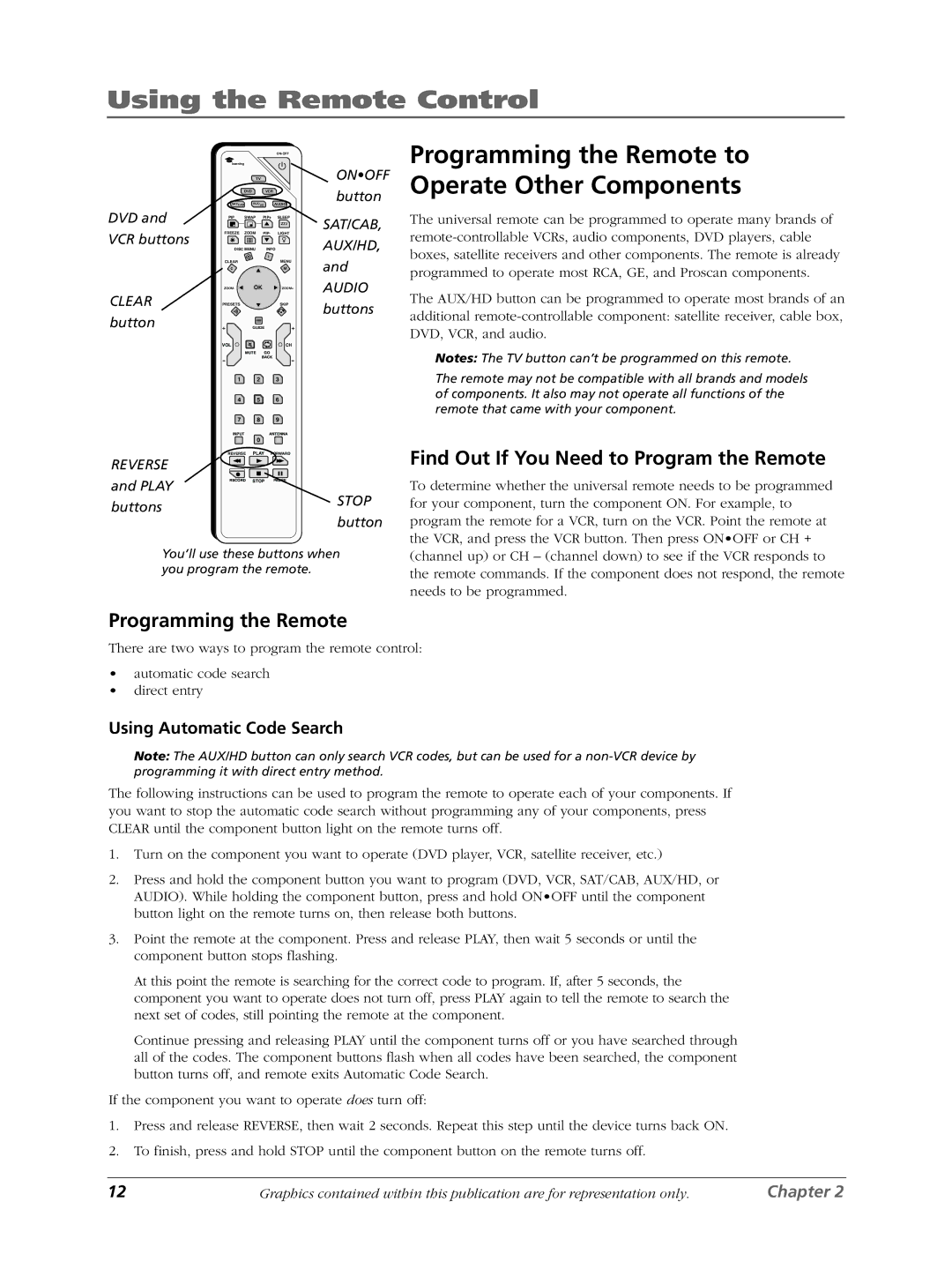Using the Remote Control
|
|
|
|
|
|
| |
| learning |
|
|
|
|
|
|
|
|
|
| TV |
|
| ON•OFF |
| DVD |
|
| VCR |
| button | |
| SAT/CAB |
| AUX/HD | AUDIO | |||
DVD and |
|
| |||||
PIP | SWAP | PIP+ | ZZZ |
| |||
| SLEEP | SAT/CAB, | |||||
VCR buttons | FREEZE | ZOOM | PIP- | LIGHT | |||
DISC MENU |
| INFO |
| AUX/HD, | |||
|
|
| |||||
|
|
|
|
| i |
| and |
| CLEAR |
|
|
|
| MENU | |
| c |
|
|
|
| M | |
| ZOOM- |
| OK |
| ZOOM+ | AUDIO | |
CLEAR | PRESETS |
|
|
|
| SKIP | buttons |
button |
|
|
|
|
|
| |
|
| GUIDE |
|
|
| ||
| VOL |
|
|
|
| CH |
|
|
| MUTE | GO |
|
| ||
|
|
|
| BACK |
|
| |
| 1 |
|
| 2 |
| 3 |
|
| 4 |
|
| 5 |
| 6 |
|
| 7 |
|
| 8 |
| 9 |
|
| INPUT |
|
|
| ANTENNA |
| |
|
|
|
| 0 |
|
|
|
| REVERSE | PLAY | FORWARD |
| |||
REVERSE |
|
|
|
|
|
|
|
and PLAY | RECORD | STOP | PAUSE |
| |||
|
|
|
|
|
| STOP | |
buttons |
|
|
|
|
|
| |
|
|
|
|
|
| button | |
|
|
|
|
|
|
| |
You’ll use these buttons when you program the remote.
Programming the Remote to Operate Other Components
The universal remote can be programmed to operate many brands of
The AUX/HD button can be programmed to operate most brands of an additional
Notes: The TV button can’t be programmed on this remote.
The remote may not be compatible with all brands and models of components. It also may not operate all functions of the remote that came with your component.
Find Out If You Need to Program the Remote
To determine whether the universal remote needs to be programmed for your component, turn the component ON. For example, to program the remote for a VCR, turn on the VCR. Point the remote at the VCR, and press the VCR button. Then press ON•OFF or CH + (channel up) or CH – (channel down) to see if the VCR responds to the remote commands. If the component does not respond, the remote needs to be programmed.
Programming the Remote
There are two ways to program the remote control:
•automatic code search
•direct entry
Using Automatic Code Search
Note: The AUX/HD button can only search VCR codes, but can be used for a
The following instructions can be used to program the remote to operate each of your components. If you want to stop the automatic code search without programming any of your components, press CLEAR until the component button light on the remote turns off.
1.Turn on the component you want to operate (DVD player, VCR, satellite receiver, etc.)
2.Press and hold the component button you want to program (DVD, VCR, SAT/CAB, AUX/HD, or AUDIO). While holding the component button, press and hold ON•OFF until the component button light on the remote turns on, then release both buttons.
3.Point the remote at the component. Press and release PLAY, then wait 5 seconds or until the component button stops flashing.
At this point the remote is searching for the correct code to program. If, after 5 seconds, the component you want to operate does not turn off, press PLAY again to tell the remote to search the next set of codes, still pointing the remote at the component.
Continue pressing and releasing PLAY until the component turns off or you have searched through all of the codes. The component buttons flash when all codes have been searched, the component button turns off, and remote exits Automatic Code Search.
If the component you want to operate does turn off:
1.Press and release REVERSE, then wait 2 seconds. Repeat this step until the device turns back ON.
2.To finish, press and hold STOP until the component button on the remote turns off.
12 | Graphics contained within this publication are for representation only. | Chapter 2 |