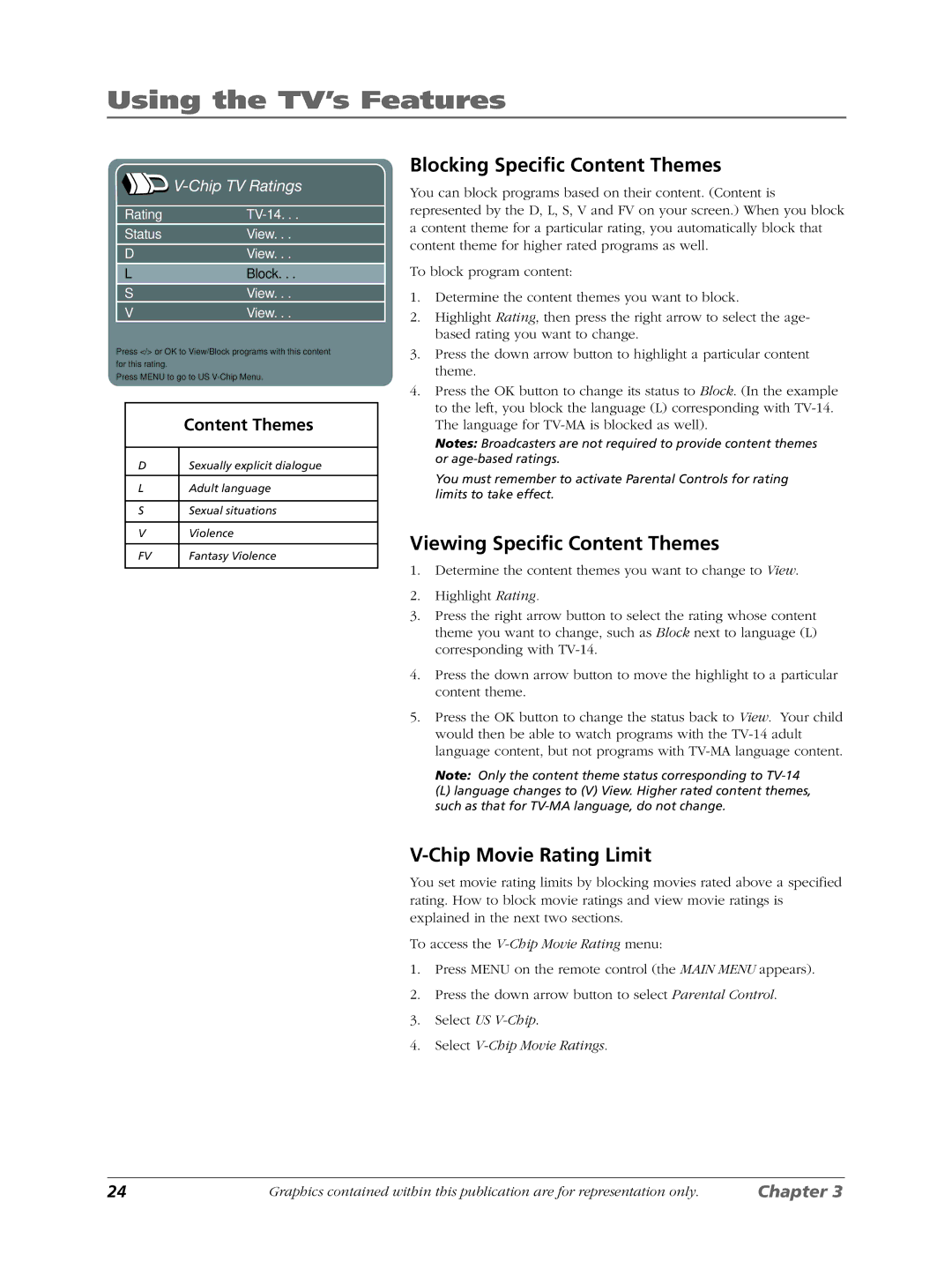Using the TV’s Features
|
|
|
|
Rating |
|
Status | View. . . |
D | View. . . |
L | Block. . . |
S | View. . . |
V | View. . . |
Press </> or OK to View/Block programs with this content
for this rating.
Press MENU to go to US
| Content Themes |
|
|
D | Sexually explicit dialogue |
|
|
L | Adult language |
|
|
S | Sexual situations |
|
|
V | Violence |
|
|
FV | Fantasy Violence |
|
|
Blocking Specific Content Themes
You can block programs based on their content. (Content is represented by the D, L, S, V and FV on your screen.) When you block a content theme for a particular rating, you automatically block that content theme for higher rated programs as well.
To block program content:
1.Determine the content themes you want to block.
2.Highlight Rating, then press the right arrow to select the age- based rating you want to change.
3.Press the down arrow button to highlight a particular content theme.
4.Press the OK button to change its status to Block. (In the example to the left, you block the language (L) corresponding with
Notes: Broadcasters are not required to provide content themes or
You must remember to activate Parental Controls for rating limits to take effect.
Viewing Specific Content Themes
1.Determine the content themes you want to change to View.
2.Highlight Rating.
3.Press the right arrow button to select the rating whose content theme you want to change, such as Block next to language (L) corresponding with
4.Press the down arrow button to move the highlight to a particular content theme.
5.Press the OK button to change the status back to View. Your child would then be able to watch programs with the
Note: Only the content theme status corresponding to
(L) language changes to (V) View. Higher rated content themes, such as that for
V-Chip Movie Rating Limit
You set movie rating limits by blocking movies rated above a specified rating. How to block movie ratings and view movie ratings is explained in the next two sections.
To access the V-Chip Movie Rating menu:
1.Press MENU on the remote control (the MAIN MENU appears).
2.Press the down arrow button to select Parental Control.
3.Select US
4.Select
24 | Graphics contained within this publication are for representation only. | Chapter 3 |