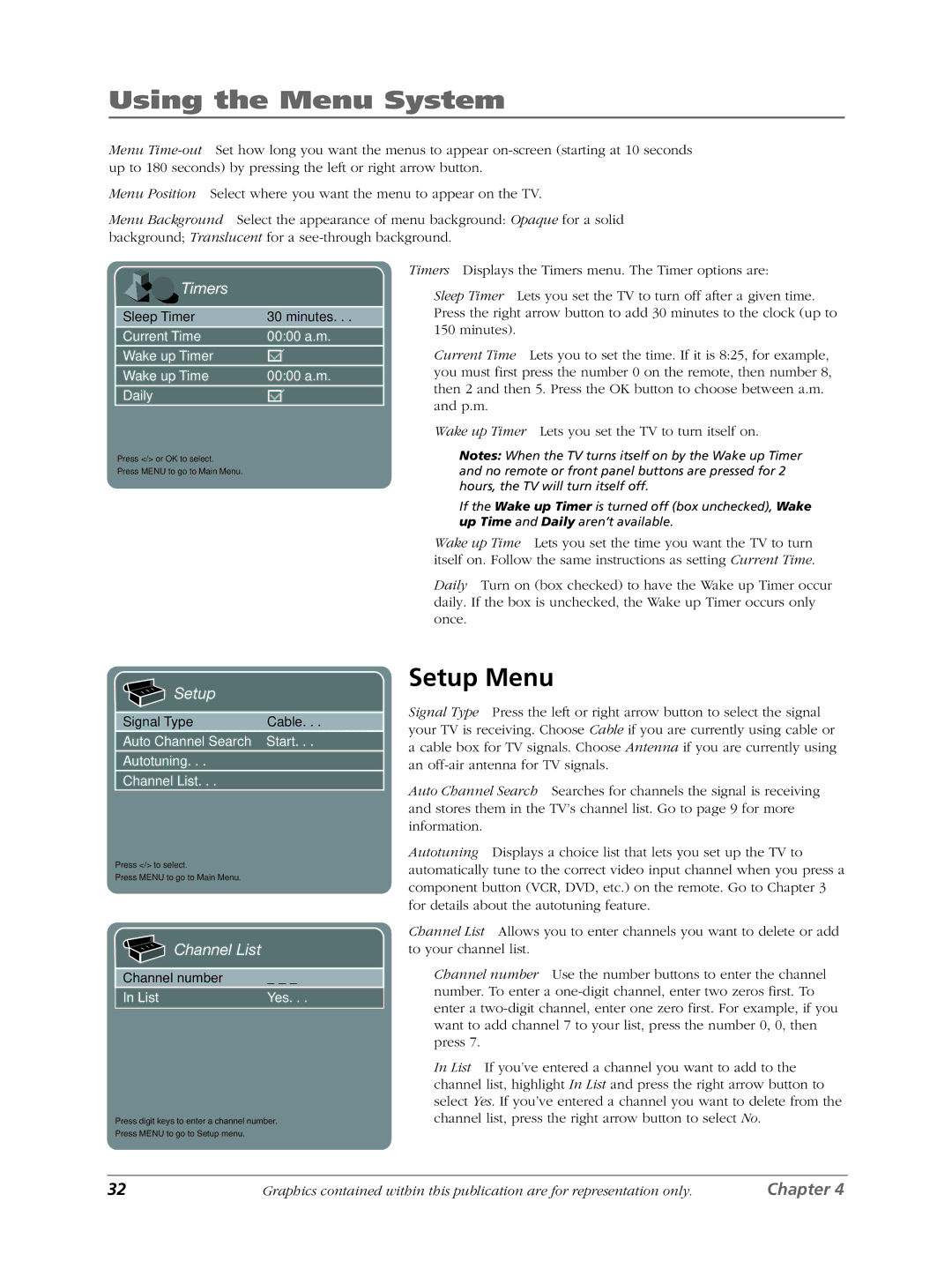Using the Menu System
Menu
Menu Position Select where you want the menu to appear on the TV.
Menu Background Select the appearance of menu background: Opaque for a solid background; Translucent for a

 Timers
Timers
Sleep Timer | 30 minutes. . . |
Current Time | 00:00 a.m. |
Wake up Timer |
|
Wake up Time | 00:00 a.m. |
Daily |
|
|
|
Press </> or OK to select.
Press MENU to go to Main Menu.
Timers Displays the Timers menu. The Timer options are:
Sleep Timer Lets you set the TV to turn off after a given time. Press the right arrow button to add 30 minutes to the clock (up to 150 minutes).
Current Time Lets you to set the time. If it is 8:25, for example, you must first press the number 0 on the remote, then number 8, then 2 and then 5. Press the OK button to choose between a.m. and p.m.
Wake up Timer Lets you set the TV to turn itself on.
Notes: When the TV turns itself on by the Wake up Timer and no remote or front panel buttons are pressed for 2 hours, the TV will turn itself off.
If the Wake up Timer is turned off (box unchecked), Wake up Time and Daily aren’t available.
Wake up Time Lets you set the time you want the TV to turn itself on. Follow the same instructions as setting Current Time.
Daily Turn on (box checked) to have the Wake up Timer occur daily. If the box is unchecked, the Wake up Timer occurs only once.

 Setup
Setup
Signal Type | Cable. . . |
Auto Channel Search | Start. . . |
Autotuning. . . |
|
Channel List. . . |
|
Press </> to select.
Press MENU to go to Main Menu.

 Channel List
Channel List
Channel number | _ _ _ |
In List | Yes. . . |
|
|
Press digit keys to enter a channel number.
Press MENU to go to Setup menu.
Setup Menu
Signal Type Press the left or right arrow button to select the signal your TV is receiving. Choose Cable if you are currently using cable or a cable box for TV signals. Choose Antenna if you are currently using an
Auto Channel Search Searches for channels the signal is receiving and stores them in the TV’s channel list. Go to page 9 for more information.
Autotuning Displays a choice list that lets you set up the TV to automatically tune to the correct video input channel when you press a component button (VCR, DVD, etc.) on the remote. Go to Chapter 3 for details about the autotuning feature.
Channel List Allows you to enter channels you want to delete or add to your channel list.
Channel number Use the number buttons to enter the channel number. To enter a
In List If you’ve entered a channel you want to add to the channel list, highlight In List and press the right arrow button to select Yes. If you’ve entered a channel you want to delete from the channel list, press the right arrow button to select No.
32 | Graphics contained within this publication are for representation only. | Chapter 4 |