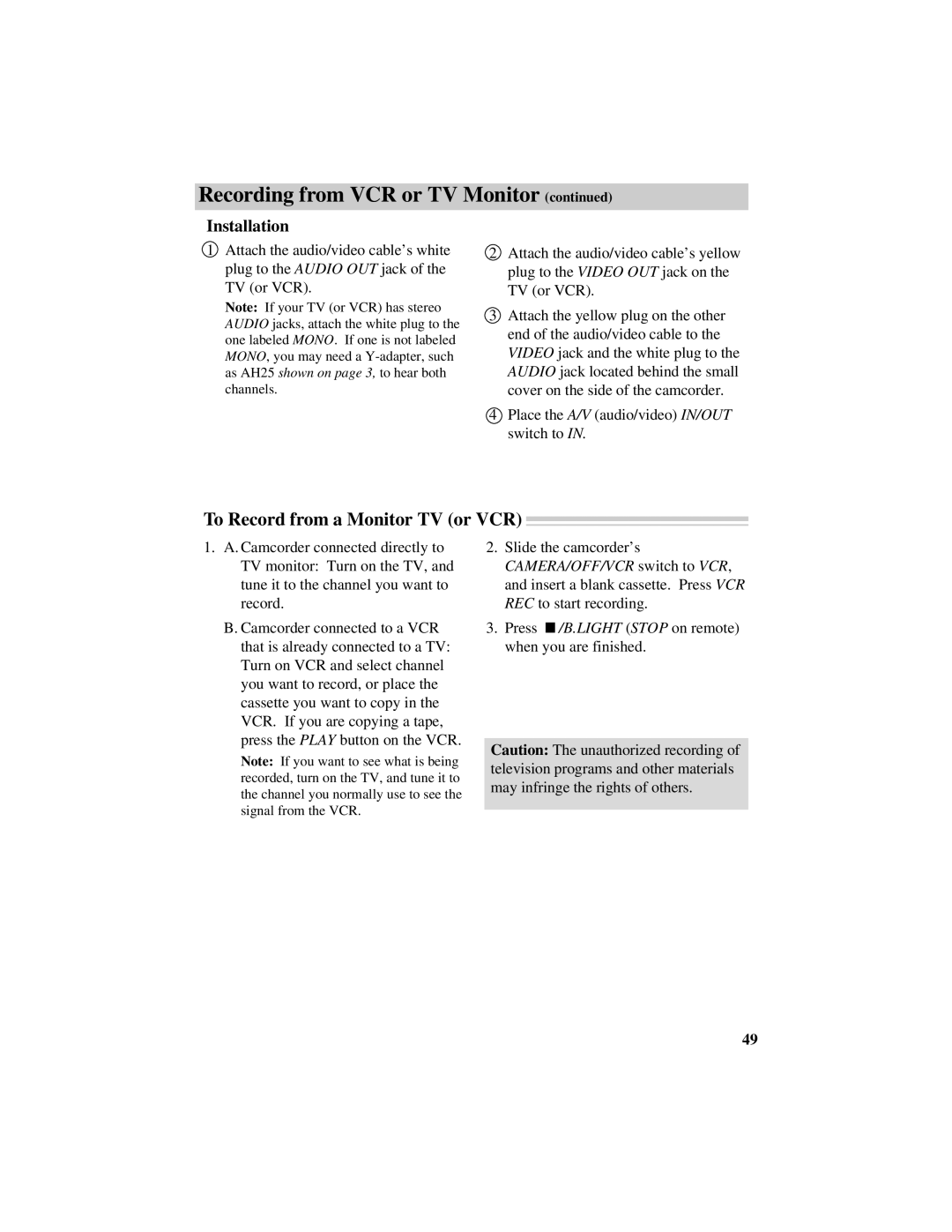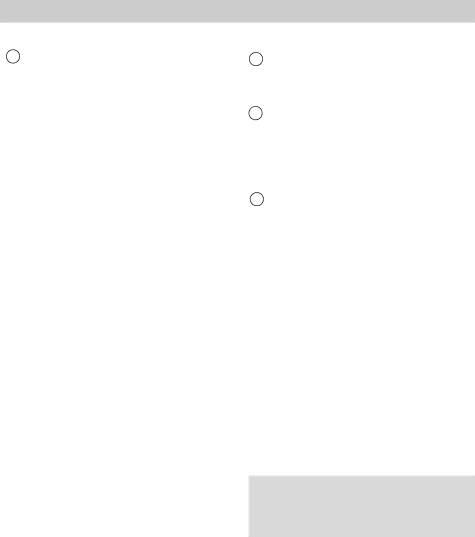
Recording from VCR or TV Monitor (continued)
Installation
1Attach the audio/video cable’s white plug to the AUDIO OUT jack of the TV (or VCR).
Note: If your TV (or VCR) has stereo AUDIO jacks, attach the white plug to the one labeled MONO. If one is not labeled MONO, you may need a
2Attach the audio/video cable’s yellow plug to the VIDEO OUT jack on the TV (or VCR).
3Attach the yellow plug on the other end of the audio/video cable to the VIDEO jack and the white plug to the AUDIO jack located behind the small cover on the side of the camcorder.
4Place the A/V (audio/video) IN/OUT switch to IN.
To Record from a Monitor TV (or VCR) 
1.A. Camcorder connected directly to TV monitor: Turn on the TV, and tune it to the channel you want to record.
B.Camcorder connected to a VCR that is already connected to a TV: Turn on VCR and select channel you want to record, or place the cassette you want to copy in the VCR. If you are copying a tape, press the PLAY button on the VCR.
Note: If you want to see what is being recorded, turn on the TV, and tune it to the channel you normally use to see the signal from the VCR.
2.Slide the camcorder’s CAMERA/OFF/VCR switch to VCR, and insert a blank cassette. Press VCR REC to start recording.
3.Press ![]() /B.LIGHT (STOP on remote) when you are finished.
/B.LIGHT (STOP on remote) when you are finished.
Caution: The unauthorized recording of television programs and other materials may infringe the rights of others.
49