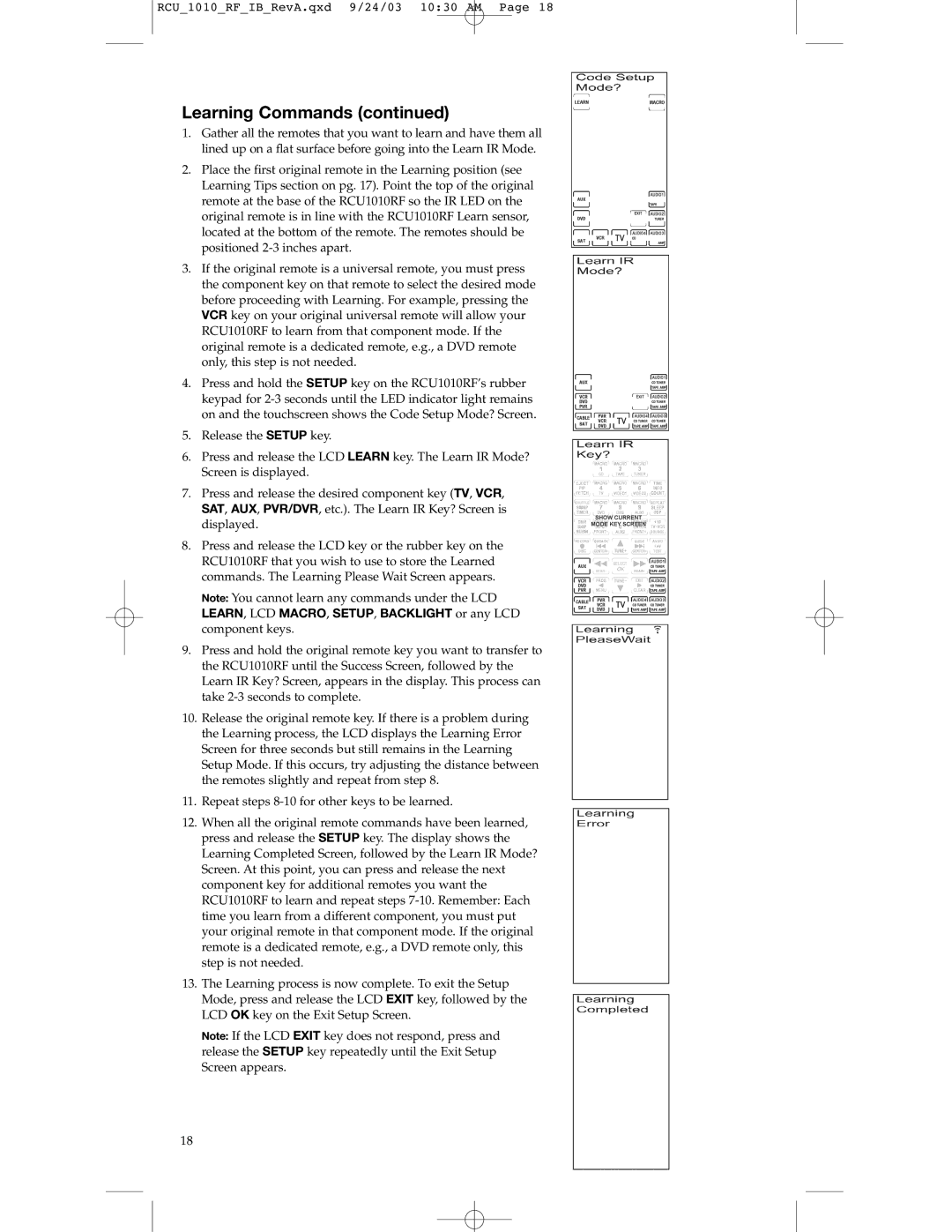RCU_1010_RF_IB_RevA.qxd 9/24/03 10:30 AM Page 18
Learning Commands (continued)
1.Gather all the remotes that you want to learn and have them all lined up on a flat surface before going into the Learn IR Mode.
2.Place the first original remote in the Learning position (see Learning Tips section on pg. 17). Point the top of the original remote at the base of the RCU1010RF so the IR LED on the original remote is in line with the RCU1010RF Learn sensor, located at the bottom of the remote. The remotes should be positioned
3.If the original remote is a universal remote, you must press the component key on that remote to select the desired mode before proceeding with Learning. For example, pressing the VCR key on your original universal remote will allow your RCU1010RF to learn from that component mode. If the original remote is a dedicated remote, e.g., a DVD remote only, this step is not needed.
4.Press and hold the SETUP key on the RCU1010RF’s rubber keypad for
5.Release the SETUP key.
6.Press and release the LCD LEARN key. The Learn IR Mode? Screen is displayed.
7.Press and release the desired component key (TV, VCR, SAT, AUX, PVR/DVR, etc.). The Learn IR Key? Screen is displayed.
8.Press and release the LCD key or the rubber key on the RCU1010RF that you wish to use to store the Learned commands. The Learning Please Wait Screen appears.
Note: You cannot learn any commands under the LCD
LEARN, LCD MACRO, SETUP, BACKLIGHT or any LCD component keys.
9.Press and hold the original remote key you want to transfer to the RCU1010RF until the Success Screen, followed by the Learn IR Key? Screen, appears in the display. This process can take
10.Release the original remote key. If there is a problem during the Learning process, the LCD displays the Learning Error Screen for three seconds but still remains in the Learning Setup Mode. If this occurs, try adjusting the distance between the remotes slightly and repeat from step 8.
11.Repeat steps
12.When all the original remote commands have been learned, press and release the SETUP key. The display shows the Learning Completed Screen, followed by the Learn IR Mode? Screen. At this point, you can press and release the next component key for additional remotes you want the RCU1010RF to learn and repeat steps
13.The Learning process is now complete. To exit the Setup Mode, press and release the LCD EXIT key, followed by the LCD OK key on the Exit Setup Screen.
Note: If the LCD EXIT key does not respond, press and release the SETUP key repeatedly until the Exit Setup Screen appears.
18