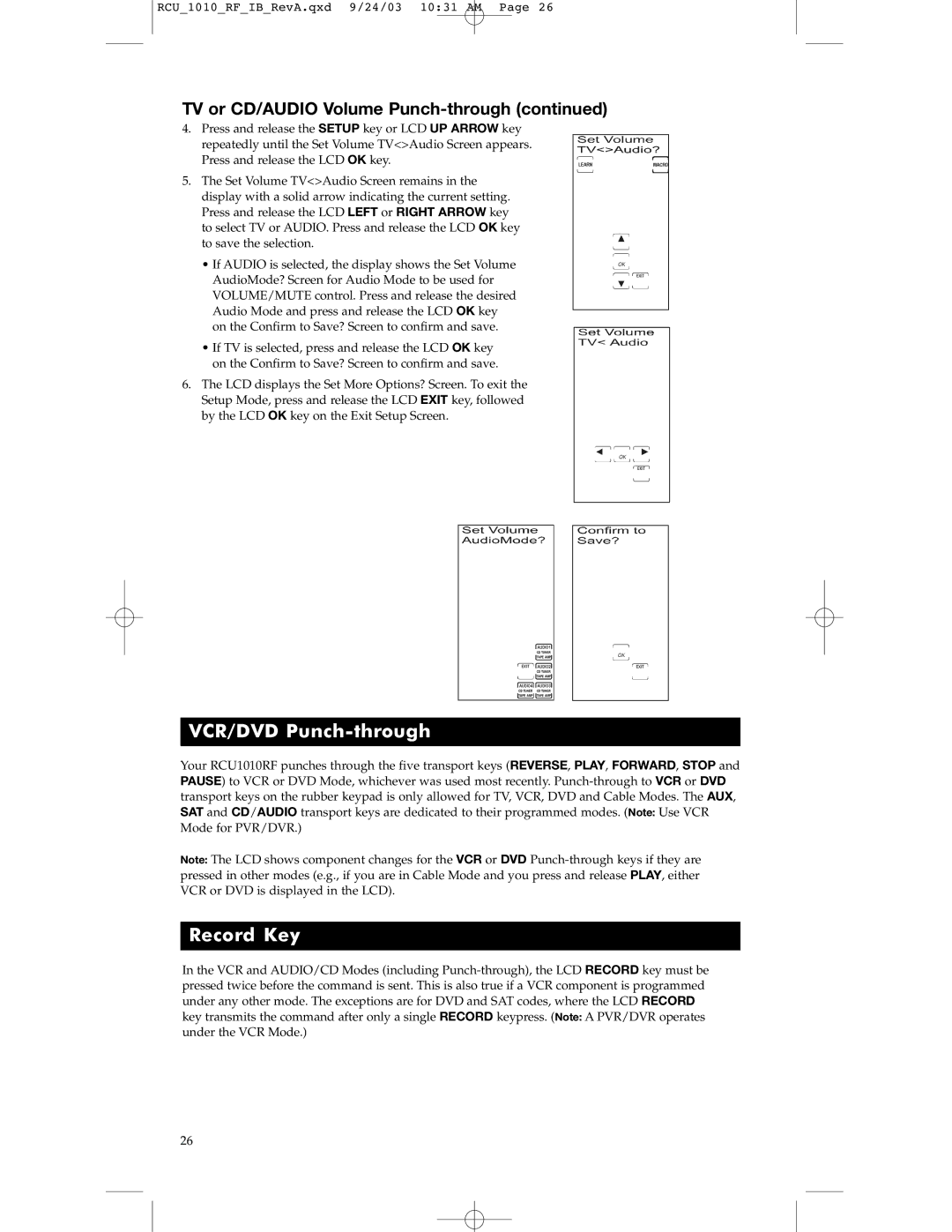RCU_1010_RF_IB_RevA.qxd 9/24/03 10:31 AM Page 26
TV or CD/AUDIO Volume Punch-through (continued)
4.Press and release the SETUP key or LCD UP ARROW key repeatedly until the Set Volume TV<>Audio Screen appears. Press and release the LCD OK key.
5.The Set Volume TV<>Audio Screen remains in the display with a solid arrow indicating the current setting. Press and release the LCD LEFT or RIGHT ARROW key to select TV or AUDIO. Press and release the LCD OK key to save the selection.
•If AUDIO is selected, the display shows the Set Volume AudioMode? Screen for Audio Mode to be used for VOLUME/MUTE control. Press and release the desired Audio Mode and press and release the LCD OK key on the Confirm to Save? Screen to confirm and save.
•If TV is selected, press and release the LCD OK key on the Confirm to Save? Screen to confirm and save.
6.The LCD displays the Set More Options? Screen. To exit the Setup Mode, press and release the LCD EXIT key, followed by the LCD OK key on the Exit Setup Screen.
VCR/DVD Punch-through
Your RCU1010RF punches through the five transport keys (REVERSE, PLAY, FORWARD, STOP and PAUSE) to VCR or DVD Mode, whichever was used most recently.
Note: The LCD shows component changes for the VCR or DVD
Record Key
In the VCR and AUDIO/CD Modes (including
26