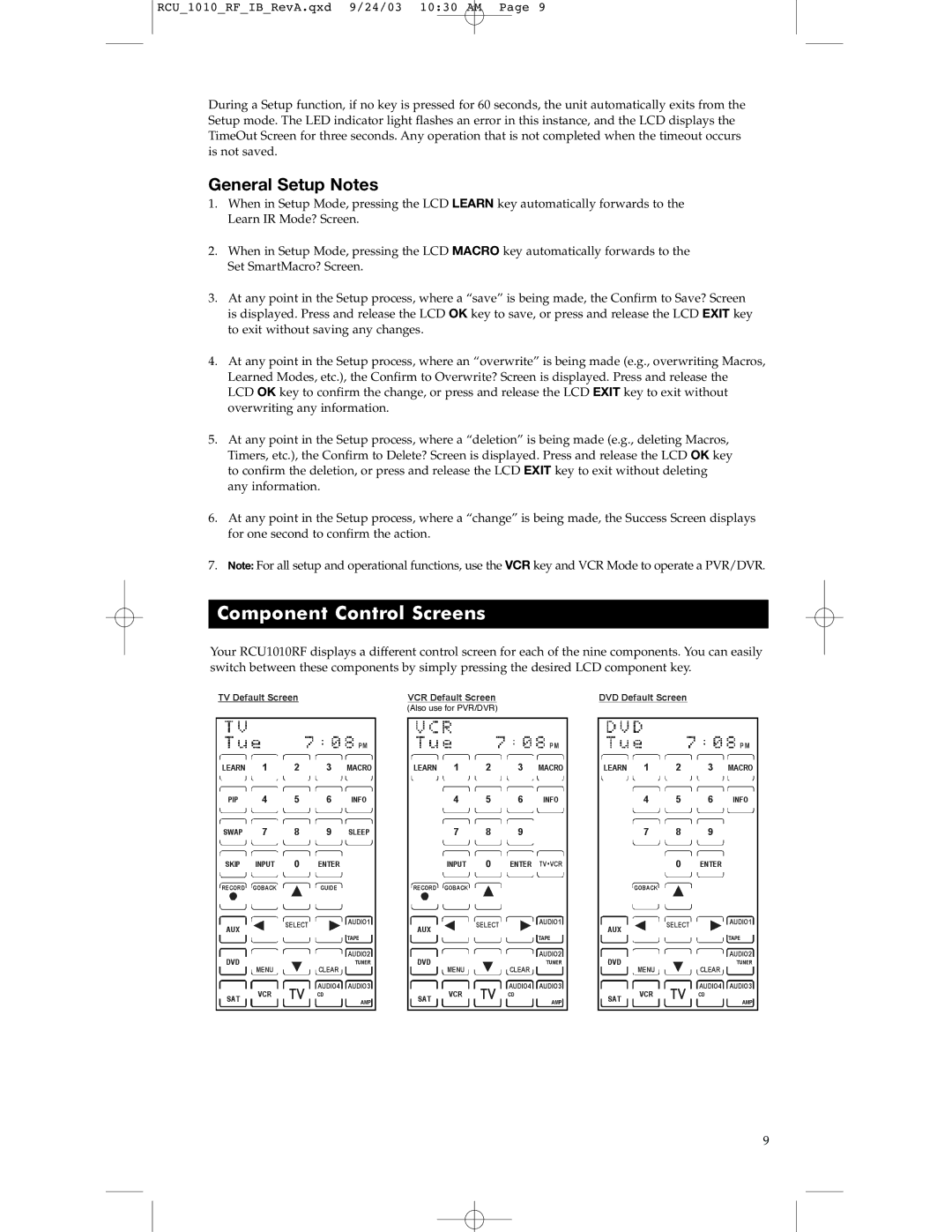RCU_1010_RF_IB_RevA.qxd 9/24/03 10:30 AM Page 9
During a Setup function, if no key is pressed for 60 seconds, the unit automatically exits from the Setup mode. The LED indicator light flashes an error in this instance, and the LCD displays the TimeOut Screen for three seconds. Any operation that is not completed when the timeout occurs is not saved.
General Setup Notes
1.When in Setup Mode, pressing the LCD LEARN key automatically forwards to the Learn IR Mode? Screen.
2.When in Setup Mode, pressing the LCD MACRO key automatically forwards to the Set SmartMacro? Screen.
3.At any point in the Setup process, where a “save” is being made, the Confirm to Save? Screen is displayed. Press and release the LCD OK key to save, or press and release the LCD EXIT key to exit without saving any changes.
4.At any point in the Setup process, where an “overwrite” is being made (e.g., overwriting Macros, Learned Modes, etc.), the Confirm to Overwrite? Screen is displayed. Press and release the LCD OK key to confirm the change, or press and release the LCD EXIT key to exit without overwriting any information.
5.At any point in the Setup process, where a “deletion” is being made (e.g., deleting Macros, Timers, etc.), the Confirm to Delete? Screen is displayed. Press and release the LCD OK key to confirm the deletion, or press and release the LCD EXIT key to exit without deleting any information.
6.At any point in the Setup process, where a “change” is being made, the Success Screen displays for one second to confirm the action.
7.Note: For all setup and operational functions, use the VCR key and VCR Mode to operate a PVR/DVR.
Component Control Screens
Component Control Screens
Your RCU1010RF displays a different control screen for each of the nine components. You can easily switch between these components by simply pressing the desired LCD component key.Cod
9