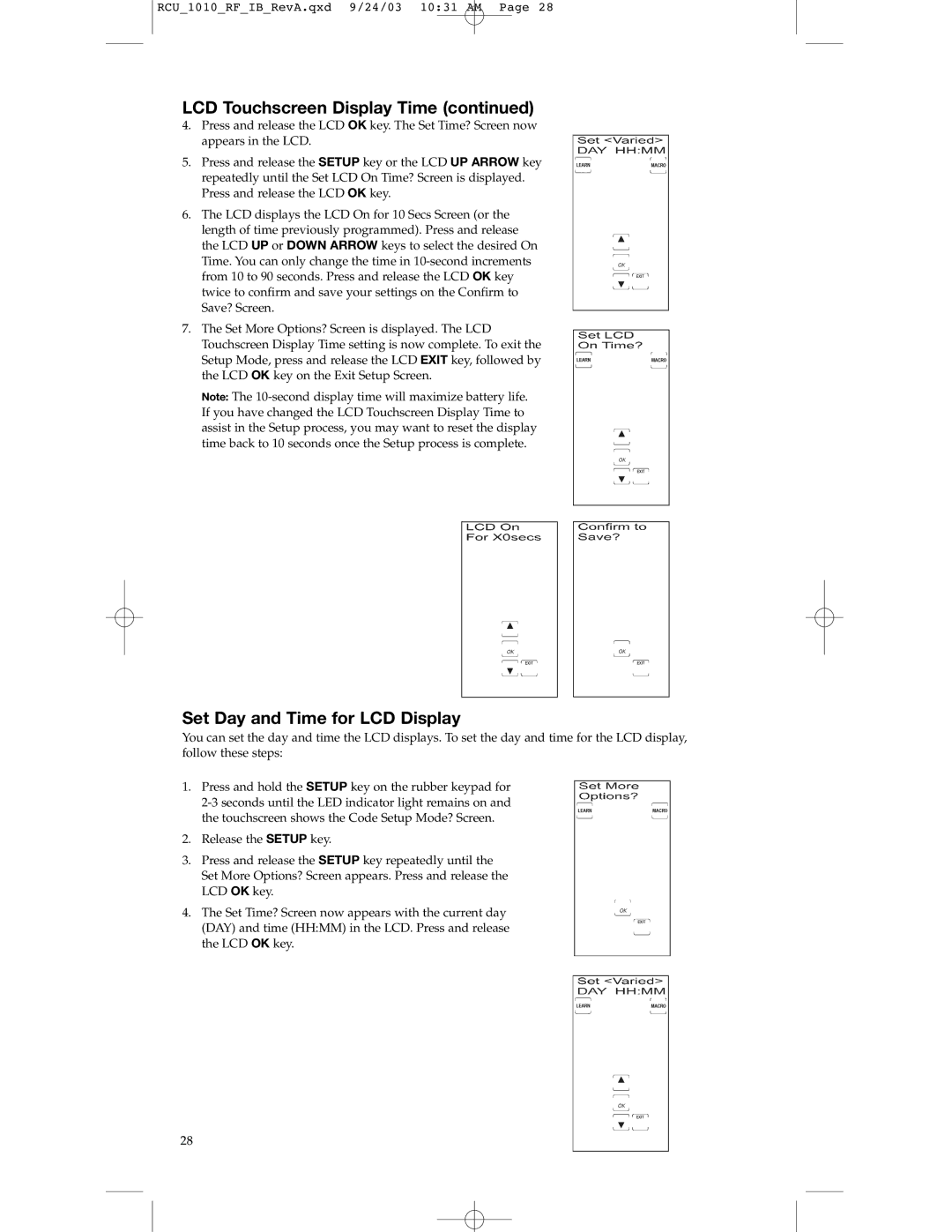RCU_1010_RF_IB_RevA.qxd 9/24/03 10:31 AM Page 28
LCD Touchscreen Display Time (continued)
4.Press and release the LCD OK key. The Set Time? Screen now appears in the LCD.
5.Press and release the SETUP key or the LCD UP ARROW key repeatedly until the Set LCD On Time? Screen is displayed. Press and release the LCD OK key.
6.The LCD displays the LCD On for 10 Secs Screen (or the length of time previously programmed). Press and release the LCD UP or DOWN ARROW keys to select the desired On Time. You can only change the time in
7.The Set More Options? Screen is displayed. The LCD Touchscreen Display Time setting is now complete. To exit the Setup Mode, press and release the LCD EXIT key, followed by the LCD OK key on the Exit Setup Screen.
Note: The
Set Day and Time for LCD Display
You can set the day and time the LCD displays. To set the day and time for the LCD display, follow these steps:
1.Press and hold the SETUP key on the rubber keypad for
2.Release the SETUP key.
3.Press and release the SETUP key repeatedly until the Set More Options? Screen appears. Press and release the LCD OK key.
4.The Set Time? Screen now appears with the current day (DAY) and time (HH:MM) in the LCD. Press and release the LCD OK key.
28