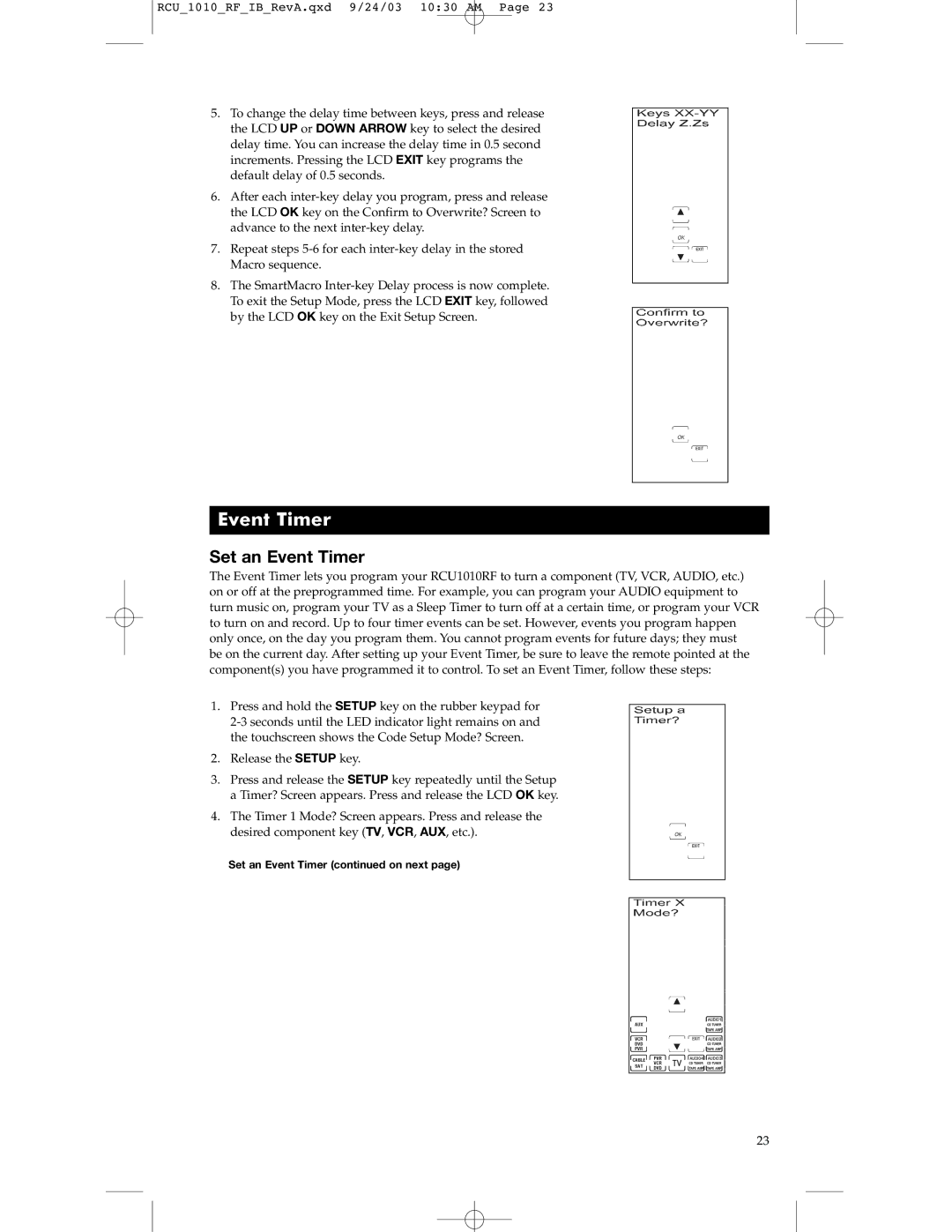RCU_1010_RF_IB_RevA.qxd 9/24/03 10:30 AM Page 23
5.To change the delay time between keys, press and release the LCD UP or DOWN ARROW key to select the desired delay time. You can increase the delay time in 0.5 second increments. Pressing the LCD EXIT key programs the default delay of 0.5 seconds.
6.After each
7.Repeat steps
8.The SmartMacro
Event Timer
Set an Event Timer
The Event Timer lets you program your RCU1010RF to turn a component (TV, VCR, AUDIO, etc.) on or off at the preprogrammed time. For example, you can program your AUDIO equipment to turn music on, program your TV as a Sleep Timer to turn off at a certain time, or program your VCR to turn on and record. Up to four timer events can be set. However, events you program happen only once, on the day you program them. You cannot program events for future days; they must be on the current day. After setting up your Event Timer, be sure to leave the remote pointed at the component(s) you have programmed it to control. To set an Event Timer, follow these steps:
1.Press and hold the SETUP key on the rubber keypad for
2.Release the SETUP key.
3.Press and release the SETUP key repeatedly until the Setup a Timer? Screen appears. Press and release the LCD OK key.
4.The Timer 1 Mode? Screen appears. Press and release the desired component key (TV, VCR, AUX, etc.).
Set an Event Timer (continued on next page)
23