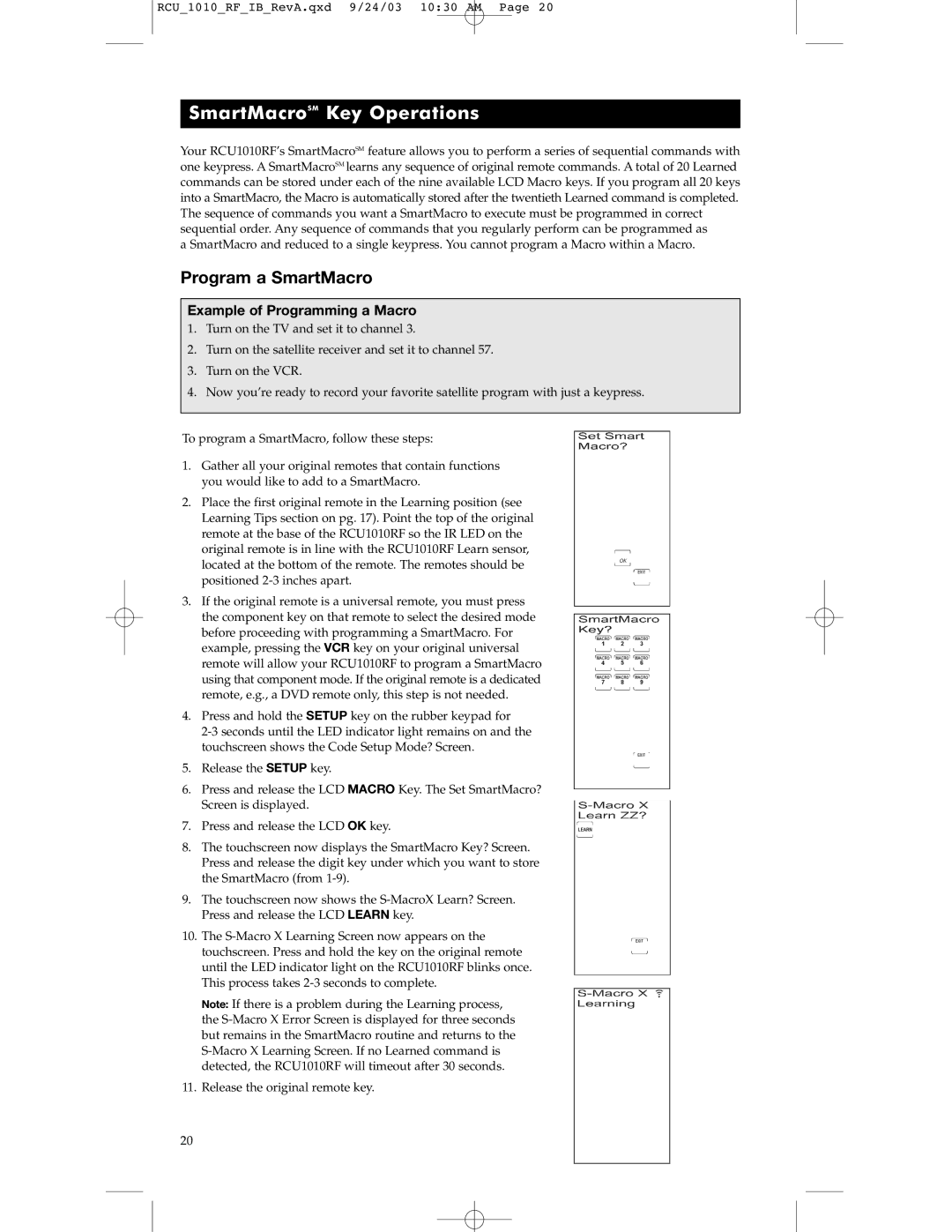RCU_1010_RF_IB_RevA.qxd 9/24/03 10:30 AM Page 20
SmartMacroSM Key Operations
Your RCU1010RF’s SmartMacroSM feature allows you to perform a series of sequential commands with one keypress. A SmartMacroSM learns any sequence of original remote commands. A total of 20 Learned commands can be stored under each of the nine available LCD Macro keys. If you program all 20 keys into a SmartMacro, the Macro is automatically stored after the twentieth Learned command is completed. The sequence of commands you want a SmartMacro to execute must be programmed in correct sequential order. Any sequence of commands that you regularly perform can be programmed as
a SmartMacro and reduced to a single keypress. You cannot program a Macro within a Macro.
Program a SmartMacro
Example of Programming a Macro
1.Turn on the TV and set it to channel 3.
2.Turn on the satellite receiver and set it to channel 57.
3.Turn on the VCR.
4.Now you’re ready to record your favorite satellite program with just a keypress.
To program a SmartMacro, follow these steps:
1.Gather all your original remotes that contain functions you would like to add to a SmartMacro.
2.Place the first original remote in the Learning position (see Learning Tips section on pg. 17). Point the top of the original remote at the base of the RCU1010RF so the IR LED on the original remote is in line with the RCU1010RF Learn sensor, located at the bottom of the remote. The remotes should be positioned
3.If the original remote is a universal remote, you must press the component key on that remote to select the desired mode before proceeding with programming a SmartMacro. For example, pressing the VCR key on your original universal remote will allow your RCU1010RF to program a SmartMacro using that component mode. If the original remote is a dedicated remote, e.g., a DVD remote only, this step is not needed.
4.Press and hold the SETUP key on the rubber keypad for
5.Release the SETUP key.
6.Press and release the LCD MACRO Key. The Set SmartMacro? Screen is displayed.
7.Press and release the LCD OK key.
8.The touchscreen now displays the SmartMacro Key? Screen. Press and release the digit key under which you want to store the SmartMacro (from
9.The touchscreen now shows the
10.The
Note: If there is a problem during the Learning process, the
11.Release the original remote key.
20