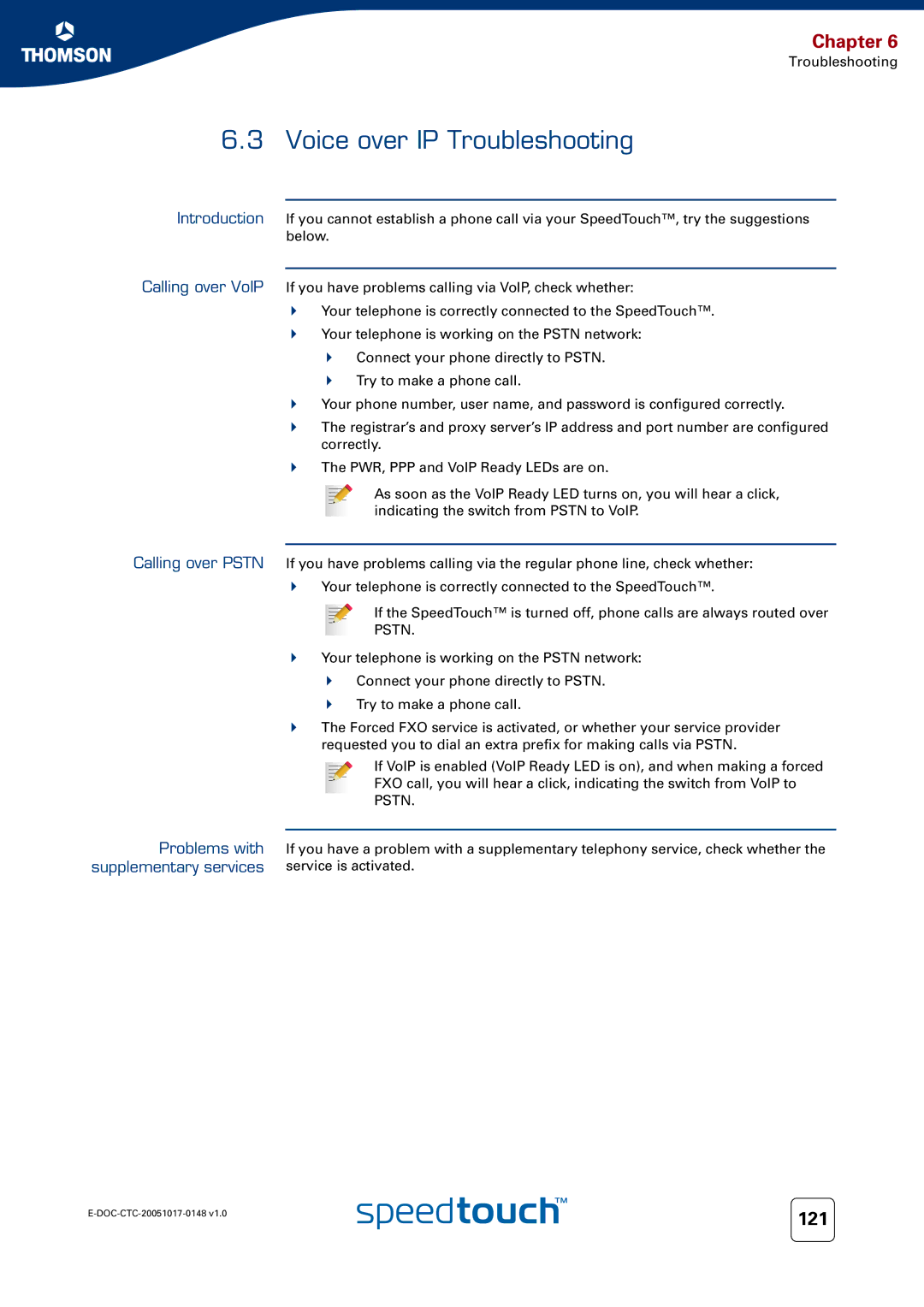SpeedTouch706 WL
Page
SpeedTouch 706 WL
Copyright
Trademarks
Document Information
Contents
Voice over IP
Iii
Troubleshooting
About this User’s Guide
Terminology Documentation and software updates
About this User’s Guide
Getting to know your SpeedTouch
SpeedTouch LED Behaviour
Indicator Description Name Colour State
Wlan
Access Method Can be used to
Accessing your SpeedTouch
To access the SpeedTouch via the Web interface
Access via the Web Interface
Access via CLI
To access the SpeedTouch via the Command Line Interface CLI
For more information, see Quote site command on
To start a Telnet session
Select All Programs Accessories Command Prompt
Open a Command Prompt window
Access via FTP
Use Command
Common FTP commands
Ftp quote site ip iplist
To access the SpeedTouch remotely To enable remote access
To disable remote access
Remote Assistance
Chapter
Wired Ethernet
Local Network Setup
For more information, see Device settings on
Wired Ethernet
USB
Supported operating systems
System requirements
Windows Found New Hardware Wizard appears
To install Windows USB drivers
Chapter
Introduction Wireless client requirements
Wireless Ethernet
Wireless Basics
Chapter
Connecting Wireless Clients for the First Time
Wireless default settings
Wireless Security on
Click Connect Anyway
First-time association example
Name Ssid
Wireless Security
Security disabled default
Search for wireless devices task
WEP Wired-Equivalent Privacy
WPA-PSK Wi-Fi Protected Access Pre-Shared Key
Security issues Registering wireless clients
Connecting Additional Wireless Clients
Click Configure
Registering clients via Web pages
Registering clients via the association button
Wireless Distribution System WDS
Extending the Range of Your Wirelstess Network
Chapter
SpeedTouch
Internet Connectivity Dial-In Clients
Web Pages
Internet Gateway
See 3.1 SpeedTouch Web Pages on page 33 to proceed
If your computer runs You can use
SpeedTouch Web Pages
Introduction Starting an Internet session
Monitoring your Internet connection
Terminating an Internet session
Internet Gateway Device Control Agent
Internet connection status Terminating an Internet session
Voice over IP SpeedTouch VoIP solution
Voice over IP
Uniform Resource Identifier URI
Telephony Setup
Enable the telephony service
Configure the telephony service
Select Service Enabled
Verifying telephone connectivity
Pick a task list, click Use multiple identities
Pick a task list, click View telephony statistics and logs
Supported telephony services
Supplementary Telephony Services
Service Description
Phone on
Pick a task list, click Configure telephony services
Deactivating services on your telephone
To use the service Proceed as follows
Using the services on the phone
Phone command Is used to
SpeedTouch Web Interface
SpeedTouch
Documentation
Menu Language Bar Navigation Bar Notification Area Tasks
Navigation
Menu
Collapsing
Expanding the menu
Language Bar
Navigation Bar
Notification Area
Tasks
Home
SpeedTouch home
SpeedTouch Broadband Connection Toolbox Home Network
SpeedTouch
Information Configuration Event Logs
Information
SpeedTouch Easy Setup
Restart
Restarting your
Click Yes, restart my SpeedTouch. The SpeedTouch restarts
Configuration
Accessing the Backup & Restore
Back up & Restore
Saving your current configuration
Restoring a previously saved configuration
Resetting the SpeedTouch factory defaults
Reset to Factory Defaults
Event Logs
Indicator Description
DSL Connection Internet Services
Broadband Connection
Broadband Connection menu
Connectivity Check
Pick a task list, click Check connectivity to the Internet
Click Check Connectivity
DSL Connection
Internet Services
Internet Service Settings
Accessing the Internet Service Settings Overview
Broadband Connection menu, click Internet Services
Toolbox
Username Password
Enabling Remote Assistance
Terminating remote assistance
Address Book
Last and First Name
Mail address
For more information, see 5.5.4 Telephony Statistics on
Telephony
Registrar Port
Registrar
Proxy
Proxy Port
Telephony services table
SpeedTouch Web Interface
Call Statistics Call Log
Telephony Statistics
Game & Application Sharing
Chapter
Defined Games & Applications
Accessing the Defined Games & Applications
Configure Under
Accessing the Game or Application Definition Overview
Game or Application Definition
Game or Application Name you can
Adding a Port Translation rule
Creating a new game or application
New Game or Application
Parental Control
Allow access to a specific Web site
Deny access to a specific Web site
Redirect a Web site Proceed as follows
Allow is selected under Action for Unknown Sites
Under Content Based Filtering you can
Configure content based filtering settings
Redirecting all Web sites
Click Redirect in the Action list
Web Filtering Activation
Accessing this page Proceed as follows
Web Filtering Activation Standard license activation
Click Standard
Accessing the Content Level
Content Level
Toolbox menu, click Parental Control Click Configure
Icon Description
New Content Level
Accessing the New Content Level
Content level creation Proceed as follows
Chapter
Disabled
Firewall
Standard
Details of a security level
Creating a new security level
Editing a security level Proceed as follows
Chapter
Intrusion Detection
Dynamic DNS
On the Dynamic DNS page, click Configure
User Privileges
User Management
Chapter
Edit User
Editing a user account Proceed as follows
Toolbox menu, click User Management
Change Default User
Changing the default user
Change Default User page appears
Add User
Home Network
Devices
Interfaces
Devices
See 5.6.2 Device Settings on page 101 for more information
Device Settings
Accessing the device settings Overview
Connection Sharing
102
Assigning the public IP address to a device
Assign Public IP
Wireless Device Settings
Accessing the wireless
Device settings
Access Point Settings
Accessing the Access
Point settings
Broadcast Network Name
Allow multicast from Broadband Network
Allow New Devices
Encryption
Access control on the SpeedTouch
Information, see 5.6.4 Wireless Device Settings on
Click Configure Pick a task list, click Configure WDS
Configuring WDS
Pick a task list, click Scan for wireless Access Points
Establishing a WDS connection
Interfaces
Assigning a new IP address to the SpeedTouch
Interface Settings
Dhcp Pool Accessing the Dhcp Pool
Dhcp Pool
Home Network menu, click Interfaces
Components of the Dhcp Pool
114
Troubleshooting
SpeedTouch does not work SpeedTouch unreachable
General SpeedTouch Troubleshooting
Poor SpeedTouch
Performance
LANLEDdoesnotlightup Make sure that
Wired Ethernet Troubleshooting
Not able to connect wireless clients
Wireless Ethernet Troubleshooting
UPnP on Windows XP Systems
Adding IGD Discovery Control
Calling over Pstn Problems with supplementary services
Voice over IP Troubleshooting
Software reset Hardware reset
Resetting your SpeedTouch
Page
Need more help?