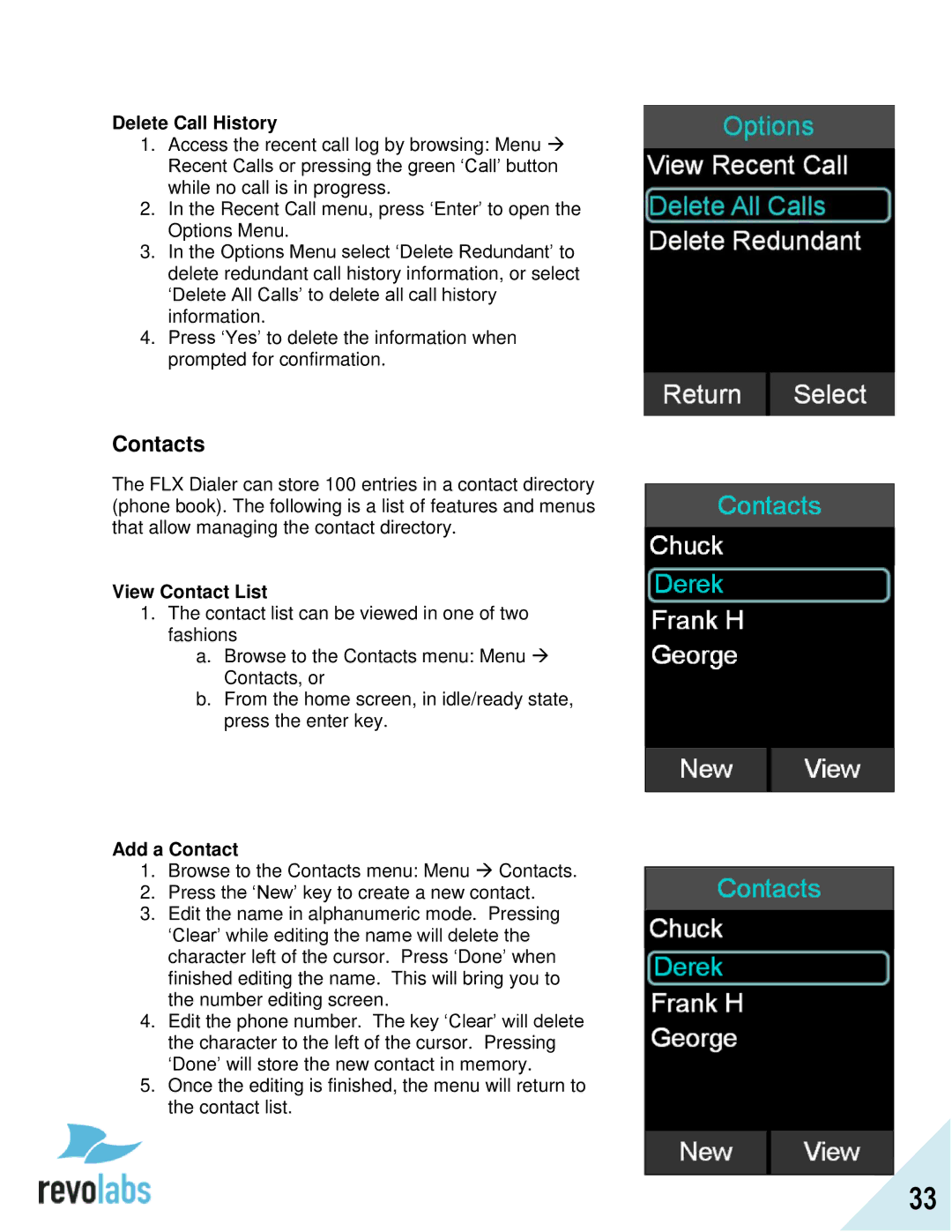Delete Call History
1.Access the recent call log by browsing: Menu
Recent Calls or pressing the green „Call‟ button while no call is in progress.
2.In the Recent Call menu, press „Enter‟ to open the Options Menu.
3.In the Options Menu select „Delete Redundant‟ to delete redundant call history information, or select
„Delete All Calls‟ to delete all call history information.
4.Press „Yes‟ to delete the information when prompted for confirmation.
Contacts
The FLX Dialer can store 100 entries in a contact directory (phone book). The following is a list of features and menus that allow managing the contact directory.
View Contact List
1.The contact list can be viewed in one of two fashions
a.Browse to the Contacts menu: Menu Contacts, or
b.From the home screen, in idle/ready state, press the enter key.
Add a Contact
1.Browse to the Contacts menu: Menu Contacts.
2.Press the „New‟ key to create a new contact.
3.Edit the name in alphanumeric mode. Pressing
„Clear‟ while editing the name will delete the character left of the cursor. Press „Done‟ when finished editing the name. This will bring you to the number editing screen.
4.Edit the phone number. The key „Clear‟ will delete the character to the left of the cursor. Pressing „Done‟ will store the new contact in memory.
5.Once the editing is finished, the menu will return to the contact list.
33