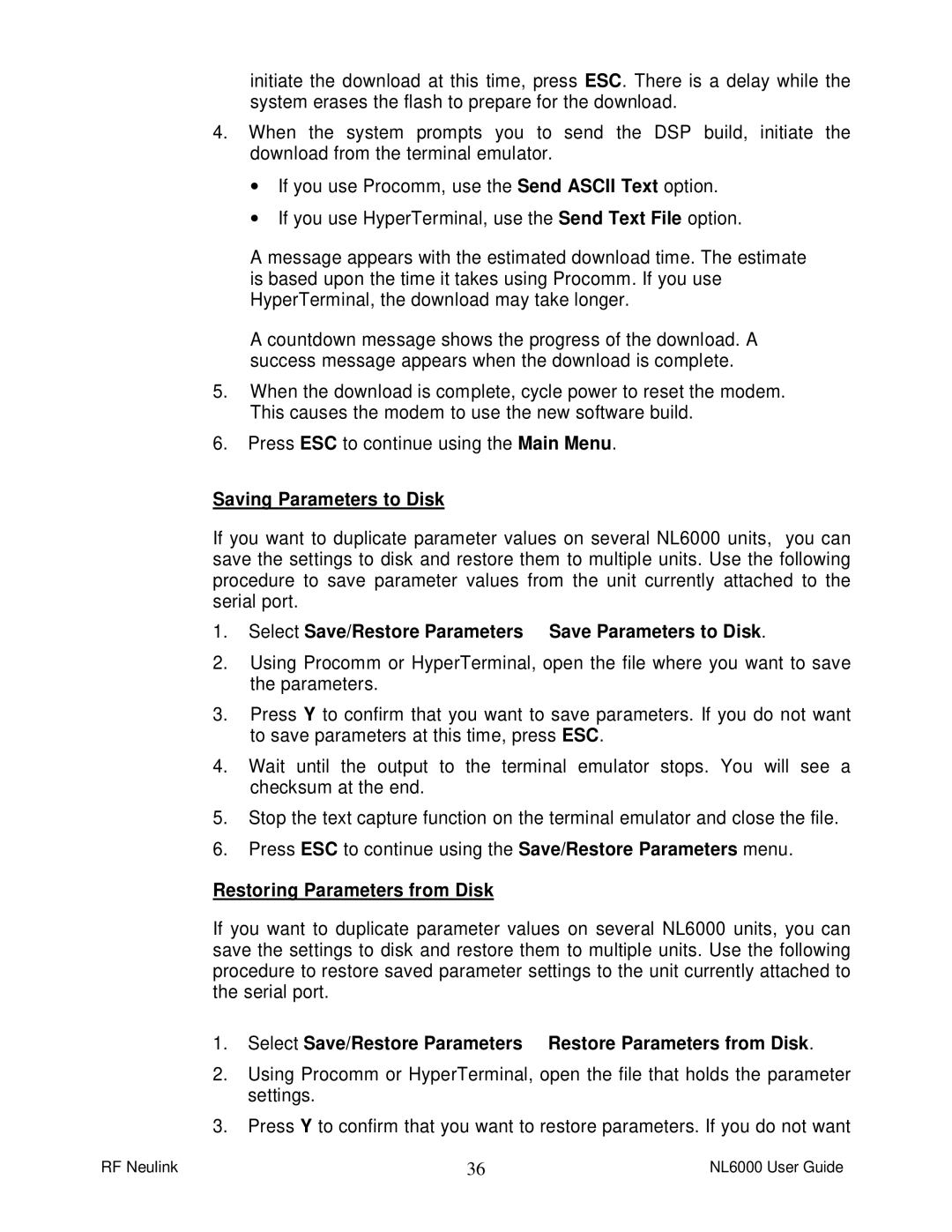initiate the download at this time, press ESC. There is a delay while the system erases the flash to prepare for the download.
4.When the system prompts you to send the DSP build, initiate the download from the terminal emulator.
∙If you use Procomm, use the Send ASCII Text option.
∙If you use HyperTerminal, use the Send Text File option.
A message appears with the estimated download time. The estimate is based upon the time it takes using Procomm. If you use HyperTerminal, the download may take longer.
A countdown message shows the progress of the download. A success message appears when the download is complete.
5.When the download is complete, cycle power to reset the modem. This causes the modem to use the new software build.
6.Press ESC to continue using the Main Menu.
Saving Parameters to Disk
If you want to duplicate parameter values on several NL6000 units, you can save the settings to disk and restore them to multiple units. Use the following procedure to save parameter values from the unit currently attached to the serial port.
1.Select Save/Restore Parameters ä Save Parameters to Disk.
2.Using Procomm or HyperTerminal, open the file where you want to save the parameters.
3.Press Y to confirm that you want to save parameters. If you do not want to save parameters at this time, press ESC.
4.Wait until the output to the terminal emulator stops. You will see a checksum at the end.
5.Stop the text capture function on the terminal emulator and close the file.
6.Press ESC to continue using the Save/Restore Parameters menu.
Restoring Parameters from Disk
If you want to duplicate parameter values on several NL6000 units, you can save the settings to disk and restore them to multiple units. Use the following procedure to restore saved parameter settings to the unit currently attached to the serial port.
1.Select Save/Restore Parameters ä Restore Parameters from Disk.
2.Using Procomm or HyperTerminal, open the file that holds the parameter settings.
3.Press Y to confirm that you want to restore parameters. If you do not want
RF Neulink | 36 | NL6000 User Guide |