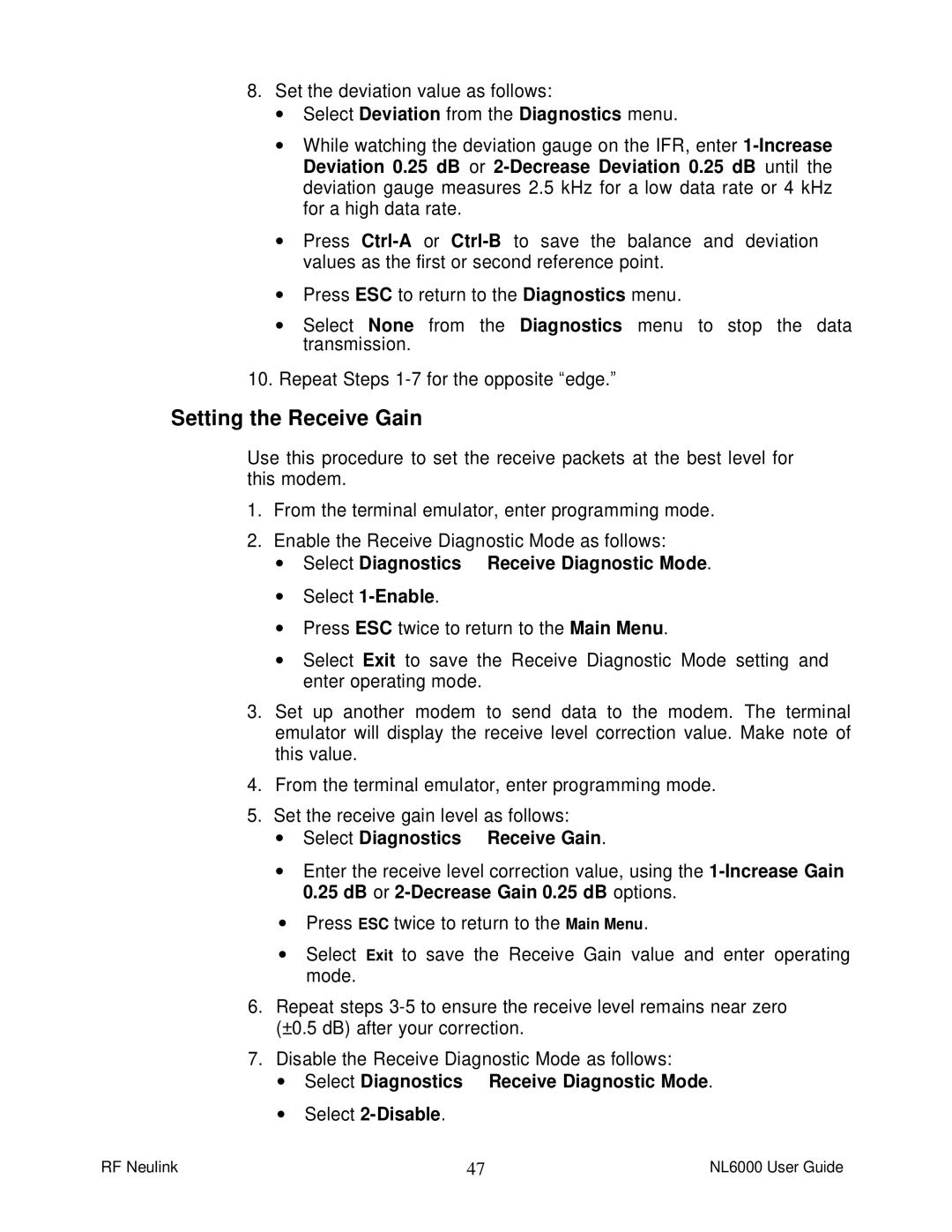8.Set the deviation value as follows:
∙Select Deviation from the Diagnostics menu.
∙While watching the deviation gauge on the IFR, enter
∙Press
∙Press ESC to return to the Diagnostics menu.
∙Select None from the Diagnostics menu to stop the data transmission.
10.Repeat Steps
Setting the Receive Gain
Use this procedure to set the receive packets at the best level for this modem.
1.From the terminal emulator, enter programming mode.
2.Enable the Receive Diagnostic Mode as follows:
∙Select Diagnostics ä Receive Diagnostic Mode.
∙Select
∙Press ESC twice to return to the Main Menu.
∙Select Exit to save the Receive Diagnostic Mode setting and enter operating mode.
3.Set up another modem to send data to the modem. The terminal emulator will display the receive level correction value. Make note of this value.
4.From the terminal emulator, enter programming mode.
5.Set the receive gain level as follows:
∙Select Diagnostics ä Receive Gain.
∙Enter the receive level correction value, using the
∙Press ESC twice to return to the Main Menu.
∙Select Exit to save the Receive Gain value and enter operating mode.
6.Repeat steps
7.Disable the Receive Diagnostic Mode as follows:
∙Select Diagnostics ä Receive Diagnostic Mode.
∙Select
RF Neulink | 47 | NL6000 User Guide |