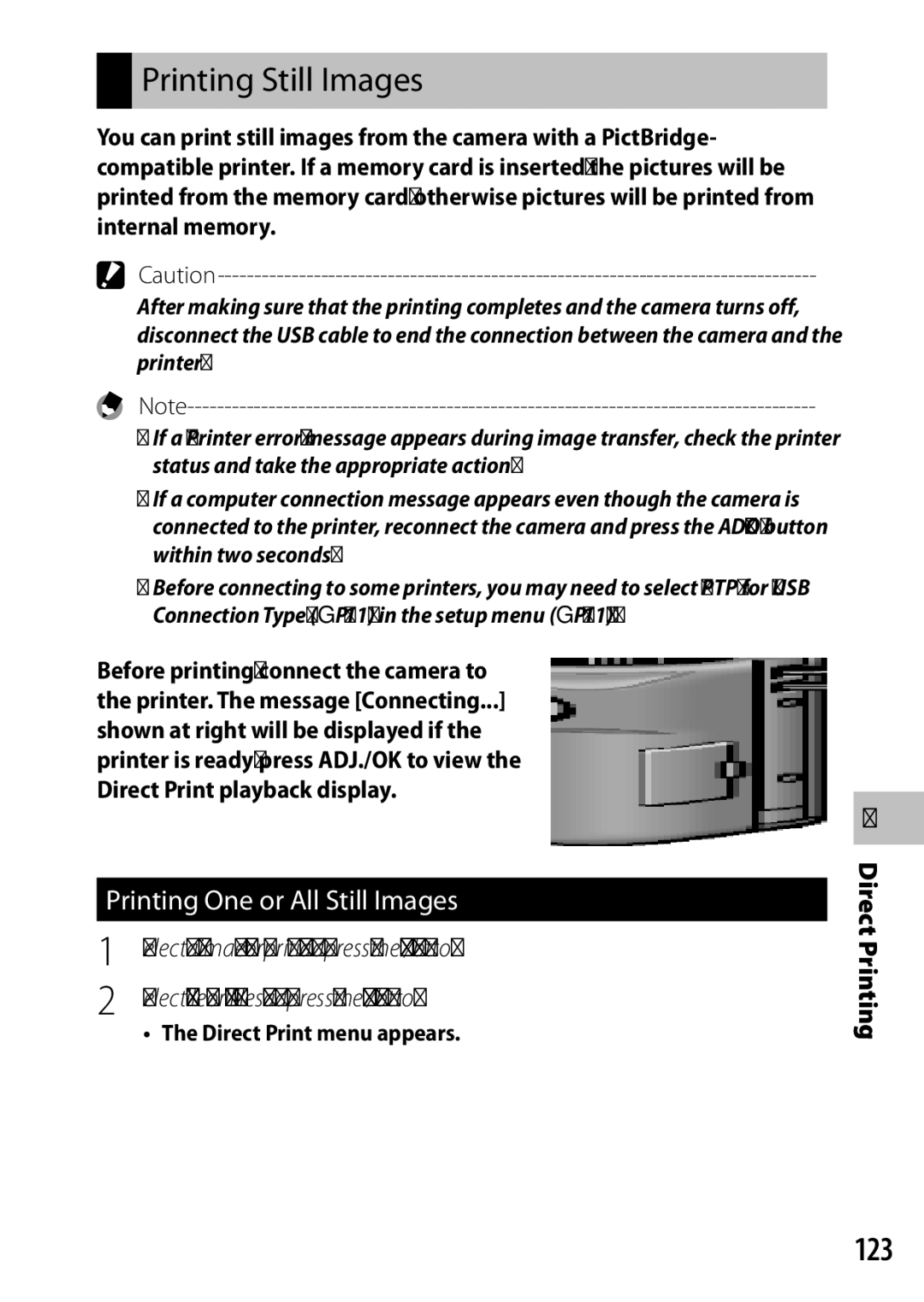Camera User Guide
Page
Preface
Symbol alerts you to prohibited actions
Symbol alerts you to actions that must be performed
Beings. If swallowed, seek medical assistance immediately
Do not cover equipment while charging
Shock
For Accessories with the product before using that product
Keep the equipment out of the reach of children
UK, Germany, France and Spain
Each language has its own Software User Guide
Contents
Shooting Menu
Shooting Mode Types
Playback Menu
Shooting and Viewing Movies
Assigning Functions 105
Setup Menu 114
Appendices 138
Direct Printing 122
Downloading Images to Your Computer 127
Basic Operations
CX6
Optional Accessories
Soft Case SC-100
Neck Strap ST-4
Mode Dial Symbols and Descriptions
How to Use the Mode Dial
Example Pushing ADJ./OK button
How to Use the ADJ./OK Button
13, 27, 35, 53
Item Name Refer to Mode Dial
Camera
Rear View
Example of Picture Display when Shooting Pictures
Recording Time 153
Eye-Fi Connection
Example of Picture Display During Playback
Time Playback Data Source Indicator Image Size
File Number Picture Quality
Date at Shooting Total Number of Files Aperture
Flash Mode
Battery Level Indication
Battery Symbol Description
Battery is sufficiently charged
Turn the power on and get ready to shoot
Charging the Rechargeable Battery
Plug the battery charger into an
Outlet
Close the battery/card cover
Loading the Rechargeable Battery and SD Memory Card
Slide it back into place Removing the Rechargeable Battery
Removing the SD Memory Card
About the SD Memory Card available in stores
About the Battery
Number of shots you can take
About Formatting
Eye-Fi Cards Write-protecting your images
About recording destination and playback data source
Setting the Language, Date and Time
Turning the Power On/Off
Using the Camera in Playback Mode
Sleep Mode and Auto Power Off
Press the ADJ./OK button
Setting the Date and Time
Date, time and format
ADJ./OK button
Hold the camera with both hands
Shooting in Auto Shooting Mode Focus and Shoot
Lightly press both elbows against your
Body
Gently press the shutter release button all the way
Red Flashing
About Focusing
Preventing Camera Shake
On option selected for Step Zoom GP.116 in the setup menu
Using the Zoom Function
Super resolution zoom Optical zoom
Wide-angle Telephoto Zoom bar
Shooting Close-Ups Macro Shooting
Using the Digital Zoom
Toward zuntil the maximum magnification is reached
Scene mode.set Minimum Distance to Show P.118
Push the ADJ./OK button toward F
Using the Flash
Flash
Shooting modes or with some shooting menu options P.144
Push the ADJ./OK button !to select the flash mode
Select the mode
Using the Self-timer
Button
Push the ADJ./OK button !to
If you are using
Shooting in Scene Auto Mode
Nightscape Mode
Portrait Landscape Night. Port Nightscape Sports
Thumbnail View
Images played back in playback mode
Viewing Your Images
Calendar View/Date View
Frames/81Frames
Enlarging Images
Press the 6Playback button
Deleting a File or All Files
Want to delete
Press the DDelete button
Confirmation dialog will be displayed
Deleting Multiple Files
Press DISP. to deselect all of the files
Press the DISP. button to cancel the starting point
Repeat Steps 1 and 2 to specify multiple ranges
No Display
During Shooting Mode
Synchro-Monitor Mode
Page
White saturation highlights display is for reference only
During Playback Mode
White Saturation Highlights Display
About the Electronic Level
Select Level Setting in the setup
Menu GP.114 and push
ADJ./OK button F
Level indicator display
About the Histogram Display
Adjustments to the histogram P.94
Zoom assist picture is displayed in black and white
About Zoom Assist Display
Advanced Operations
Scene Modes
Setting Modes According to the Scene W
Shooting Mode Types
Discreet Mode or Pets Beep does not sound
Image size can be set to j4 3 or c4 3 using the Size
Reduce the effects of perspective when photographing
Detailed operations, see P.54
Turn the mode dial to W
Selecting a Scene Mode
Scene mode
Select a scene mode
Select Skew Correct Mode in the scene mode menu
Using Skew Correction Mode
Orange frame. Up to five areas can be recognized
Original image remains unchanged
Shooting with Creatve Effect
Creative Shooting Mode Options
Turn the mode dial to
Taking Pictures in Creative Shooting Mode
Select the desired mode Press the ADJ./OK button
Press the Menu button
Dynamic Range Expansion Effect
Dynamic Range Double Shot
Press the Fn button
Shooting in Miniaturization Mode
Select Miniaturize in the creative shooting mode menu
Plus Normal Shooting
MP file
Taking a Series of Photos R
Continuous Modes
Select the desired option Press the ADJ./OK button
Taking Pictures in Continuous Mode
Turn the mode dial to R
Plus 10M
Shooting with M-Cont Plus
Plus 2M
Shooting with Speed Cont Low/Speed Cont High
Setting Aperture
Setting Aperture and Shutter Speed A/S
Turn the mode dial to A/S
Setting display appears
ISO Setting setting GP.80 is locked to ISO Auto
Setting Shutter Speed
Push the ADJ./OK button !to set the shutter speed
Shutter speed is displayed on the picture display
Shooting mode
Using the Shooting Menu
Select the setting
Select the desired menu item
Shooting menu options
Shooting Menu Options
Enables you to adjust the focus manually GP.75. Snap
Focus GP.74 Choose a focusing mode Multi AF
Picture Quality/Size
F/ j4 3 N 3648 × 2736 I3 2 F
Spot
Pre-AF
Center
ShootingMenu
Results vary with shooting conditions
Jsymbol appears when camera shake is likely to occur GP.17
Interval Shooting
Slow Shutter Limit
ShootingMenu
Multi-Target AF
Focus
Subject Tracking AF
Manual Focus MF
Push the ADJ./OK button !to adjust the focus
Auto Bracketing
White balance can be changed using the shooting menu GP.79
Auto Bracket
White Balance Bracketing WB-BKT
Focus Bracketing FOCUS-BKT
Color Bracketing CL-BKT
Select FOCUS-BKT and push the ADJ./OK button F
Then press the ADJ./OK button twice
When your subject is darkish
When your subject is whitish
Exposure Compensation
For backlighting
Manual Select Manual
White Balance
That will be used in the final photograph and press Disp
ISO Setting
Shooting Movies
Shooting and Viewing Movies
Camera shoots movies at 30 frames per second
Shooting Movie with Inserting Split Points
Movie Menu
Movie Size GP.151 Choose the movie frame size Snap Movie
Playing Back Movies
Splitting a Movie
Push the ADJ./OK button !NFto display the desired file
Using the Playback Menu
Press the 6Playback button to select the playback mode
GP.95
Playback Menu Options
White Balance Compensation
GP.96
GP.98
Setting/Canceling Multiple Files at One Time
Flag Function Setting
Setting/Canceling One File at a Time
Select a place to move image and press the ADJ./OK button
Flag Function Order
Specifying by Range of Files
Select the last file and press
Trim
To cancel, press the DISP. button
J4 3 F/ j4 3 N
Aspect ratio 4
Trimming level
Aspect ratio 1
Correcting Images Manually
Level Compensation
Correcting Images Automatically
White Balance Compensation
To cancel level compensation, press the DISP. button
You cannot use level compensation for movies or MP files
Green Amber Magenta Blue
Image size does not change for skew corrected images
Skew Correction
Selecting Multiple Files
Protect
Repeat Steps 2 and 3 to select multiple ranges
To select two files and all files between them
Starting point
Display the MP file you want to
Play back in playback mode
Playing Back MP Multi-Picture Files
Display changes as follows
100
MP is a file format for recording a set of still images
101
Exporting MP Files
To select two frames and all frames between them
Selecting Multiple Frames
Select Sel. Range and press the ADJ./OK button
Select the first frame and press the ADJ./OK button
103
Viewing Pictures on TV
104
105
Using the Key Custom Menu
Select the tab
Key custom menu appears
106
Using T/UReg. My Settings
Key Custom Menu Options
107
Settings Saved in Reg. My Settings
Press the ADJ./OK button to confirm the setting
Using the ADJ./OK Button
108
Shifting the AE and AF Targets
Press it the rest of the way down
109
Target shift screen appears
Press the shutter release button halfway and then gently
110
Using the Fn Function Button
Camera focuses on the area at the position of the cross-mark
111
112
For the operating procedure, see P.110
Locking the Exposure
With the camera ready to shoot, position subject
113
Choosing a Focus Setting
114
Using the Setup Menu
Auto Power Off
Setup Menu Options
115
LCD Brightness
Available Settings
AF Mode
116
LCD Auto Dim
Longer than the time selected GP.121 Digital Zoom Image
117
LCD Confirmation Time
Minimum Distance
118
File Numbers Sorts by file number Sht. Date/Time
Original
119
Confirm Firmware Version
120
Hdmi Output
Digital Zoom Image
121
Zoom Magnification and Recorded Image Size
Focal Length
122
Connecting the Camera to a Printer
About the Direct Print Function
Printing One or All Still Images
Printing Still Images
123
Select an item and push the ADJ./OK button Fto view
124
Options available
Select an option and press the ADJ./OK button
125
Printing Several Still Images
126
Set the number of copies to print
Repeat Steps 2 and 3 to select Additional images
For Windows
System Requirements for Using the Built-in Software
127
Software Description DL-10
Connect the supplied USB cable to the computer
Installing Software
128
129
Uninstalling the Software
When a message appears asking you to restart your
Administrator privileges are required
130
Viewing Software Manual
131
Computer
Open Manual folder
Copying Pictures to Your Computer
132
For USB port/AV output
Copy photos to the computer
Transfer is complete
133
134
For Macintosh
Mac OS X 10.4 to
MB or more
135
Disconnect the USB cable when transfer is complete
Out of the camera
Using the MP File Viewer
136
137
VM1 installer.pkg
Deleting Uninstalling VM‑1
Error Messages
Troubleshooting
138
Appendices
139
Camera Troubleshooting
Power Supply
Shooting
140
141
Playback/Deleting
142
143
Other Problems
144
Available Settings
No face is detected
145
Pre-AF *16 Exposure Metering
146
Auto
147
ISO
148
Auto Resize has no effect Can be set but can not be used
149
150
Specifications
151
152
153
Number of Images That Can Be Stored
154
155
Auto Aperture Shift Off
156
Seconds
Minimum Distance Show
Confirm Firmware Version
157
Playback on Television in Other Regions
158 Using Your Camera Abroad
Battery Charger Model BJ‑10
Do not forcefully press the surface of the picture display
159
Conditions in which condensation may easily occur
Humid places
Care and Storage
Precautions regarding care of your camera
160
Care
161
Warranty and Servicing
Dedrick Place, West Caldwell NJ, 07006 Tel
162
USA FCC Part 15 Class B
163
153
164
105
111
15, 30
165
136
166
167
168
France
Deutschland
Italia
España
104-8222, Japan September