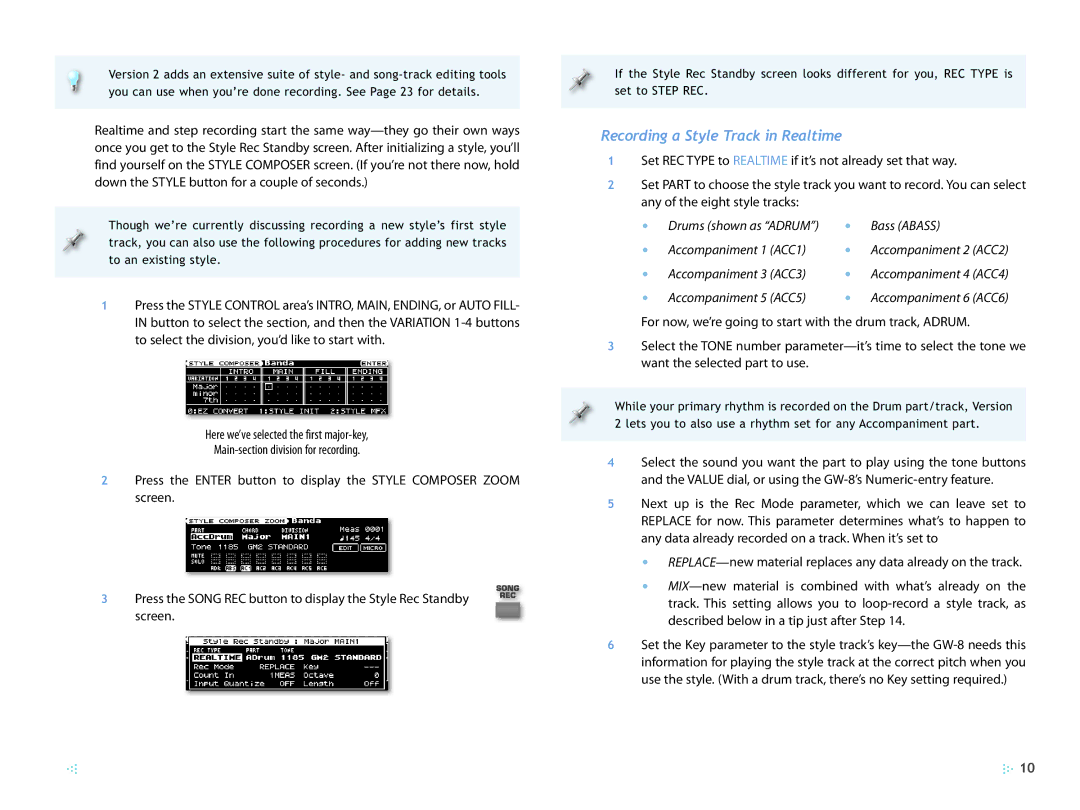Version 2 adds an extensive suite of style- and
Realtime and step recording start the same
Though we’re currently discussing recording a new style’s first style track, you can also use the following procedures for adding new tracks to an existing style.
1Press the STYLE CONTROL area’s INTRO, MAIN, ENDING, or AUTO FILL- IN button to select the section, and then the VARIATION
Here we’ve selected the first
2Press the ENTER button to display the STYLE COMPOSER ZOOM screen.
3 Press the SONG REC button to display the Style Rec Standby screen.
If the Style Rec Standby screen looks different for you, REC TYPE is set to STEP REC.
Recording a Style Track in Realtime
1Set REC TYPE to REALTIME if it’s not already set that way.
2Set PART to choose the style track you want to record. You can select any of the eight style tracks:
• Drums (shown as “ADRUM”) | • | Bass (ABASS) | |
• | Accompaniment 1 (ACC1) | • | Accompaniment 2 (ACC2) |
• | Accompaniment 3 (ACC3) | • | Accompaniment 4 (ACC4) |
• | Accompaniment 5 (ACC5) | • | Accompaniment 6 (ACC6) |
For now, we’re going to start with the drum track, ADRUM.
3Select the TONE number
While your primary rhythm is recorded on the Drum part/track, Version 2 lets you to also use a rhythm set for any Accompaniment part.
4Select the sound you want the part to play using the tone buttons and the VALUE dial, or using the
5Next up is the Rec Mode parameter, which we can leave set to REPLACE for now. This parameter determines what’s to happen to any data already recorded on a track. When it’s set to
•
•
6Set the Key parameter to the style track’s
![]() 10
10