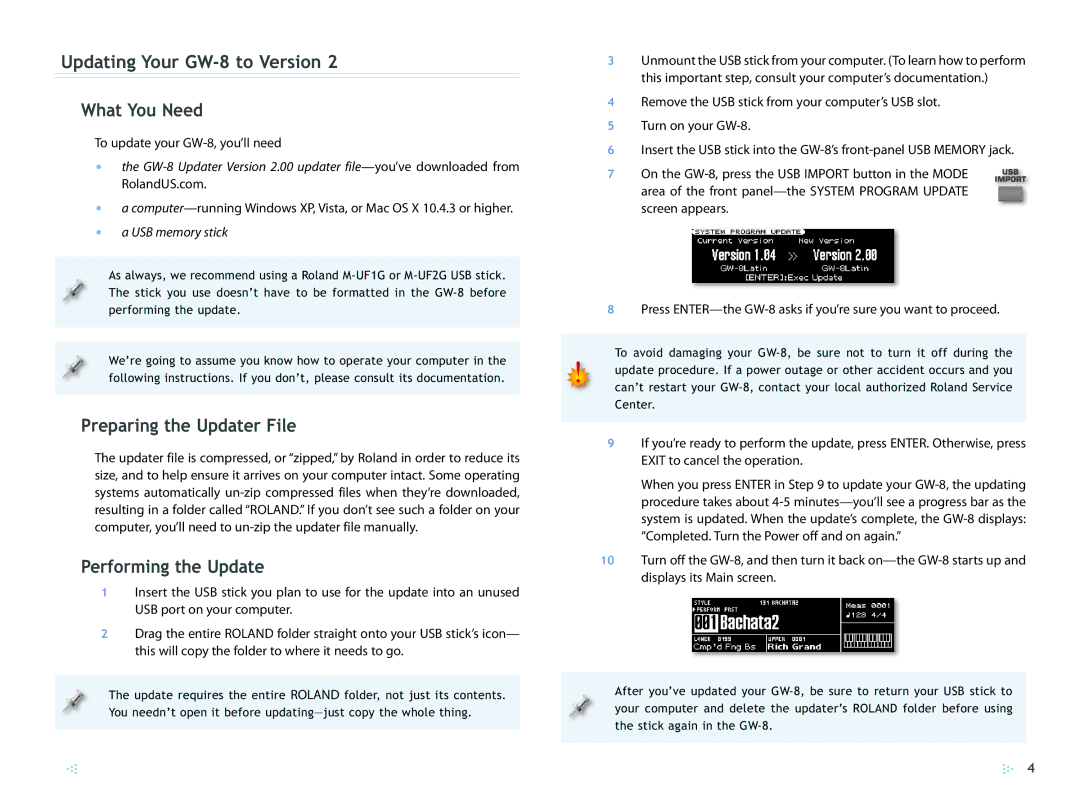Updating Your GW-8 to Version 2
What You Need
To update your
•the
•a
•a USB memory stick
As always, we recommend using a Roland
We’re going to assume you know how to operate your computer in the following instructions. If you don’t, please consult its documentation.
Preparing the Updater File
The updater file is compressed, or “zipped,” by Roland in order to reduce its size, and to help ensure it arrives on your computer intact. Some operating systems automatically
Performing the Update
1Insert the USB stick you plan to use for the update into an unused USB port on your computer.
2Drag the entire ROLAND folder straight onto your USB stick’s icon— this will copy the folder to where it needs to go.
The update requires the entire ROLAND folder, not just its contents. You needn’t open it before
3Unmount the USB stick from your computer. (To learn how to perform this important step, consult your computer’s documentation.)
4Remove the USB stick from your computer’s USB slot.
5 Turn on your
6 Insert the USB stick into the
7 On the
8Press
To avoid damaging your
9If you’re ready to perform the update, press ENTER. Otherwise, press EXIT to cancel the operation.
When you press ENTER in Step 9 to update your
10Turn off the
After you’ve updated your
4