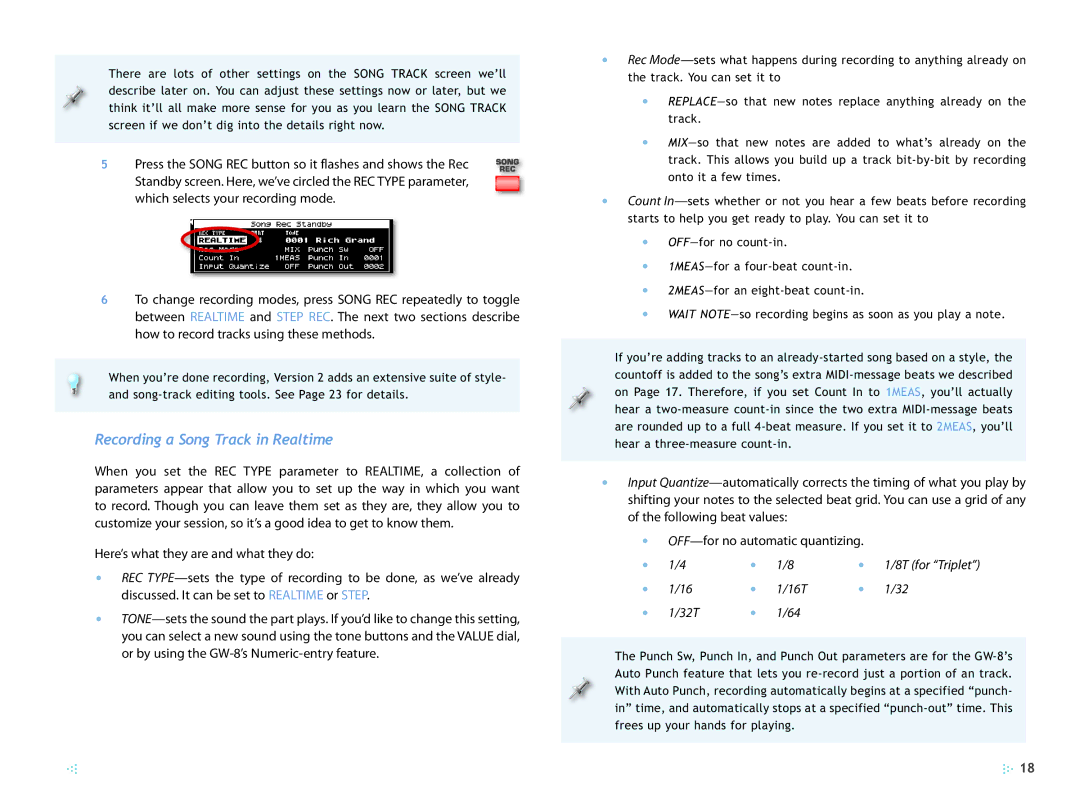There are lots of other settings on the SONG TRACK screen we’ll describe later on. You can adjust these settings now or later, but we think it’ll all make more sense for you as you learn the SONG TRACK screen if we don’t dig into the details right now.
5 Press the SONG REC button so it flashes and shows the Rec Standby screen. Here, we’ve circled the REC TYPE parameter, which selects your recording mode.
6To change recording modes, press SONG REC repeatedly to toggle between REALTIME and STEP REC. The next two sections describe how to record tracks using these methods.
When you’re done recording, Version 2 adds an extensive suite of style- and song-track editing tools. See Page 23 for details.
Recording a Song Track in Realtime
When you set the REC TYPE parameter to REALTIME, a collection of parameters appear that allow you to set up the way in which you want to record. Though you can leave them set as they are, they allow you to customize your session, so it’s a good idea to get to know them.
Here’s what they are and what they do:
•REC TYPE—sets the type of recording to be done, as we’ve already discussed. It can be set to REALTIME or STEP.
•TONE—sets the sound the part plays. If you’d like to change this setting, you can select a new sound using the tone buttons and the VALUE dial, or by using the GW-8’s Numeric-entry feature.
•Rec Mode—sets what happens during recording to anything already on the track. You can set it to
•REPLACE—so that new notes replace anything already on the track.
•MIX—so that new notes are added to what’s already on the track. This allows you build up a track bit-by-bit by recording onto it a few times.
•Count In—sets whether or not you hear a few beats before recording starts to help you get ready to play. You can set it to
•OFF—for no count-in.
•1MEAS—for a four-beat count-in.
•2MEAS—for an eight-beat count-in.
•WAIT NOTE—so recording begins as soon as you play a note.
If you’re adding tracks to an already-started song based on a style, the countoff is added to the song’s extra MIDI-message beats we described on Page 17. Therefore, if you set Count In to 1MEAS, you’ll actually hear a two-measure count-in since the two extra MIDI-message beats are rounded up to a full 4-beat measure. If you set it to 2MEAS, you’ll hear a three-measure count-in.
•Input Quantize—automatically corrects the timing of what you play by shifting your notes to the selected beat grid. You can use a grid of any of the following beat values:
•OFF—for no automatic quantizing.
• | 1/4 | • | 1/8 | • | 1/8T (for “Triplet”) |
• | 1/16 | • | 1/16T | • | 1/32 |
• | 1/32T | • | 1/64 | | |
The Punch Sw, Punch In, and Punch Out parameters are for the GW-8’s Auto Punch feature that lets you re-record just a portion of an track. With Auto Punch, recording automatically begins at a specified “punch- in” time, and automatically stops at a specified “punch-out” time. This frees up your hands for playing.

![]() 18
18