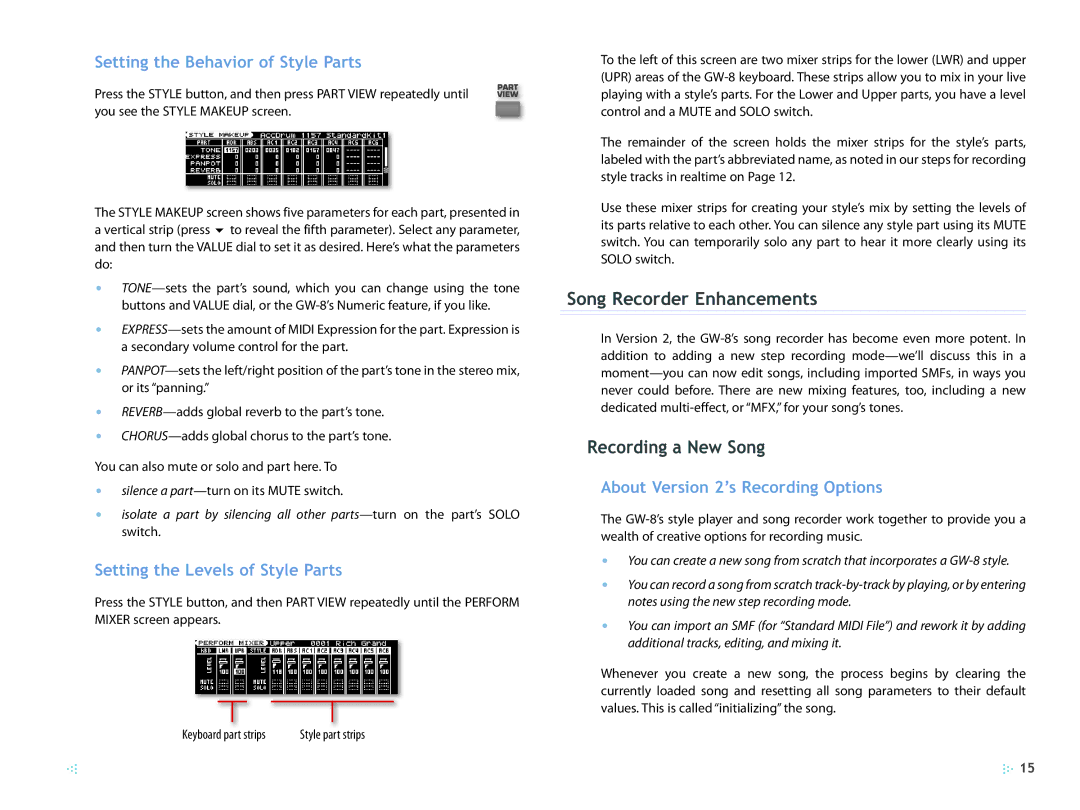Setting the Behavior of Style Parts
Press the STYLE button, and then press PART VIEW repeatedly until you see the STYLE MAKEUP screen.
The STYLE MAKEUP screen shows five parameters for each part, presented in a vertical strip (press 6 to reveal the fifth parameter). Select any parameter, and then turn the VALUE dial to set it as desired. Here’s what the parameters do:
•
•
•
•
•
You can also mute or solo and part here. To
•silence a
•isolate a part by silencing all other
Setting the Levels of Style Parts
Press the STYLE button, and then PART VIEW repeatedly until the PERFORM MIXER screen appears.
|
|
|
|
|
|
|
|
Keyboard |
|
|
|
|
|
| |
|
|
|
|
|
| ||
part strips | Style part strips |
| |||||
To the left of this screen are two mixer strips for the lower (LWR) and upper (UPR) areas of the
The remainder of the screen holds the mixer strips for the style’s parts, labeled with the part’s abbreviated name, as noted in our steps for recording style tracks in realtime on Page 12.
Use these mixer strips for creating your style’s mix by setting the levels of its parts relative to each other. You can silence any style part using its MUTE switch. You can temporarily solo any part to hear it more clearly using its SOLO switch.
Song Recorder Enhancements
In Version 2, the
Recording a New Song
About Version 2’s Recording Options
The
•You can create a new song from scratch that incorporates a
•You can record a song from scratch
•You can import an SMF (for “Standard MIDI File”) and rework it by adding additional tracks, editing, and mixing it.
Whenever you create a new song, the process begins by clearing the currently loaded song and resetting all song parameters to their default values. This is called “initializing” the song.
![]() 15
15