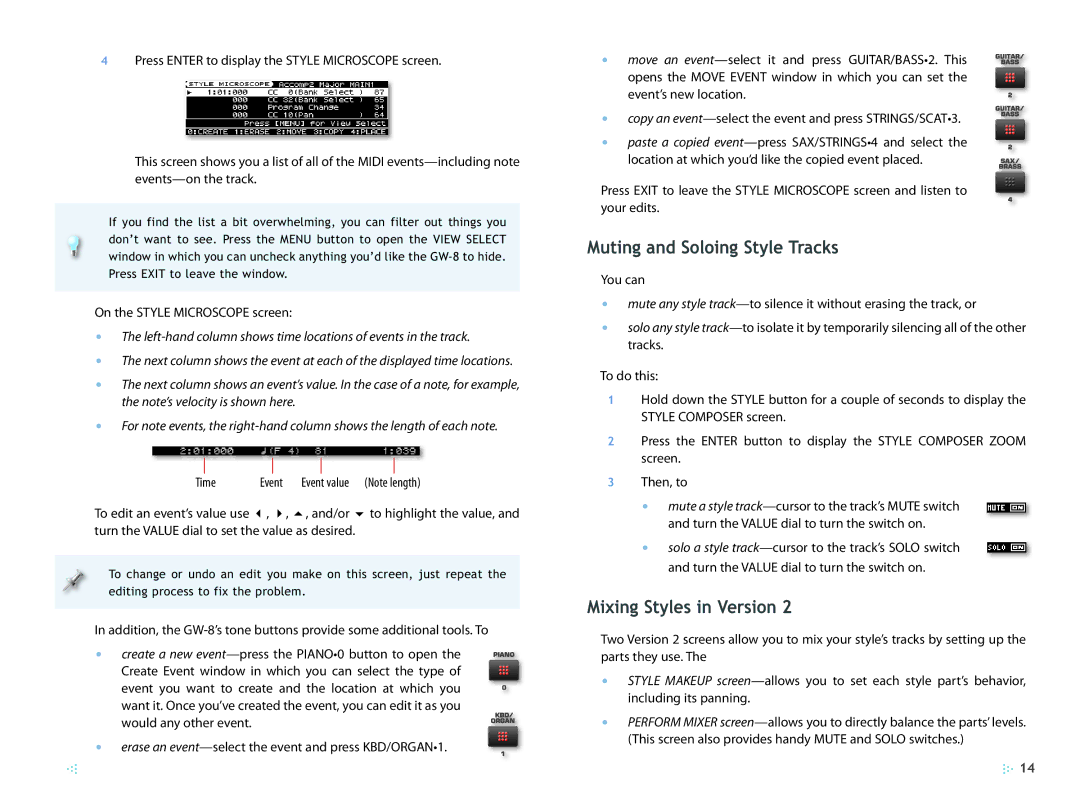4Press ENTER to display the STYLE MICROSCOPE screen.
This screen shows you a list of all of the MIDI
If you find the list a bit overwhelming, you can filter out things you don’t want to see. Press the MENU button to open the VIEW SELECT window in which you can uncheck anything you’d like the
On the STYLE MICROSCOPE screen:
•The
•The next column shows the event at each of the displayed time locations.
•The next column shows an event’s value. In the case of a note, for example, the note’s velocity is shown here.
•For note events, the
Time | Event | Event value | (Note length) |
To edit an event’s value use 3, 4, 5, and/or 6 to highlight the value, and turn the VALUE dial to set the value as desired.
To change or undo an edit you make on this screen, just repeat the editing process to fix the problem.
In addition, the
• create a new
• erase an
• move an
• copy an
•paste a copied
location at which you’d like the copied event placed.
Press EXIT to leave the STYLE MICROSCOPE screen and listen to your edits.
Muting and Soloing Style Tracks
You can
•mute any style
•solo any style
To do this:
1Hold down the STYLE button for a couple of seconds to display the STYLE COMPOSER screen.
2Press the ENTER button to display the STYLE COMPOSER ZOOM screen.
3Then, to
• mute a style
• solo a style
Mixing Styles in Version 2
Two Version 2 screens allow you to mix your style’s tracks by setting up the parts they use. The
•STYLE MAKEUP
•PERFORM MIXER
![]() 14
14