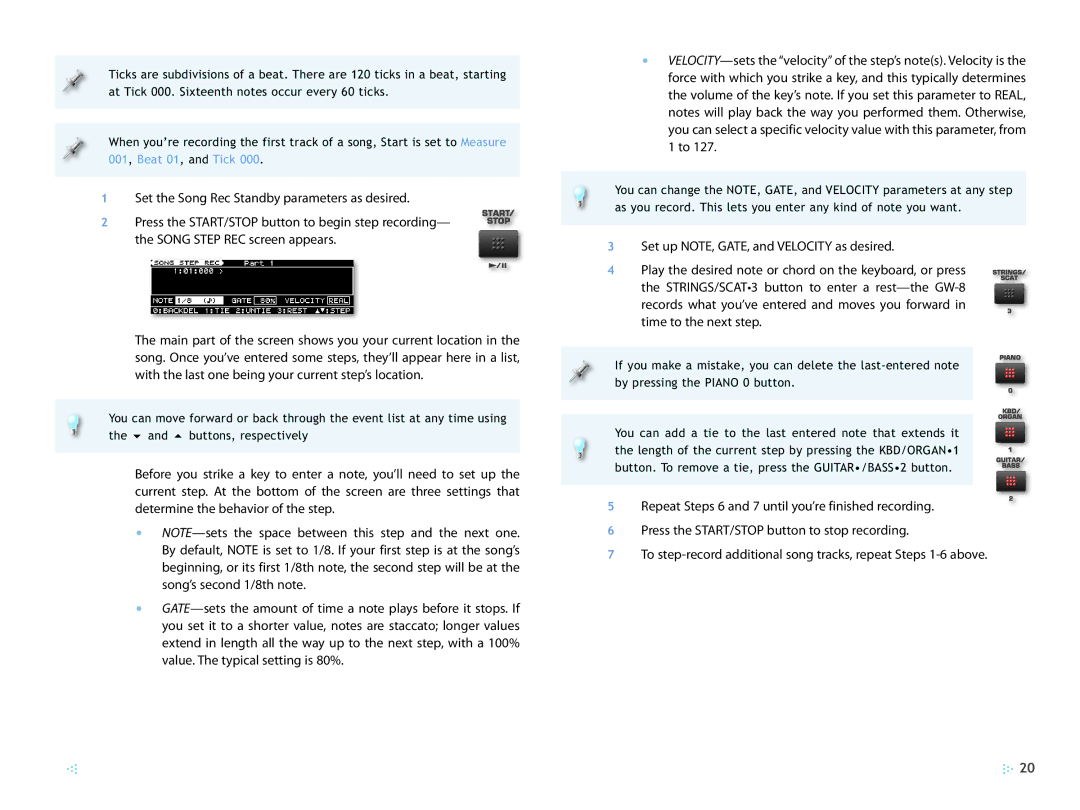Ticks are subdivisions of a beat. There are 120 ticks in a beat, starting at Tick 000. Sixteenth notes occur every 60 ticks.
When you’re recording the first track of a song, Start is set to Measure 001, Beat 01, and Tick 000.
1Set the Song Rec Standby parameters as desired.
2 Press the START/STOP button to begin step recording— the SONG STEP REC screen appears.
The main part of the screen shows you your current location in the song. Once you’ve entered some steps, they’ll appear here in a list, with the last one being your current step’s location.
You can move forward or back through the event list at any time using the 6 and 5 buttons, respectively
Before you strike a key to enter a note, you’ll need to set up the current step. At the bottom of the screen are three settings that determine the behavior of the step.
•
•
•
You can change the NOTE, GATE, and VELOCITY parameters at any step as you record. This lets you enter any kind of note you want.
3Set up NOTE, GATE, and VELOCITY as desired.
4 Play the desired note or chord on the keyboard, or press the STRINGS/SCAT•3 button to enter a
If you make a mistake, you can delete the
You can add a tie to the last entered note that extends it the length of the current step by pressing the KBD/ORGAN•1 button. To remove a tie, press the GUITAR•/BASS•2 button.
5 Repeat Steps 6 and 7 until you’re finished recording.
6Press the START/STOP button to stop recording.
7To
![]() 20
20