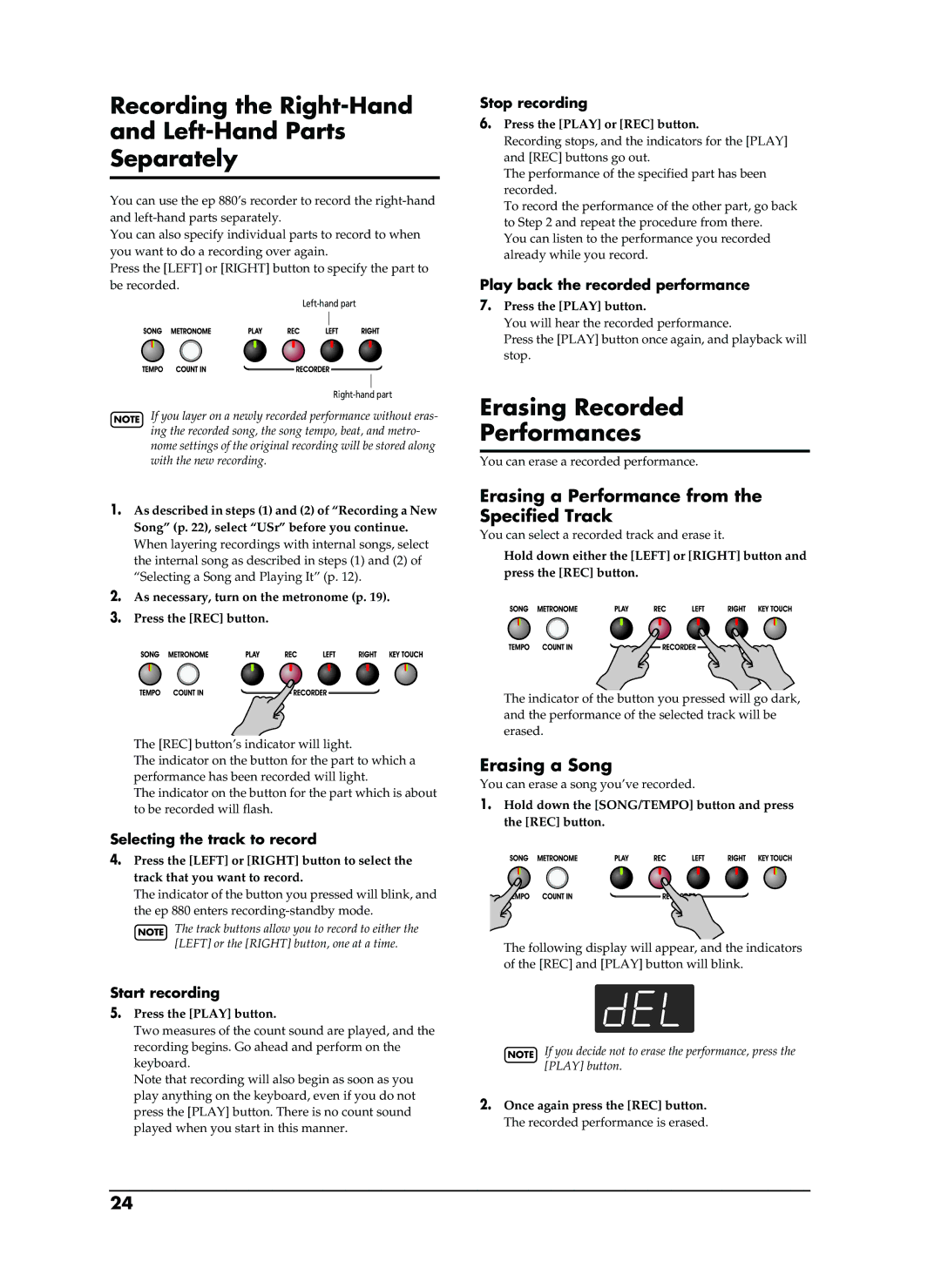Page
Avis
This instrument feature a high-class keyboard
Pursuing the Playing Feel of a Piano
Piano Songs Built-In
Using the unit safely
English
Power Supply
Placement
Maintenance
Additional Precautions
Contents
Panel Descriptions
Front Panel
Rear Panel
Installing the music stand
Connecting Headphones
Some notes on using headphones
Before You Start Playing
Turning the Power On and Off
Adjusting the Sound’s Volume and Brilliance
Connecting footswitches
Using a second footswitch
Enjoying the Internal Songs and Demo
Listening to Internal Songs
Playing Back All Songs Continuously All Song Play
Selecting a Song and Playing It
Listening to the Demo Songs
Playing Back the Tone Demo Songs
Stopping the Tone Demo Songs
Press the Demo button
Adjusting the Keyboard Touch Key Touch
Performance
Performing with a Variety of Sounds
Selecting a tone group
Applying Effects to the Sound
Adding Reverberation to the Sound Reverb
Adding richness to the sound Chorus
Changing the depth of the reverb effect
Splitting the Keyboard Into Two Sections Twin Piano Mode
Transposing the Keyboard Transpose
Press the Twin Piano button
Adjusting the Volume Balance in Dual Play Dual Balance
To cancel Dual play, press any Tone Select button
Playing Two Sounds Together Dual Play
To exit the function, press the Twin Piano button
Changing the Keyboard’s Split Point
If you press the Split button in Dual play…
Changing tone played by the left hand
Changing tone played by the right hand
Using the Metronome
Changing the Metronome Volume
Sounding the Metronome
Stopping the metronome
Playing Along with the Internal Songs
Changing the Tempo
Adding a Count-in to Match the Timing Count-In
Indication of the tempo during song playback
Playing Each Hand Separately
Selecting the part that you yourself will play
Playing back a song
Stopping the song
Recording settings select USr
Recording Your Performance
Recording a New Song
Recording Songs Starting with Pickups
Recording Along with a Song
Recording the Right-Hand Left-Hand Parts Separately
Erasing Recorded Performances
Erasing a Performance from the Specified Track
Erasing a Song
Deleting backed up songs
Hold down the Split button, and press the Twin Piano button
Press the SONG/TEMPO button
Changing Various Settings
Making Detailed Settings Function
Setting the various functions
How to enter function mode
How to exit function mode
Tuning to Other Instruments’ Pitches Master Tuning
Changing the Temperament
Tonic
Preventing the Settings from Changing During Performance
Setting the Tuning Curve Stretch Tuning
Applying the Damper Pedal to the Left Keyboard Area
Disabling Everything Except Piano Play Panel Lock
Memorizing the Master Tune Setting When Power Is Turned Off
Using the V-LINK function
How to Use the V-LINK
How to exit function mode
Connecting External Devices
Connecting to Audio Equipment
Connecting Midi Devices
Connection Examples
Making MIDI-related Settings
Midi Send Channel Settings
Switching Local Control on and Off
Setting various functions
Transmitting a Performance You Recorded
Troubleshooting
If you think there’s a problem, read this first
Case Cause/Remedy
Error Messages/Other Messages
USr
DEL
Easy Operation List
You want to Buttons
Main Specifications
Ansprache und Anschlagverhalten eines Klaviers
Interne Klavierstücke
Über die Symbole
Hinweise für eine sichere Handhabung
Über die Warnung und Vorsicht Hinweise
Deutsch
Wichtige Hinweise
Stromversorgung
Aufstellung
Wartung und Pflege
Inhaltsverzeichnis
Vorbereitung
Beschreibung der Bedienelemente
Bedienfeld
Rückseite
Vorbereitung
Anbringen des Notenpults
Anschließen des Netzteils
Anschließen eines Kopfhörers
Ein- und Ausschalten
Anschließen von Fußtastern
Lautstärke und Klangfarbe
Haltefunktion
Anhören der internen Stücke und Demos
Abspielen der internen Stücke
Abspielen aller Klavierstücke
Anwahl des Stücks, das Sie sich anhören möchten
Anhören der Demosongs
Abspielen einer Klangdemo
Anhalten der Klangdemos
Drücken Sie den DEMO-Taster
Und nun dürfen Sie spielen
Klanganwahl
Anschlagdynamik Key Touch
Anwahl der Klanggruppe
Verwendung der Digital- Effekte
Verwendung des Halleffekts Reverb
Verwendung des Chorus-Effekts Chorus
Ändern des Hallanteils
Transponieren der Tastatur Transpose
Aufteilen der Klaviatur für vierhändiges Spiel ‘Twin Piano’
Drücken Sie den TRANSPOSE-Taster noch einmal
Er erlischt, um die Transposition auszuschalten
Stapeln zweier Klänge Dual-Modus
Balance im Dual-Modus Dual Balance
Anwahl eines anderen Klangs für den rechten Klangwahltaster
Anwahl eines anderen Klangs für den linken Taster
Ändern des Splitpunkts
Wenn Sie den SPLIT-Taster im Dual-Modus drücken…
Anwahl eines anderen Klangs für die linke Hälfte
Anwahl eines anderen Klangs für die rechte Hälfte
Einsatz des Metronoms
Arbeiten mit dem Metronom
Anwahl einer anderen Metronomtaktart
Anhalten des Metronoms
Im Display erscheint nun der aktuelle Tempowert
Spielen zu den internen Stücken
Ändern des Tempos
Wiedergabe nach einem Einzähler Count-In
Separate Wiedergabe der beiden Hände
Ausschalten des Parts, den Sie selbst spielen möchten
Wählen Sie zuerst das Stück, das Sie spielen möchten S
Drücken Sie den LEFT- oder RIGHT-Taster
Aufnehmen Ihres Spiels
Aufnahme eines neuen Stücks
Anwahl des Speichers wählen Sie USr
Anmerkungen zur Recorder-Funktion
Aufnahme mit einem internen Stück
Separate Aufzeichnung der linken und rechten Hand
Löschen einer Aufnahme
Löschen nur einer Spur
Löschen eines Stücks
Löschen eines gespeicherten Stücks
Drücken Sie den SONG/TEMPO-Taster
Weitere Funktionen
Ändern der Dämpferresonanz
Weitere Einstellungen Funktionsmodus
Anwahl der änderungsbedürftigen Funktion
Verlassen des Funktionsmodus’
Auswahl des Stimmungssystems
Grundton
Vorgabe 1 C
Verhindern ungewollter Änderungen
Einstellen der Stimmungskurve Stretch
Verriegeln der Bedienelemente
Zuordnung des Dämpferpedals
Speichern der Gesamtstimmung
Verwendung der V-LINK- Funktion
LINK-Einstellungen
Verlassen des Funktionsmodus’
Anbindung externer Geräte
Verwendung externer Audiogeräte
Arbeiten mit MIDI-Geräten
Anschlussbeispiele
Einstellen der MIDI-Funktionen
Einstellen des MIDI-Kanals
Ein-/Ausschalten der Local-Funktion
Einstellen der MIDI-Funktionen
Ausgabe der Recorder-Daten über
Midi OUT
Problem Ursache/Abhilfe
Fehlersuche
Fehler- und andere Meldungen
Übersicht der internen Funktionen
Sie möchten… Taster Seite
Technische Daten
Simulation de la dynamique d’un piano à queue
Morceaux de piano internes
Cet instrument dispose d’un clavier de grande qualité
Consignes de sécurité
Sert aux instructions destinées à alerter
Lutilisateur dun risque mortel ou de
Les dommages matériels se réfèrent
Français
Emplacement
Remarques importantes
Alimentation
Entretien
Sommaire
Description
Description
Face avant
Face arrière
Installer le pupitre
Avant de commencer à jouer
Brancher un casque
Brancher l’adaptateur fourni
Régler le volume et la brillance
Mise sous/hors tension
Brancher les commutateurs au pied
Fonction de maintien Hold
Morceaux internes et démonstrations
Ecouter les morceaux internes
Écouter tous les morceaux consécuti- vement
Sélection et reproduction d’un morceau
Écouter les morceaux de démonstration
Écouter les morceaux de démonstration des sons
Arrêter la démonstration des sons
Appuyez sur le bouton Demo
Jouer
Jouer avec différents sons
Réglage de la réponse du clavier Key Touch
Sélectionner un groupe de sons
Ajouter de l’effet au son
Ajouter de la réverbération au son Reverb
Enrichir le son Chorus
Changer l’intensité de réverbération
Transposer le clavier Transpose
Partager le clavier en deux Twin Piano
Appuyez sur le bouton Twin Piano
Régler la balance en mode de super- position Dual Balance
Superposer deux sons
Changer le son du bouton droit
Changer le son du bouton gauche
Jouer différents sons avec les mains gauche et droite Split
Changer le point de partage du clavier
Changer le son produit par la main gauche
Changer le son produit par la main droite
Changer le volume du métronome
Utilisation du métronome
Activer le métronome
Changer la métrique du métronome
Accompagner les morceaux internes
Changer le tempo
Ajouter un décompte Count-In
Affichage du tempo durant la reproduction d’un morceau
Jeu séparé pour chaque main
Sélectionner la partie jouée par vous
Reproduire un morceau
Arrêter le morceau
Enregistrer votre jeu
Enregistrer un nouveau morceau
Enregistrer les réglages sélectionner USr
Remarques concernant l’enregistrement
Enregistrer avec un morceau
Enregistrer séparément les mains gauche et droite
Effacer des enregistrements
Effacer un enregistrement de la piste choisie
Effacer un morceau
’ep 880 passe en mode de réglage
Sauvegarder des morceaux
Supprimer un morceau sauvegardé
Appuyez sur le bouton REC Appuyez sur le bouton SONG/TEMPO
Passer en mode de réglage
Changer divers réglages
Changer la résonance de la pédale forte
Réglages avancés
Quitter le mode de réglage
Changer l’accord global diapason
Changer la gamme
Tonique
Mode Piano uniquement
Empêcher les réglages de changer durant le jeu
Réglage de la courbe d’accord Accord étiré
Pédale forte pour la section gauche du clavier
Link mode d’emploi
Quitter le mode de réglage
Sauvegarder le réglage du diapason
Utiliser la fonction ‘V-LINK’
Connexion d’appareils externes
Connexion à du matériel audio
Connexion d’appareils Midi
Exemples de connexion
Réglages Midi
Canal de transmission Midi
Activer/couper la fonction Local
Jouer sur l’ep 880 en pilotant un générateur
Transmission d’un enregistrement
100
Dépannage
101
Problème Cause/Remède
Messages d’erreur et autres messages
102
Liste des opérations
103
Opération/paramètre Boutons
Caractéristiques principales
104
Suoni di Pianoforte Molto Espressivi e con Ricche Risonanze
Emulazione della Sensazione di un Pianoforte
Brani per Pianoforte Incorporati
Usare lo Strumento Senza Rischi
106
107
Alimentazione
Posizionamento
Manutenzione
Ulteriori Precauzioni
Contenuto
109
Descrizione dei Pannelli
Pannello Frontale
110
Pannello Posteriore
111
Installare il Leggio
Prima di Iniziare a Suonare
Collegare l’Alimentatore in Dotazione
Collegare le Cuffie
Regolare il Volume e la Brillantezza del Suono
Accendere e Spegnere lo Strumento
Collegare i pedali
113
Ascoltare le Song e i Brani Demo
Ascoltare le Song Interne
Riprodurre Tutte le Song in Modo Continuo All Song Play
Scegliere una Song e Suonarla
Ascoltare le Song Dimostrative Demo
Riprodurre le Song Demo dei Tone
115
Fermare le Song Dimostrative dei Tone
Esecuzione
Suonare con Vari Suoni
Regolare il Tocco della Tastiera Key Touch
Applicare gli Effetti ai Suoni
Aggiungere Riverbero al Suono Reverb
Arricchire il suono Chorus
117
Trasporre la Tastiera Transpose
Dividere la Tastiere in Due Sezioni Modo Twin Piano
118
Il bilanciamento di volume cambia
119
Per cambiare il suono del pulsante di destra dei due scelti
Disattivate il Dual play, poi riselezionate il Tone
Cambiare il Punto di Split della Tastiera
120
Se premete il pulsante Split in Dual play…
Cambiare il Tone suonato nella mano sinistra
Usare il Metronomo
Suonare Insieme alle Song Interne
Cambiare il Tempo
Aggiungere un Conteggio a Tempo con la Song Count-In
122
Suonare Ogni Mano Separatamente
123
Scegliete la parte che volete suonare voi stessi
Riprodurre una Song
Registrare le Vostre Esecuzioni
Registrare una Nuova Song
Impostazioni per la Registrazione scegliere USr
124
Registrare Insieme ad una Song
125
Cancellare le Registrazioni Eseguite
Cancellare una Registrazione da una Traccia Specificata
Cancella una Song
126
Cancellare le Song Archiviate
127
’ep 880 entra nel modo funzioni
Premete il pulsante SONG/TEMPO
Cambiare Varie Impostazioni
Cambiare la Risonanza del Pedale del Sustain
Impostazioni più Dettagliate Funzione
Impostare le varie funzioni
Accordare con gli Altri Strumenti Master Tuning
Come uscire dal modo Funzione
Cambiare il Temperamento
129
Impedire il Cambio delle Impostazioni Durante l’Esecuzione
Impostare la Curva dell’Accordatura Intonazione Stretch
Disabilitare Tutto Tranne il Suono di Pianoforte Panel Lock
130
Usare le funzioni V-LINK
131
Come Usare il V-LINK
Come uscire dal modo Funzione
Collegare Apparecchi Esterni
Collegare Apparecchi Audio
Collegare Apparecchi Midi
Esempi di Collegamento
Impostazioni Relative al Midi
Impostazione Canale Trasmissione Midi
Attivare e Disattivare il Controllo Local
133
Transmettere un’Esecuzione che Avete Registrato
134
Problemi & Soluzioni
Se pensate ci sia un problema, leggete questo capitolo
Problema Causa/Rimedio
135
Messaggi d’Errore/Altri Messaggi
136
Lista Operazioni Semplici
137
Se volete Pulsante Pagina
Caratteristiche Principali
138
Buscando las sensaciones de un piano
Canciones de piano integradas
Este instrumento dispone de un teclado de clase alta
Utilizar el equipo de forma segura
140
141
Notas importantes
Alimentación
Ubicación
Mantenimiento
Contenido
143
Descripciones del panel
Panel frontal
144
Panel posterior
145
Antes de empezar a tocar
Instalar el atril
Conectar el adaptador incluido
Conectar los Auriculares
Ajustar el volumen y brillo del sonido
Activar y desactivar el equipo
Conectar los conmutadores de pedal
147
Escuchar las canciones internas
Reproducir todas las canciones continuamente All Song Play
Seleccionar una canción y reproducirla
148
Escuchar las canciones de demostración
Reproducir las canciones de demostración de tonos
149
Detener las canciones de demostración de tonos
Interpretar
Interpretar con distintos sonidos
Ajustar el tacto del teclado Key Touch
Aplicar efectos al sonido
Añadir reverberación al sonido Reverb
Añadir riqueza al sonido Chorus
151
Dividir el teclado en dos secciones Twin Piano Mode
Transponer el teclado Transpose
152
Ajustar el balance de volumen en Dual Play Dual Balance
Reproducir dos sonidos conjuntamente Dual Play
153
Para salir de la función, pulse el botón Twin Piano
Cambiar el punto de división del teclado
154
Si pulsa el botón Split en Dual play…
Cambiar el tono que tocará con la mano izquierda
Utilizar el metrónomo
Interpretar junto con las canciones internas
Cambiar el Tempo
156
Indicación del tempo durante la reproducción de la canción
Tocar cada mano por separado
157
Seleccione la parte que desee reproducir
Reproducir una canción
Grabar su interpretación
Grabar una canción nueva
Ajustes de grabación seleccione USr
158
Grabar junto con una canción
159
Eliminar interpretaciones grabadas
Eliminar una interpretación desde una pista
Eliminar una canción
160
Eliminar canciones con copia de seguridad
161
Pulse el botón SONG/TEMPO
Mantenga pulsado el botón SPLIT, y pulse el botón Twinpiano
Cambiar varios ajustes
Modificar la resonancia del pedal damper
Realizar ajustes detallados Function
Ajustar las distintas funciones
Cómo salir del modo de funciones
Cambiar el temperamento
163
Tónica
Ajustar la Curva de afinación Stretch Tuning
Evitar que los ajustes cambien durante la interpretación
Aplicar el pedal damper al área izquierda del teclado
Desactivarlo todo excepto el piano Panel Lock
Utilizar la función V-LINK
165
Como utilizar V-LINK
Pulse el botón Right
Conectar dispositivos externos
Conectar a un Equipo de audio
Conectar dispositivos Midi
Ejemplos de conexión
Definir ajustes relacionados con Midi
Ajustes del canal de envío Midi
Activar y desactivar Local Control
167
Transmitir una interpretación grabada
168
Reproducirá ningún sonido
Solucionar problemas
Si percibe algún tipo de problema, primero lea esta sección
169
Caso Causa/Solución
Mensajes de error/Otros mensajes
170
Lista de funcionamiento fácil
171
Si quiere Botones Página
Especificaciones principales
172
Het toucher van een vleugel
Talrijke functies die u bij het studeren helpen
Interne stukken
Dit instrument is uitgerust met een hoogwaardig klavier
Veilig gebruik van dit product
174
175
LET OP
Belangrijke opmerkingen
Voeding
Plaatsing
Onderhoud
Inhoud
177
Bedieningsorganen
Frontpaneel
178
Achterpaneel
179
Voorbereiding
Opstellen van de Lessenaar
Bijgeleverde adapter aan- sluiten
Hoofdtelefoon aansluiten
Volume en helderheid instellen
In- en uitschakelen
Voetschakelaars aansluiten
181
Beluisteren van de interne stukken en de demo
Luisteren naar de interne stukken
Kiezen van het stuk dat u wilt beluisteren
Weergave van alle stukken
Luisteren naar de demo- songs
Afspelen van een klankdemo
183
Weergave van de klankdemo’s stoppen
Zelf spelen
Andere klanken kiezen
Aanslaggevoeligheid instellen Key Touch
Digitale effecten gebruiken
Geluid van galm voorzien Reverb
Geluid ‘breder’ maken Chorus
185
Transponeren van het klavier Transpose
Splitsen van het klavier in twee secties ‘Twin Piano’-mode
186
Volumebalans in de Dual-mode Dual Balance
Twee klanken tegelijk bespelen Dual
187
Andere klank voor de rechter knop kiezen
Verschillende klanken voor de linker-/rechterhand Split
Splitpunt instellen
188
Metronoom gebruiken
Meespelen met de interne stukken
Tempo instellen
Weergave beginnen met een aftel Count-In
190
Aparte weergave van de twee partijen
191
Keuze van de partij die u zelf wilt spelen
Stop de weergave
Zelf iets opnemen
Nieuw stuk opnemen
Instellingen voor de opname kies USr
192
Opnemen tijdens de weer- gave van een intern stuk
193
Apart opnemen van de linker- en rechterhand
Wissen van opnamen
Wissen van één spoor
Stuk wissen
Laatste opname opslaan Song Backup
Wissen van een intern opgeslagen stuk
195
Druk op de SONG/TEMPO-knop
Andere handige functies
Pedaalresonantie wijzigen
Geavanceerde instellingen functies
Kiezen van de benodigde functie
Functiemode verlaten
Algemene stemming Master Tune
Ander stemmingssysteem kiezen
197
Voorkomen dat de instel- lingen veranderen
Algemene stemmings- waarde opslaan
LINK-functie gebruiken
199
Link gebruiken
Werken met externe apparaten
Aansluiten van audio- apparaten
MIDI-apparaten aansluiten
Aansluitvoorbeelden
Instellen van de MIDI-functies
MIDI-zendkanaal instellen
201
Instellen van de MIDI-functies
Verzenden van de opname
202
Instelling On, OFF Waarde na het inschakelen OFF
Probleemoplossing
203
Probleem Oorzaak/Oplossing
Fout- en andere boodschappen
204
Overzicht van de beschikbare functies
205
Wilt… Knoppen Blz
Specificaties
206
Tone List
207
208
Song Song Name Composer Copyright
Internal Song List
209
Internal Song List 210
Midi Implementation Chart
211
Midi Implementation Chart 212
Information
Page
Avis
RES 584-06 602.00.0211 E/D/F/It/Sp/Ol