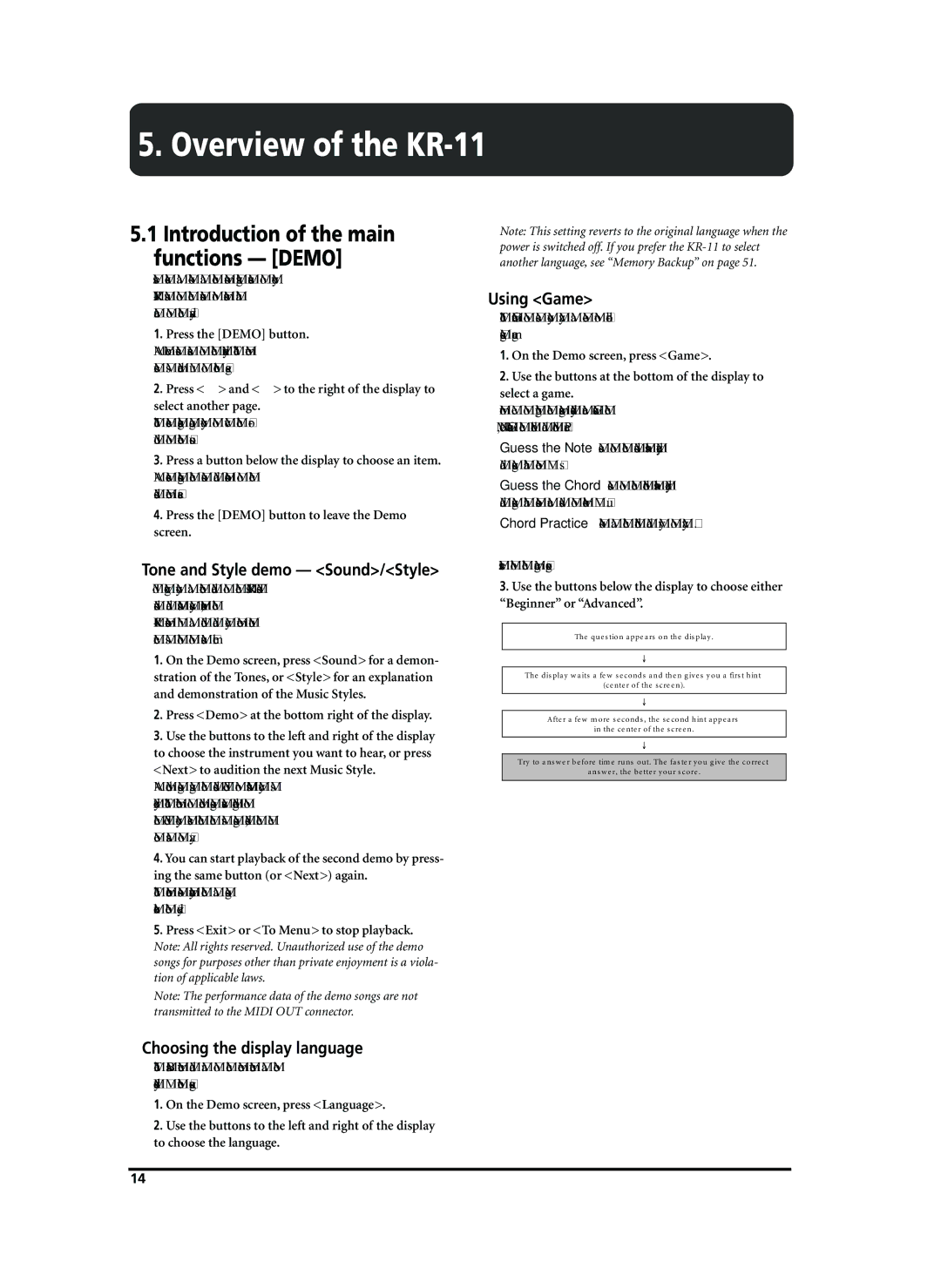5. Overview of the KR-11
5.1Introduction of the main functions — [DEMO]
Let’s take a look at the most striking features of your
1.Press the [DEMO] button.
A “Demo” screen appears on the display. The Demo screen is made up of three pages.
2.Press <▲> and <▼> to the right of the display to select another page.
The screen changes, allowing you to view the intro- duction to other functions.
3.Press a button below the display to choose an item. A screen showing the functions and controls of the selected item appears.
4.Press the [DEMO] button to leave the Demo screen.
Tone and Style demo — <Sound>/<Style>
To give you a better idea of the
1.On the Demo screen, press <Sound> for a demon- stration of the Tones, or <Style> for an explanation and demonstration of the Music Styles.
2.Press <Demo> at the bottom right of the display.
3.Use the buttons to the left and right of the display to choose the instrument you want to hear, or press <Next> to audition the next Music Style.
A demo song using the selected Tone or Music Style is played. The number of demo songs varies according to the Tone you select. When the first song ends, the next one starts to play.
4.You can start playback of the second demo by press- ing the same button (or <Next>) again.
The performance stops automatically when all songs have been played.
5.Press <Exit> or <To Menu> to stop playback. Note: All rights reserved. Unauthorized use of the demo songs for purposes other than private enjoyment is a viola- tion of applicable laws.
Note: The performance data of the demo songs are not transmitted to the MIDI OUT connector.
Choosing the display language
The Basic menu and part of the Demo menu can be displayed in other languages.
1.On the Demo screen, press <Language>.
2.Use the buttons to the left and right of the display to choose the language.
Note: This setting reverts to the original language when the power is switched off. If you prefer the
Using <Game>
The <Game> option lets you play a note- or chord- guessing game.
1.On the Demo screen, press <Game>.
2.Use the buttons at the bottom of the display to select a game.
From left to right, the games displayed are “Guess the Note”, “Guess the Chord” and “Chord Practice.”
Guess the Note— Listen to the sound that’s played, and guess what note it is.
Guess the Chord— Listen to the chord that’s played, and guess what notes are used to make it up.
Chord Practice— Look at the chord and try to play it.
Here’s how the game progresses:
3.Use the buttons below the display to choose either “Beginner” or “Advanced”.
The question appears on the display.
The display waits a few seconds and then gives you a first hint
(center of the screen).
After a few more seconds, the second hint appears
in the center of the screen.
Try to answer before time runs out. The faster you give the correct
answer, the better your score.
14