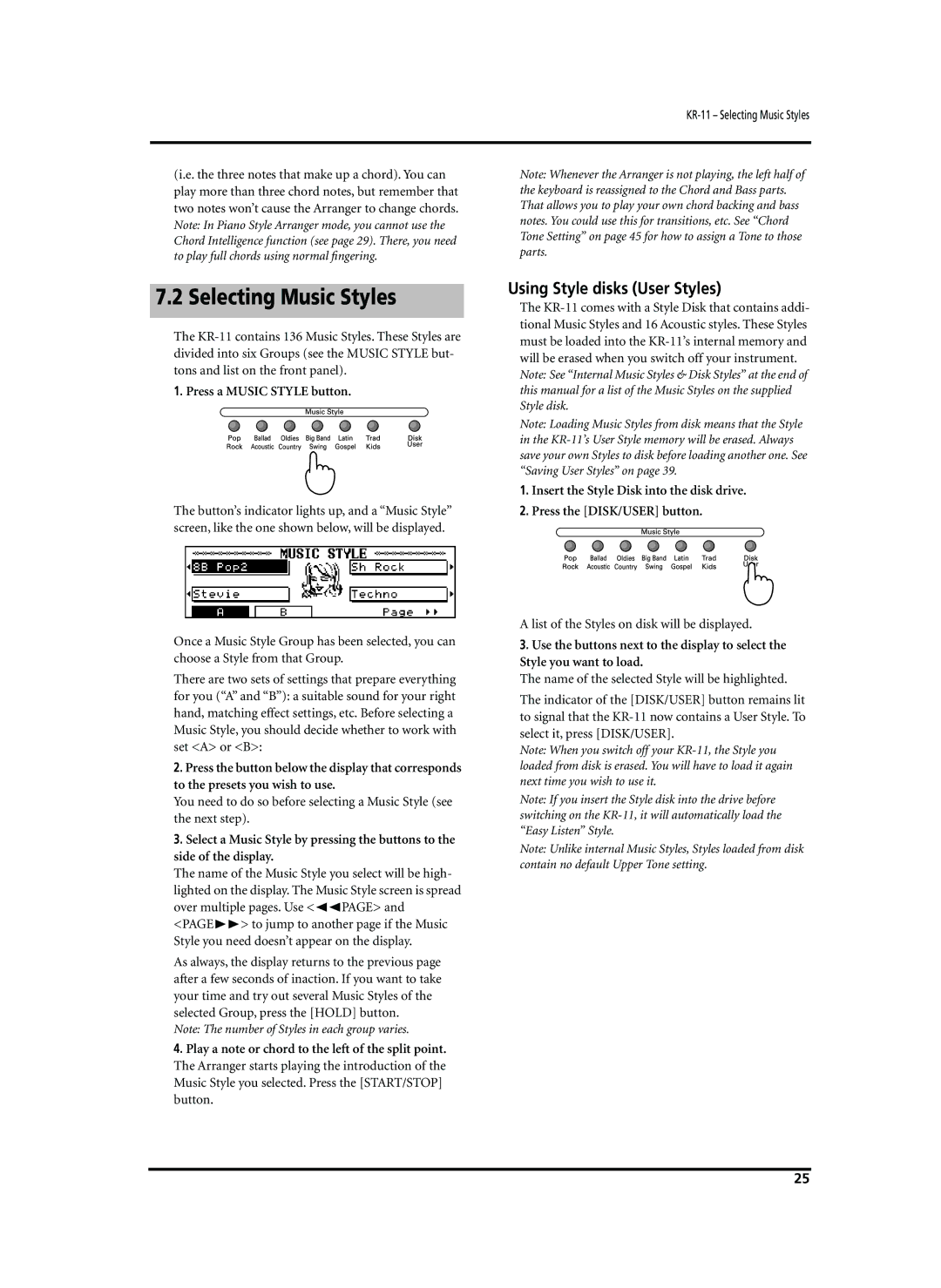KR-11 – Selecting Music Styles
(i.e. the three notes that make up a chord). You can play more than three chord notes, but remember that two notes won’t cause the Arranger to change chords.
Note: In Piano Style Arranger mode, you cannot use the Chord Intelligence function (see page 29). There, you need to play full chords using normal fingering.
7.2 Selecting Music Styles
The
1.Press a MUSIC STYLE button.
The button’s indicator lights up, and a “Music Style” screen, like the one shown below, will be displayed.
Once a Music Style Group has been selected, you can choose a Style from that Group.
There are two sets of settings that prepare everything for you (“A” and “B”): a suitable sound for your right hand, matching effect settings, etc. Before selecting a Music Style, you should decide whether to work with set <A> or <B>:
2.Press the button below the display that corresponds to the presets you wish to use.
You need to do so before selecting a Music Style (see the next step).
3.Select a Music Style by pressing the buttons to the side of the display.
The name of the Music Style you select will be high- lighted on the display. The Music Style screen is spread over multiple pages. Use <√√PAGE> and <PAGE®®> to jump to another page if the Music Style you need doesn’t appear on the display.
As always, the display returns to the previous page after a few seconds of inaction. If you want to take your time and try out several Music Styles of the selected Group, press the [HOLD] button.
Note: The number of Styles in each group varies.
4.Play a note or chord to the left of the split point. The Arranger starts playing the introduction of the Music Style you selected. Press the [START/STOP] button.
Note: Whenever the Arranger is not playing, the left half of the keyboard is reassigned to the Chord and Bass parts. That allows you to play your own chord backing and bass notes. You could use this for transitions, etc. See “Chord Tone Setting” on page 45 for how to assign a Tone to those parts.
Using Style disks (User Styles)
The
Note: See “Internal Music Styles & Disk Styles” at the end of this manual for a list of the Music Styles on the supplied Style disk.
Note: Loading Music Styles from disk means that the Style in the
1.Insert the Style Disk into the disk drive.
2.Press the [DISK/USER] button.
A list of the Styles on disk will be displayed.
3.Use the buttons next to the display to select the Style you want to load.
The name of the selected Style will be highlighted.
The indicator of the [DISK/USER] button remains lit to signal that the
Note: When you switch off your
Note: If you insert the Style disk into the drive before switching on the
Note: Unlike internal Music Styles, Styles loaded from disk contain no default Upper Tone setting.
25