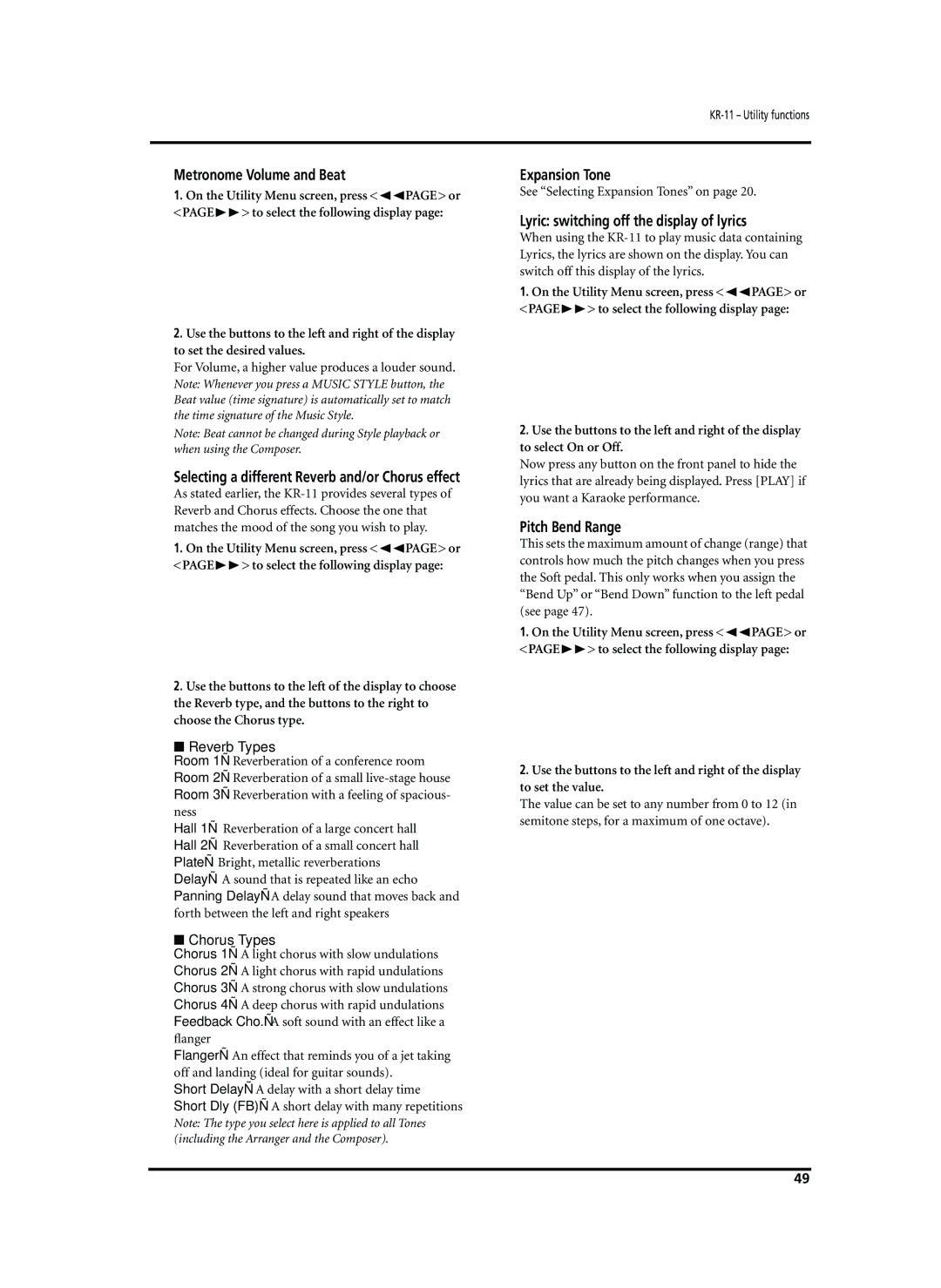Metronome Volume and Beat
1.On the Utility Menu screen, press <√√PAGE> or <PAGE®®> to select the following display page:
2.Use the buttons to the left and right of the display to set the desired values.
For Volume, a higher value produces a louder sound. Note: Whenever you press a MUSIC STYLE button, the Beat value (time signature) is automatically set to match the time signature of the Music Style.
Note: Beat cannot be changed during Style playback or when using the Composer.
Selecting a different Reverb and/or Chorus effect
As stated earlier, the
1.On the Utility Menu screen, press <√√PAGE> or <PAGE®®> to select the following display page:
2.Use the buttons to the left of the display to choose the Reverb type, and the buttons to the right to choose the Chorus type.
■Reverb Types
Room 1— Reverberation of a conference room Room 2— Reverberation of a small
Hall 1— Reverberation of a large concert hall Hall 2— Reverberation of a small concert hall Plate— Bright, metallic reverberations Delay— A sound that is repeated like an echo Panning Delay— A delay sound that moves back and forth between the left and right speakers
■Chorus Types
Chorus 1— A light chorus with slow undulations Chorus 2— A light chorus with rapid undulations Chorus 3— A strong chorus with slow undulations Chorus 4— A deep chorus with rapid undulations Feedback Cho.— A soft sound with an effect like a flanger
Flanger— An effect that reminds you of a jet taking off and landing (ideal for guitar sounds).
Short Delay— A delay with a short delay time
Short Dly (FB)— A short delay with many repetitions
Note: The type you select here is applied to all Tones (including the Arranger and the Composer).
Expansion Tone
See “Selecting Expansion Tones” on page 20.
Lyric: switching off the display of lyrics
When using the
1.On the Utility Menu screen, press <√√PAGE> or <PAGE®®> to select the following display page:
2.Use the buttons to the left and right of the display to select On or Off.
Now press any button on the front panel to hide the lyrics that are already being displayed. Press [PLAY] if you want a Karaoke performance.
Pitch Bend Range
This sets the maximum amount of change (range) that controls how much the pitch changes when you press the Soft pedal. This only works when you assign the “Bend Up” or “Bend Down” function to the left pedal (see page 47).
1.On the Utility Menu screen, press <√√PAGE> or <PAGE®®> to select the following display page:
2.Use the buttons to the left and right of the display to set the value.
The value can be set to any number from 0 to 12 (in semitone steps, for a maximum of one octave).
49