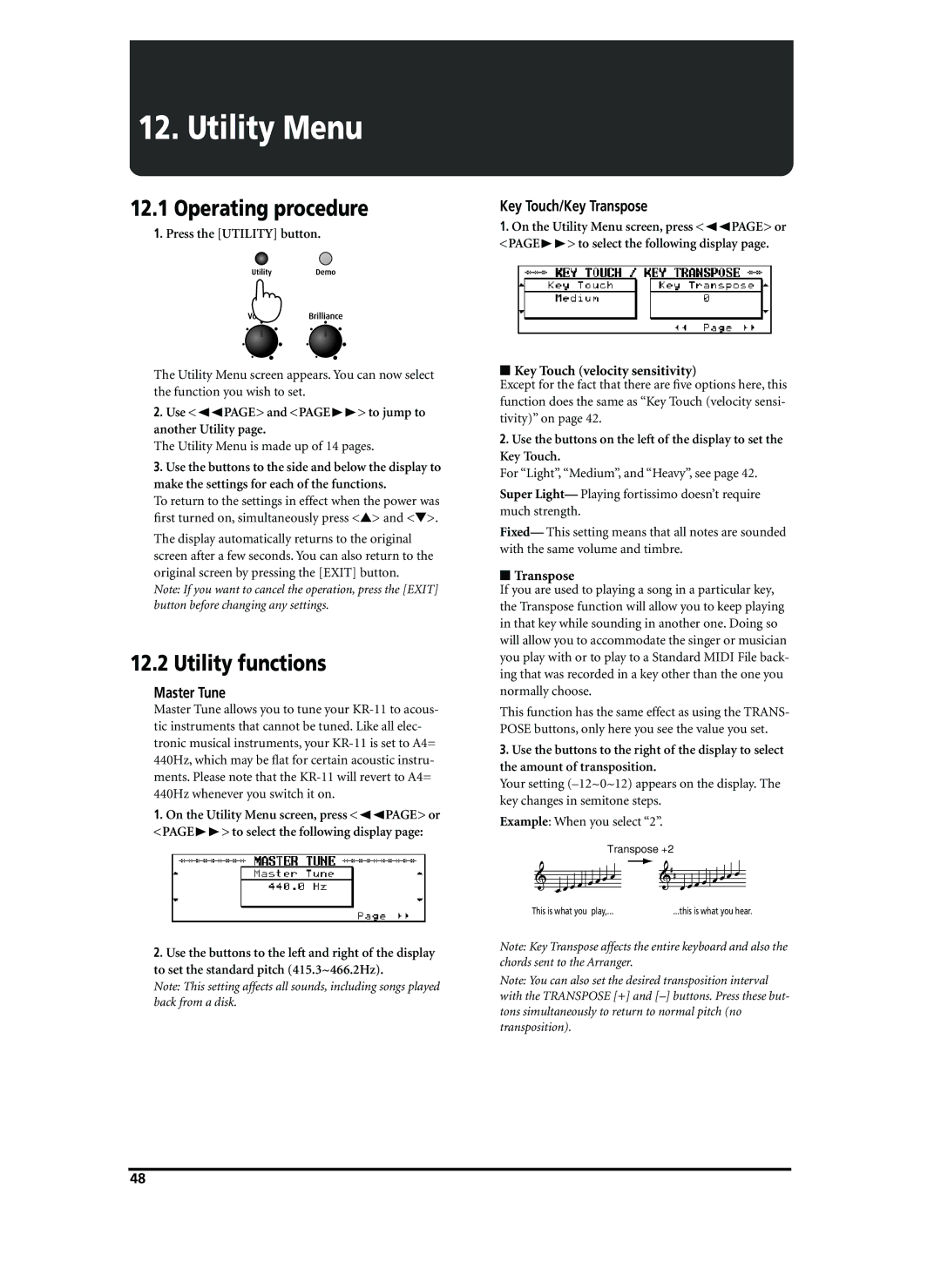12. Utility Menu
12.1 Operating procedure
1.Press the [UTILITY] button.
The Utility Menu screen appears. You can now select the function you wish to set.
2.Use <√√PAGE> and <PAGE®®> to jump to another Utility page.
The Utility Menu is made up of 14 pages.
3.Use the buttons to the side and below the display to make the settings for each of the functions.
To return to the settings in effect when the power was first turned on, simultaneously press <▲> and <▼>.
The display automatically returns to the original screen after a few seconds. You can also return to the original screen by pressing the [EXIT] button.
Note: If you want to cancel the operation, press the [EXIT] button before changing any settings.
12.2 Utility functions
Master Tune
Master Tune allows you to tune your
1.On the Utility Menu screen, press <√√PAGE> or <PAGE®®> to select the following display page:
2.Use the buttons to the left and right of the display to set the standard pitch (415.3~466.2Hz).
Note: This setting affects all sounds, including songs played back from a disk.
Key Touch/Key Transpose
1.On the Utility Menu screen, press <√√PAGE> or <PAGE®®> to select the following display page.
■Key Touch (velocity sensitivity)
Except for the fact that there are five options here, this function does the same as “Key Touch (velocity sensi- tivity)” on page 42.
2.Use the buttons on the left of the display to set the Key Touch.
For “Light”, “Medium”, and “Heavy”, see page 42.
Super Light— Playing fortissimo doesn’t require much strength.
Fixed— This setting means that all notes are sounded with the same volume and timbre.
■Transpose
If you are used to playing a song in a particular key, the Transpose function will allow you to keep playing in that key while sounding in another one. Doing so will allow you to accommodate the singer or musician you play with or to play to a Standard MIDI File back- ing that was recorded in a key other than the one you normally choose.
This function has the same effect as using the TRANS- POSE buttons, only here you see the value you set.
3.Use the buttons to the right of the display to select the amount of transposition.
Your setting
Example: When you select “2”.
Transpose +2
This is what you play,... | ...this is what you hear. |
This is what you play,... | ...this is what you hear. |
Note: Key Transpose affects the entire keyboard and also the chords sent to the Arranger.
Note: You can also set the desired transposition interval with the TRANSPOSE [+] and
48