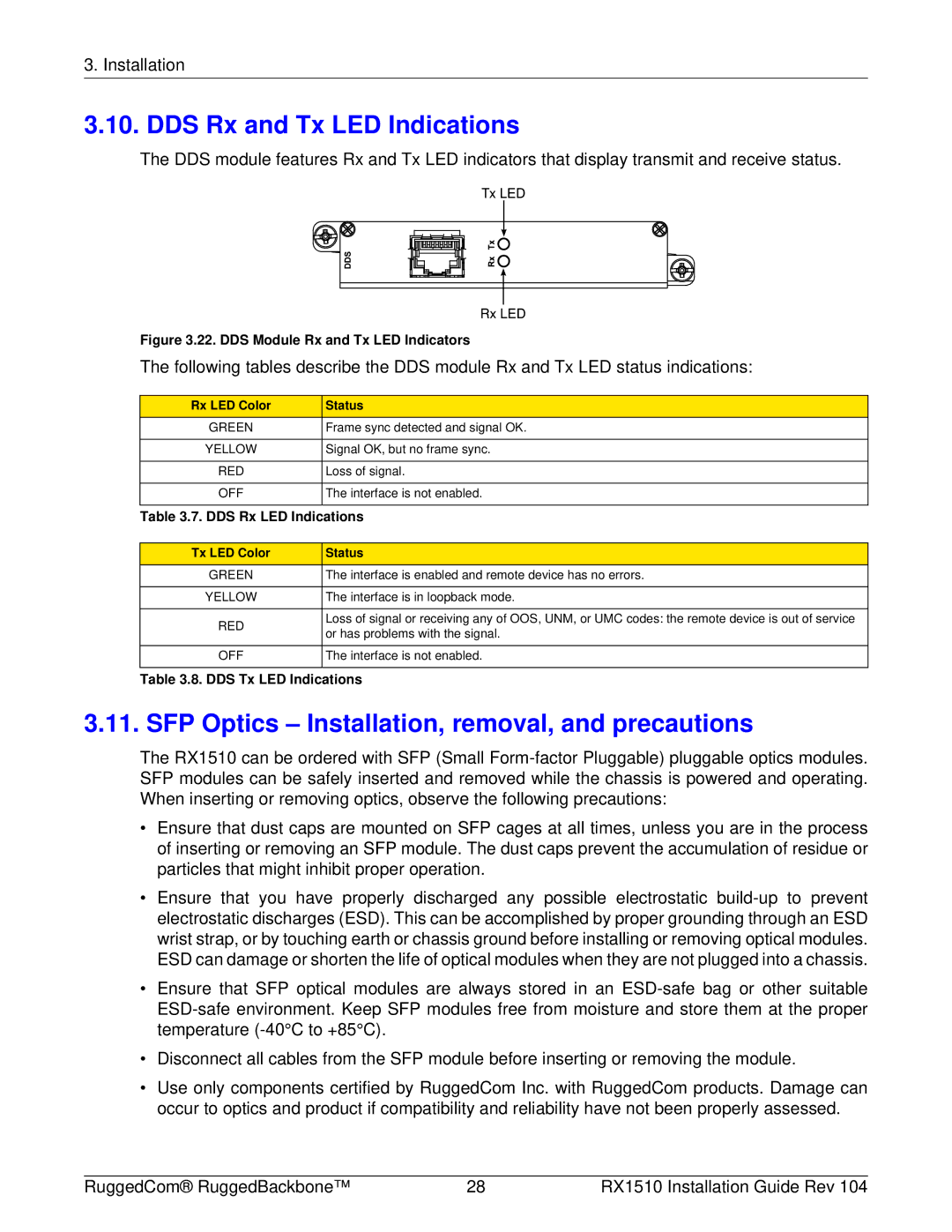3. Installation
3.10. DDS Rx and Tx LED Indications
The DDS module features Rx and Tx LED indicators that display transmit and receive status.
Figure 3.22. DDS Module Rx and Tx LED Indicators
The following tables describe the DDS module Rx and Tx LED status indications:
Rx LED Color | Status |
GREEN | Frame sync detected and signal OK. |
|
|
YELLOW | Signal OK, but no frame sync. |
|
|
RED | Loss of signal. |
|
|
OFF | The interface is not enabled. |
|
|
Table 3.7. DDS Rx LED Indications | |
Tx LED Color | Status | |
GREEN | The interface is enabled and remote device has no errors. | |
|
| |
YELLOW | The interface is in loopback mode. | |
|
| |
RED | Loss of signal or receiving any of OOS, UNM, or UMC codes: the remote device is out of service | |
or has problems with the signal. | ||
| ||
|
| |
OFF | The interface is not enabled. | |
|
|
Table 3.8. DDS Tx LED Indications
3.11. SFP Optics – Installation, removal, and precautions
The RX1510 can be ordered with SFP (Small
•Ensure that dust caps are mounted on SFP cages at all times, unless you are in the process of inserting or removing an SFP module. The dust caps prevent the accumulation of residue or particles that might inhibit proper operation.
•Ensure that you have properly discharged any possible electrostatic
•Ensure that SFP optical modules are always stored in an
•Disconnect all cables from the SFP module before inserting or removing the module.
•Use only components certified by RuggedCom Inc. with RuggedCom products. Damage can occur to optics and product if compatibility and reliability have not been properly assessed.
RuggedCom® RuggedBackbone™ | 28 | RX1510 Installation Guide Rev 104 |