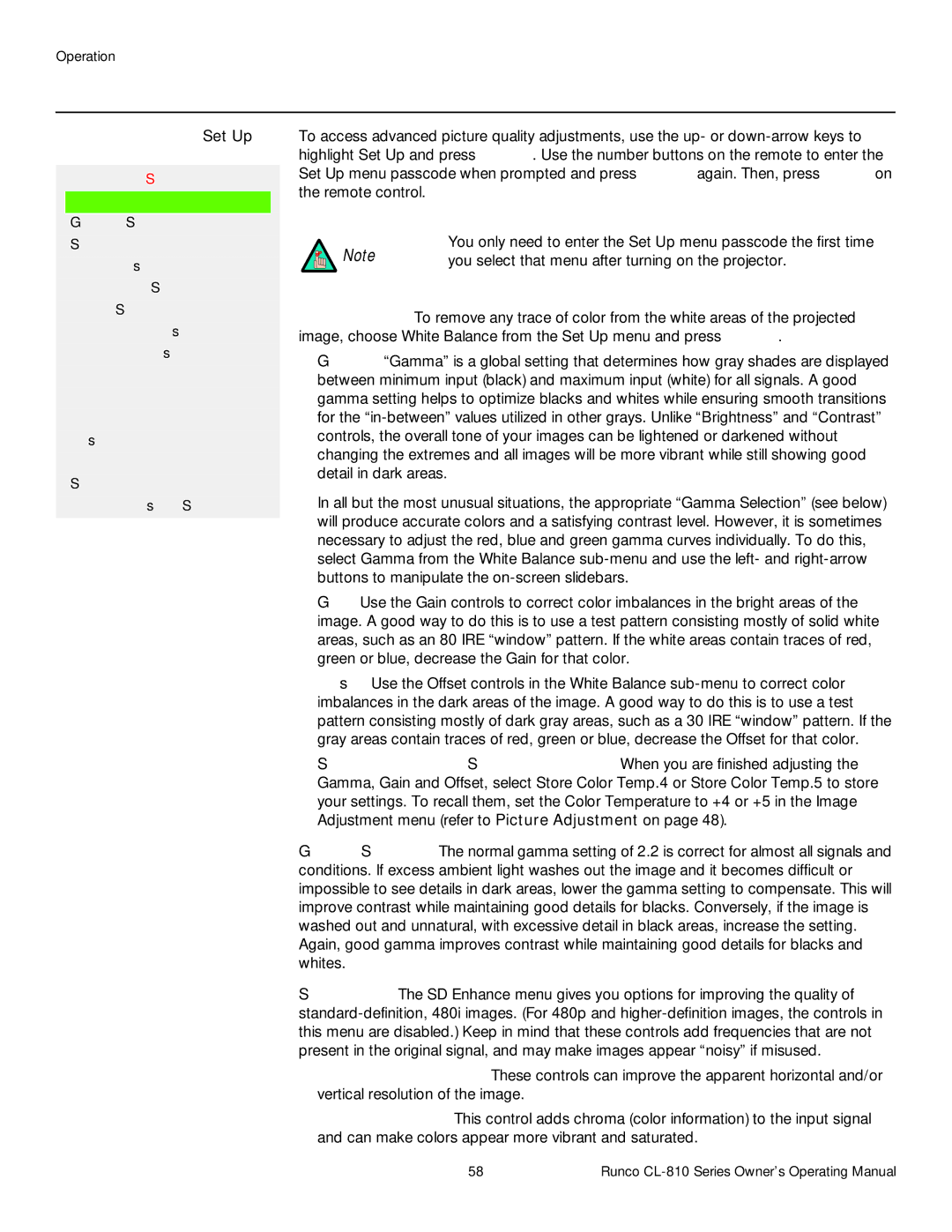CL-810 / SDC-1, CL-810 ULTRA, CL-810 CINEWIDE specifications
The Runco CL-810 series projectors, including the SDC-1, CL-810 ULTRA, and CL-810 CINEWIDE, represent a pinnacle of home theater projection technology, designed to deliver stunning visual experiences for cinephiles and home entertainment enthusiasts alike. Each model within the CL-810 lineup integrates advanced features and state-of-the-art technologies to create immersive viewing experiences.At the heart of the Runco CL-810 projectors is the proprietary DHD Digital High Definition video processing technology, which enhances source content to achieve unparalleled clarity and detail. This technology ensures optimal image scaling and color reproduction, delivering true-to-life visuals that captivate audiences. The projectors also utilize a high-performance light engine, capable of producing intense brightness and a wide color gamut for vibrant images.
The CL-810 ULTRA model boasts a 1080p resolution, which is ideal for showcasing high-definition content. It features advanced lens options, including motorized zoom and lens shift capabilities, allowing for flexibility in installation and optimal image alignment. This model's extensive connectivity options include HDMI inputs, ensuring compatibility with a wide variety of media sources.
The CL-810 CINEWIDE stands out for its unique CinemaScope capabilities, enabling a native 2.35:1 aspect ratio. This feature allows users to enjoy a cinematic experience without the need for additional lens systems or image cropping. The CINEWIDE version also offers adjustable aspect ratio settings, providing versatility for various film formats.
In addition to their remarkable image quality, the Runco CL-810 projectors emphasize quiet operation and energy efficiency. With advanced cooling systems, these projectors minimize noise for a distraction-free viewing environment. Furthermore, their energy-efficient design reduces power consumption while still providing exceptional performance.
The CL-810 series supports extensive customization options, allowing users to tailor their projection experience according to their preferences. With advanced calibration capabilities, these projectors can be fine-tuned to match specific room environments, ensuring optimal performance regardless of viewing conditions.
In summary, the Runco CL-810 series, featuring the SDC-1, CL-810 ULTRA, and CL-810 CINEWIDE models, delivers a premium home theater experience characterized by stunning resolution, versatile aspect ratios, and impressive color reproduction. With cutting-edge technology and customizable features, these projectors are designed to satisfy even the most discerning home cinema enthusiasts.