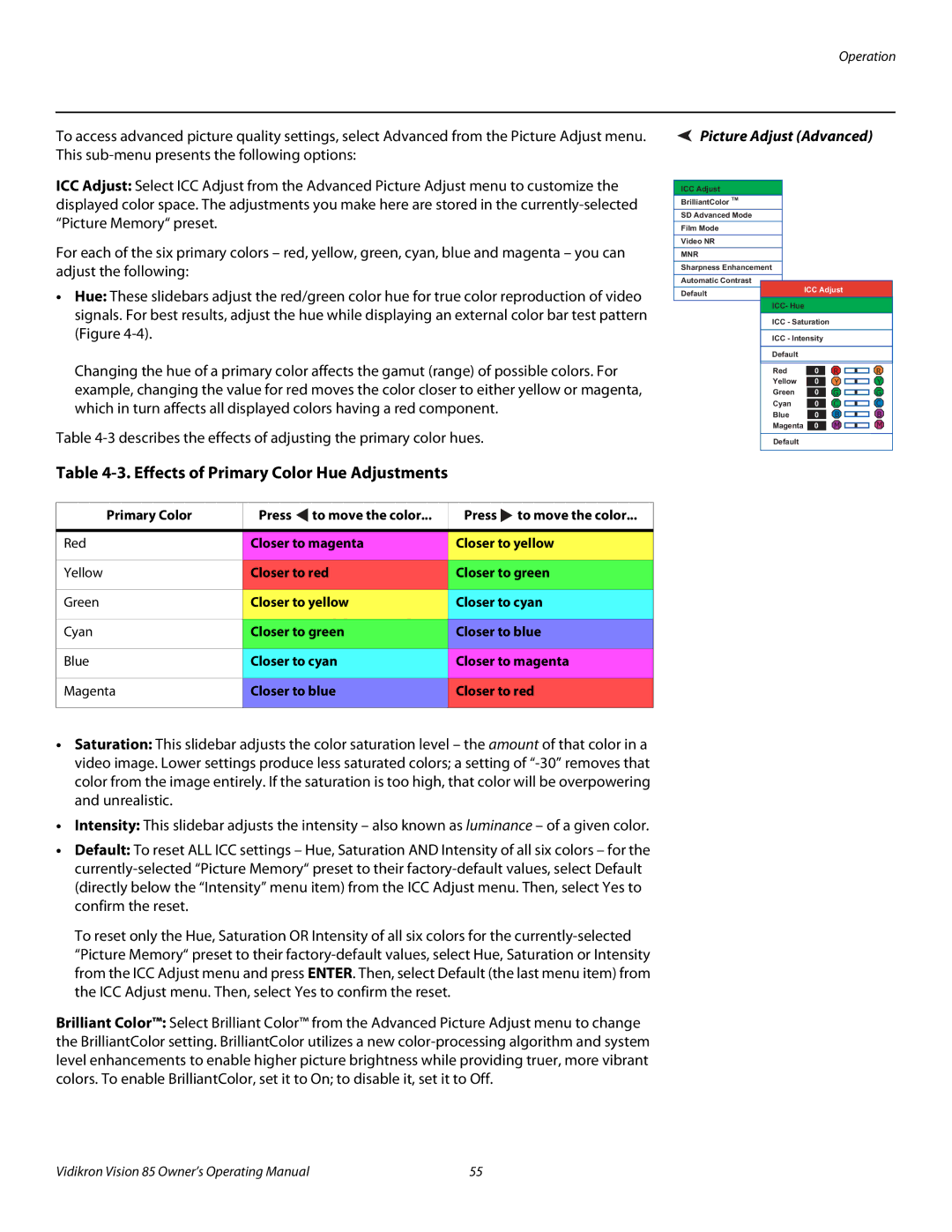To access advanced picture quality settings, select Advanced from the Picture Adjust menu. This
ICC Adjust: Select ICC Adjust from the Advanced Picture Adjust menu to customize the displayed color space. The adjustments you make here are stored in the
For each of the six primary colors – red, yellow, green, cyan, blue and magenta – you can adjust the following:
•Hue: These slidebars adjust the red/green color hue for true color reproduction of video signals. For best results, adjust the hue while displaying an external color bar test pattern (Figure
Changing the hue of a primary color affects the gamut (range) of possible colors. For example, changing the value for red moves the color closer to either yellow or magenta, which in turn affects all displayed colors having a red component.
Table
Table 4-3. Effects of Primary Color Hue Adjustments
Primary Color | Press to move the color... | Press to move the color... |
|
|
|
Red | Closer to magenta | Closer to yellow |
|
|
|
Yellow | Closer to red | Closer to green |
|
|
|
Green | Closer to yellow | Closer to cyan |
|
|
|
Cyan | Closer to green | Closer to blue |
|
|
|
Blue | Closer to cyan | Closer to magenta |
|
|
|
Magenta | Closer to blue | Closer to red |
|
|
|
•Saturation: This slidebar adjusts the color saturation level – the amount of that color in a video image. Lower settings produce less saturated colors; a setting of
•Intensity: This slidebar adjusts the intensity – also known as luminance – of a given color.
•Default: To reset ALL ICC settings – Hue, Saturation AND Intensity of all six colors – for the
To reset only the Hue, Saturation OR Intensity of all six colors for the
Brilliant Color™: Select Brilliant Color™ from the Advanced Picture Adjust menu to change the BrilliantColor setting. BrilliantColor utilizes a new
Picture Adjust (Advanced)
ICC Adjust |
|
|
|
BrilliantColor TM |
|
|
|
SD Advanced Mode |
|
|
|
Film Mode |
|
|
|
Video NR |
|
|
|
MNR |
|
|
|
Sharpness Enhancement |
|
|
|
Automatic Contrast | ICC Adjust |
| |
Default |
| ||
|
|
| |
ICC- Hue |
|
| |
ICC - Saturation |
|
| |
ICC - Intensity |
|
| |
Default |
|
|
|
Red | 0 | R | R |
Yellow | 0 | Y | Y |
Green | 0 | G | G |
Cyan | 0 | C | C |
Blue | 0 | B | B |
Magenta | 0 | M | M |
Default |
|
|
|
Vidikron Vision 85 Owner’s Operating Manual | 55 |