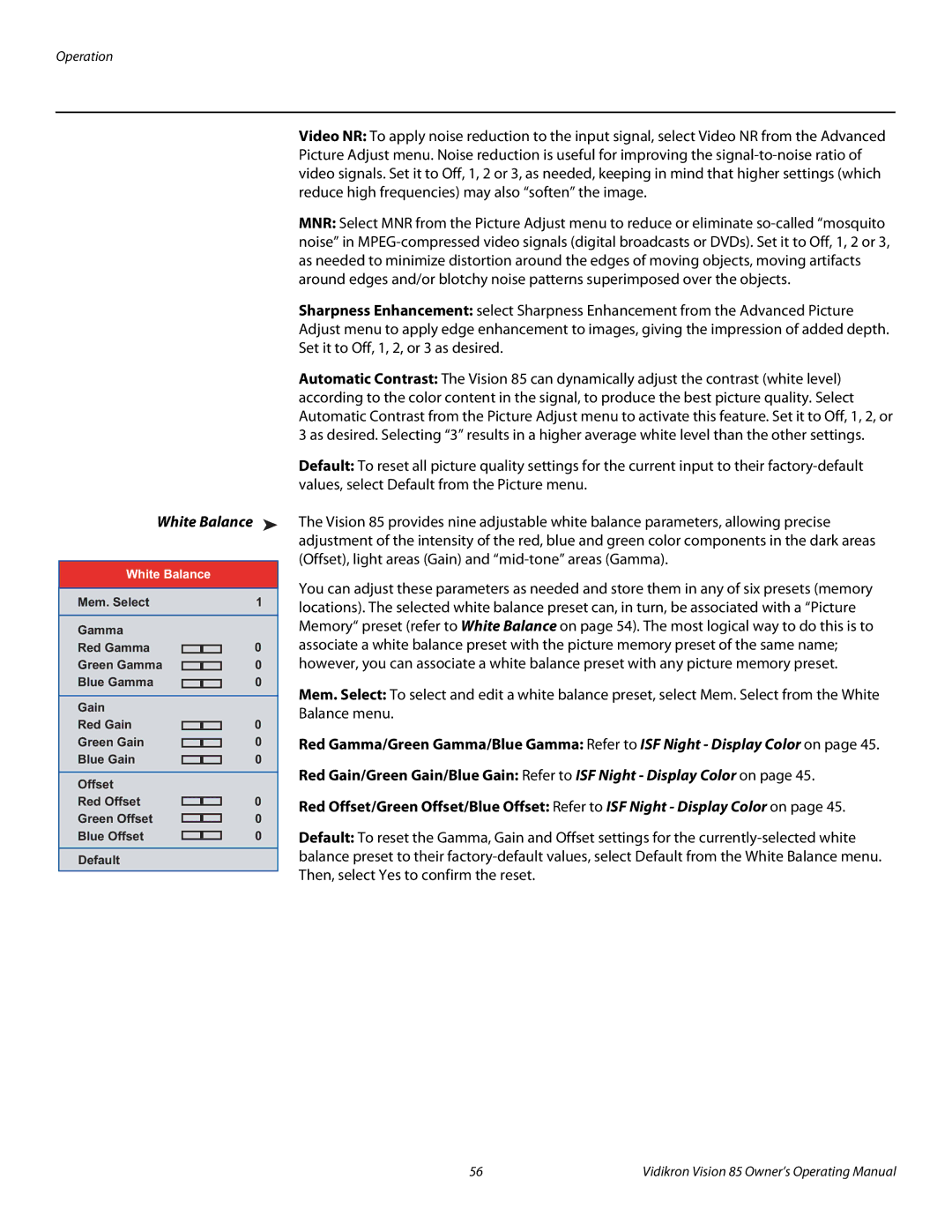White Balance | ➤ | |||
|
| |||
White Balance |
| |||
Mem. Select | 1 | |||
Gamma |
| |||
Red Gamma |
|
|
| 0 |
|
|
| ||
Green Gamma |
|
|
| 0 |
|
|
| ||
Blue Gamma |
|
|
| 0 |
|
|
| ||
|
| |||
Gain |
| |||
Red Gain |
|
|
| 0 |
|
|
| ||
Green Gain |
|
|
| 0 |
|
|
| ||
Blue Gain |
|
|
| 0 |
|
|
| ||
|
| |||
Offset |
| |||
Red Offset |
|
|
| 0 |
Green Offset |
|
|
| 0 |
|
|
| ||
|
|
| ||
Blue Offset |
|
|
| 0 |
|
|
| ||
Default |
| |||
Video NR: To apply noise reduction to the input signal, select Video NR from the Advanced Picture Adjust menu. Noise reduction is useful for improving the
MNR: Select MNR from the Picture Adjust menu to reduce or eliminate
Sharpness Enhancement: select Sharpness Enhancement from the Advanced Picture Adjust menu to apply edge enhancement to images, giving the impression of added depth. Set it to Off, 1, 2, or 3 as desired.
Automatic Contrast: The Vision 85 can dynamically adjust the contrast (white level) according to the color content in the signal, to produce the best picture quality. Select Automatic Contrast from the Picture Adjust menu to activate this feature. Set it to Off, 1, 2, or 3 as desired. Selecting “3” results in a higher average white level than the other settings.
Default: To reset all picture quality settings for the current input to their
The Vision 85 provides nine adjustable white balance parameters, allowing precise adjustment of the intensity of the red, blue and green color components in the dark areas (Offset), light areas (Gain) and
You can adjust these parameters as needed and store them in any of six presets (memory locations). The selected white balance preset can, in turn, be associated with a “Picture Memory“ preset (refer to White Balance on page 54). The most logical way to do this is to associate a white balance preset with the picture memory preset of the same name; however, you can associate a white balance preset with any picture memory preset.
Mem. Select: To select and edit a white balance preset, select Mem. Select from the White Balance menu.
Red Gamma/Green Gamma/Blue Gamma: Refer to ISF Night - Display Color on page 45.
Red Gain/Green Gain/Blue Gain: Refer to ISF Night - Display Color on page 45.
Red Offset/Green Offset/Blue Offset: Refer to ISF Night - Display Color on page 45.
Default: To reset the Gamma, Gain and Offset settings for the
56 | Vidikron Vision 85 Owner’s Operating Manual |