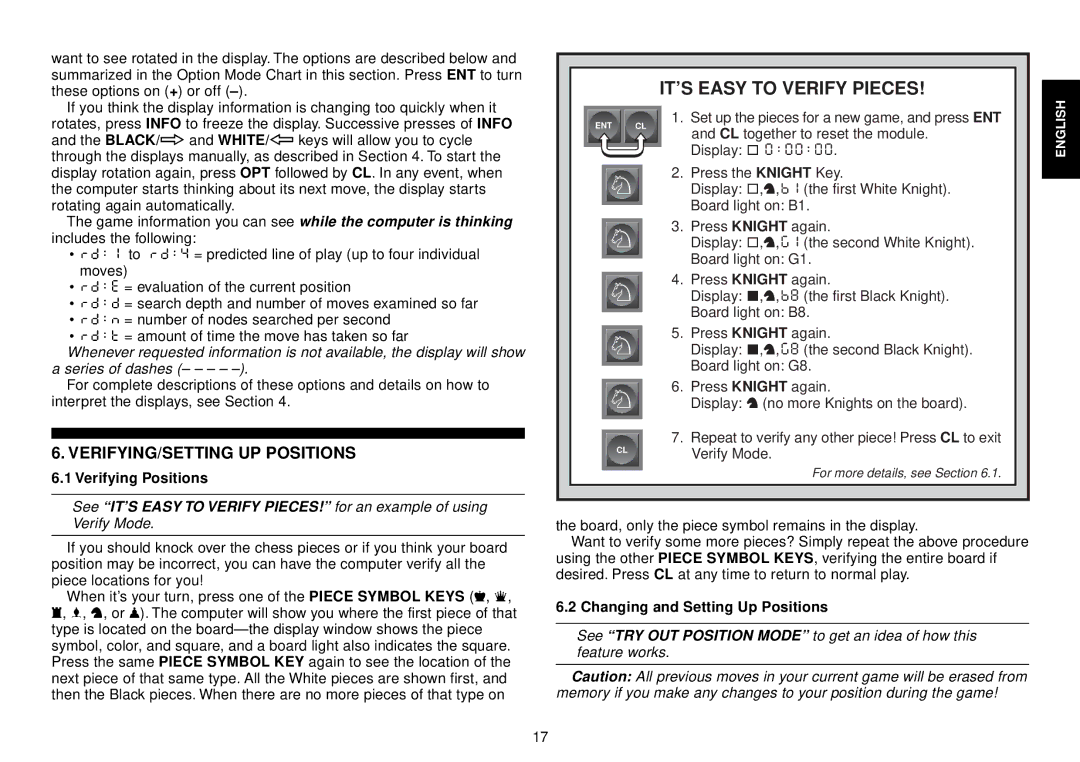want to see rotated in the display. The options are described below and summarized in the Option Mode Chart in this section. Press ENT to turn these options on (+) or off
If you think the display information is changing too quickly when it
rotates, press INFO to freeze the display. Successive presses of INFO and the BLACK/> and WHITE/< keys will allow you to cycle through the displays manually, as described in Section 4. To start the display rotation again, press OPT followed by CL. In any event, when the computer starts thinking about its next move, the display starts rotating again automatically.
The game information you can see while the computer is thinking includes the following:
•rd:1 to rd:4 = predicted line of play (up to four individual moves)
•rd:E = evaluation of the current position
•rd:d = search depth and number of moves examined so far
•rd:n = number of nodes searched per second
•rd:t = amount of time the move has taken so far
Whenever requested information is not available, the display will show a series of dashes (– – – –
For complete descriptions of these options and details on how to interpret the displays, see Section 4.
6. VERIFYING/SETTING UP POSITIONS
6.1 Verifying Positions
See “IT’S EASY TO VERIFY PIECES!” for an example of using Verify Mode.
If you should knock over the chess pieces or if you think your board position may be incorrect, you can have the computer verify all the piece locations for you!
When it’s your turn, press one of the PIECE SYMBOL KEYS (&, %, $, #, @, or !). The computer will show you where the first piece of that type is located on the
| IT’S EASY TO VERIFY PIECES! | ENGLISH | |
| 1. | Display: [ 0:00:00. | |
ENT | CL | and CL together to reset the module. |
|
|
|
| |
| 2. | Press the KNIGHT Key. |
|
|
| Display: [,@,b1 (the first White Knight). |
|
|
| Board light on: B1. |
|
3.Press KNIGHT again.
Display: [,@,G1 (the second White Knight).
Board light on: G1.
4.Press KNIGHT again.
Display: ],@,b8 (the first Black Knight).
Board light on: B8.
5.Press KNIGHT again.
Display: ],@,g8 (the second Black Knight).
Board light on: G8.
6.Press KNIGHT again.
Display: @ (no more Knights on the board).
7.Repeat to verify any other piece! Press CL to exit
CL | Verify Mode. |
|
For more details, see Section 6.1.
the board, only the piece symbol remains in the display.
Want to verify some more pieces? Simply repeat the above procedure using the other PIECE SYMBOL KEYS, verifying the entire board if desired. Press CL at any time to return to normal play.
6.2 Changing and Setting Up Positions
See “TRY OUT POSITION MODE” to get an idea of how this feature works.
Caution: All previous moves in your current game will be erased from memory if you make any changes to your position during the game!
17