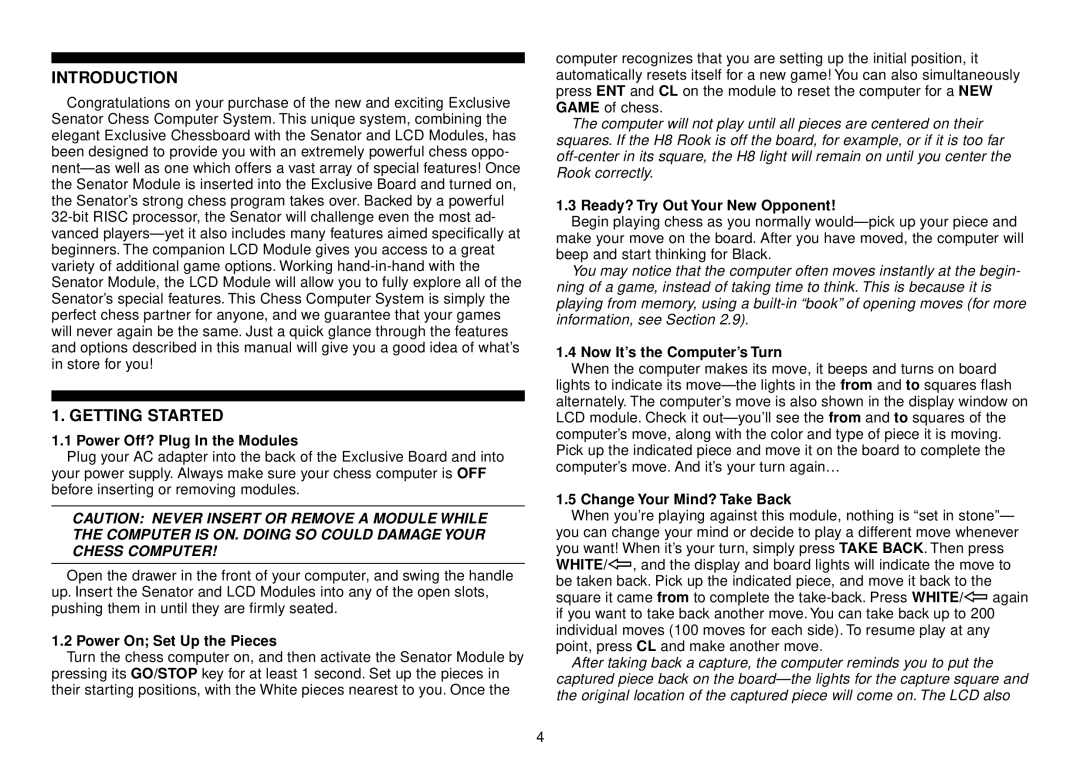INTRODUCTION
Congratulations on your purchase of the new and exciting Exclusive Senator Chess Computer System. This unique system, combining the elegant Exclusive Chessboard with the Senator and LCD Modules, has been designed to provide you with an extremely powerful chess oppo-
1. GETTING STARTED
1.1 Power Off? Plug In the Modules
Plug your AC adapter into the back of the Exclusive Board and into your power supply. Always make sure your chess computer is OFF before inserting or removing modules.
CAUTION: NEVER INSERT OR REMOVE A MODULE WHILE THE COMPUTER IS ON. DOING SO COULD DAMAGE YOUR CHESS COMPUTER!
Open the drawer in the front of your computer, and swing the handle up. Insert the Senator and LCD Modules into any of the open slots, pushing them in until they are firmly seated.
1.2 Power On; Set Up the Pieces
Turn the chess computer on, and then activate the Senator Module by pressing its GO/STOP key for at least 1 second. Set up the pieces in their starting positions, with the White pieces nearest to you. Once the
computer recognizes that you are setting up the initial position, it automatically resets itself for a new game! You can also simultaneously press ENT and CL on the module to reset the computer for a NEW GAME of chess.
The computer will not play until all pieces are centered on their squares. If the H8 Rook is off the board, for example, or if it is too far
1.3 Ready? Try Out Your New Opponent!
Begin playing chess as you normally
You may notice that the computer often moves instantly at the begin- ning of a game, instead of taking time to think. This is because it is playing from memory, using a
1.4 Now It’s the Computer’s Turn
When the computer makes its move, it beeps and turns on board
lights to indicate its
1.5 Change Your Mind? Take Back
When you’re playing against this module, nothing is “set in stone”— you can change your mind or decide to play a different move whenever you want! When it’s your turn, simply press TAKE BACK. Then press WHITE/<, and the display and board lights will indicate the move to be taken back. Pick up the indicated piece, and move it back to the square it came from to complete the
After taking back a capture, the computer reminds you to put the captured piece back on the
4