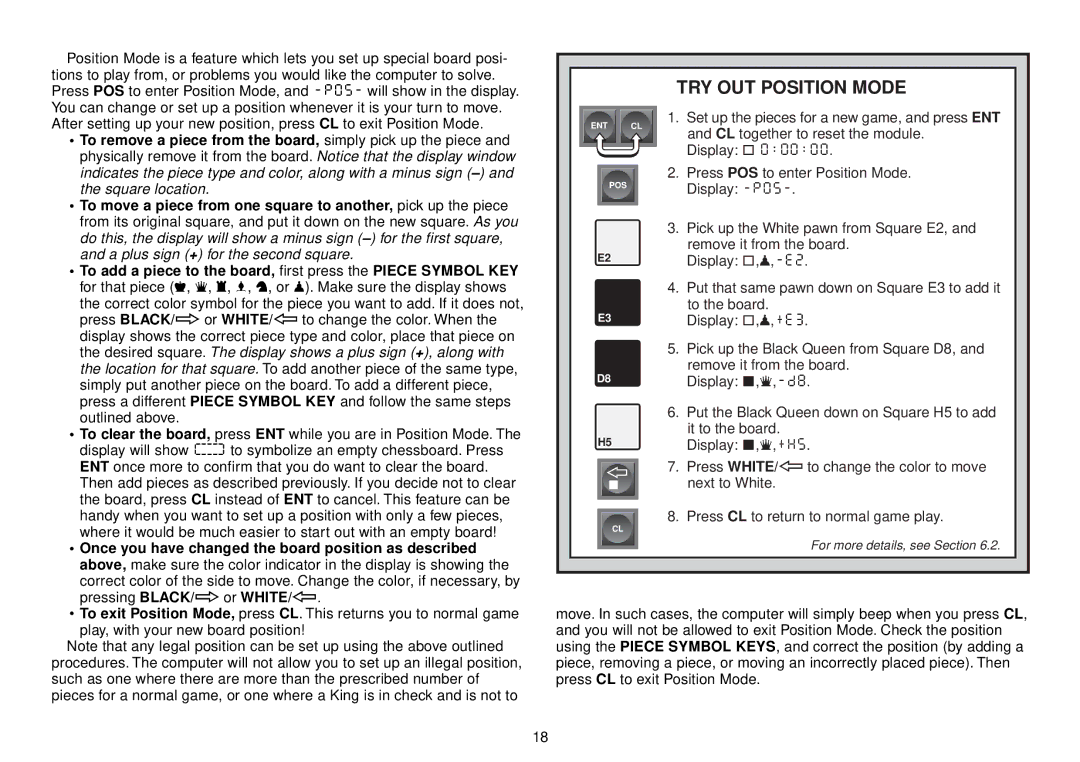Position Mode is a feature which lets you set up special board posi- tions to play from, or problems you would like the computer to solve. Press POS to enter Position Mode, and
• To remove a piece from the board, simply pick up the piece and |
physically remove it from the board. Notice that the display window |
ENT | CL |
TRY OUT POSITION MODE
1.Set up the pieces for a new game, and press ENT and CL together to reset the module.
Display: [ 0:00:00.
indicates the piece type and color, along with a minus sign |
the square location. |
• To move a piece from one square to another, pick up the piece |
from its original square, and put it down on the new square. As you |
do this, the display will show a minus sign |
and a plus sign (+) for the second square. |
• To add a piece to the board, first press the PIECE SYMBOL KEY |
for that piece (&, %, $, #, @, or !). Make sure the display shows |
the correct color symbol for the piece you want to add. If it does not, |
press BLACK/> or WHITE/< to change the color. When the |
display shows the correct piece type and color, place that piece on |
the desired square. The display shows a plus sign (+), along with |
the location for that square. To add another piece of the same type, |
simply put another piece on the board. To add a different piece, |
press a different PIECE SYMBOL KEY and follow the same steps |
outlined above. |
• To clear the board, press ENT while you are in Position Mode. The |
display will show _ to symbolize an empty chessboard. Press |
ENT once more to confirm that you do want to clear the board. |
Then add pieces as described previously. If you decide not to clear |
the board, press CL instead of ENT to cancel. This feature can be |
handy when you want to set up a position with only a few pieces, |
where it would be much easier to start out with an empty board! |
• Once you have changed the board position as described |
above, make sure the color indicator in the display is showing the |
correct color of the side to move. Change the color, if necessary, by |
pressing BLACK/> or WHITE/<. |
• To exit Position Mode, press CL. This returns you to normal game |
play, with your new board position! |
Note that any legal position can be set up using the above outlined procedures. The computer will not allow you to set up an illegal position, such as one where there are more than the prescribed number of pieces for a normal game, or one where a King is in check and is not to
| POS | 2. | Press POS to enter Position Mode. |
|
| Display: | |
|
|
| |
| 3. | Pick up the White pawn from Square E2, and | |
E2 | remove it from the board. | ||
Display: | |||
4. | Put that same pawn down on Square E3 to add it | ||
E3 | to the board. | ||
Display: [,!,+E3. | |||
5.Pick up the Black Queen from Square D8, and remove it from the board.
D8 | Display: |
6.Put the Black Queen down on Square H5 to add it to the board.
H5 | Display: ],%,+H5. |
7. Press WHITE/< to change the color to move next to White.
8. Press CL to return to normal game play.
CL
For more details, see Section 6.2.
move. In such cases, the computer will simply beep when you press CL, and you will not be allowed to exit Position Mode. Check the position using the PIECE SYMBOL KEYS, and correct the position (by adding a piece, removing a piece, or moving an incorrectly placed piece). Then press CL to exit Position Mode.
18