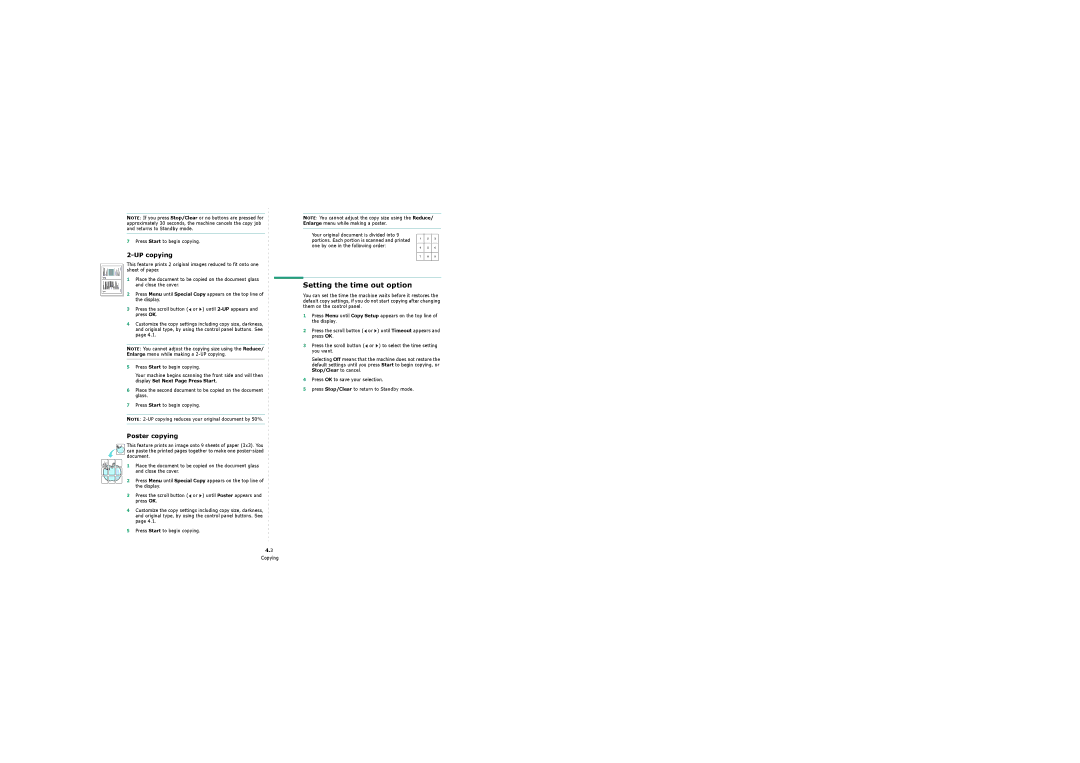NOTE: If you press Stop/Clear or no buttons are pressed for approximately 30 seconds, the machine cancels the copy job and returns to Standby mode.
7Press Start to begin copying.
NOTE: You cannot adjust the copy size using the Reduce/ Enlarge menu while making a poster.
Your original document is divided into 9 portions. Each portion is scanned and printed one by one in the following order:
2 |
1 |
2-UP copying
This feature prints 2 original images reduced to fit onto one sheet of paper.
1Place the document to be copied on the document glass and close the cover.
2Press Menu until Special Copy appears on the top line of the display.
Setting the time out option
You can set the time the machine waits before it restores the default copy settings, if you do not start copying after changing them on the control panel.
3Press the scroll button (![]() or
or ![]() ) until
) until
4Customize the copy settings including copy size, darkness, and original type, by using the control panel buttons. See page 4.1.
NOTE: You cannot adjust the copying size using the Reduce/ Enlarge menu while making a
5 Press Start to begin copying.
Your machine begins scanning the front side and will then display Set Next Page Press Start.
6Place the second document to be copied on the document glass.
7Press Start to begin copying.
NOTE:
Poster copying
![]() This feature prints an image onto 9 sheets of paper (3x3). You
This feature prints an image onto 9 sheets of paper (3x3). You ![]() can paste the printed pages together to make one
can paste the printed pages together to make one
1 Place the document to be copied on the document glass and close the cover.
2 Press Menu until Special Copy appears on the top line of the display.
3Press the scroll button (![]() or
or ![]() ) until Poster appears and press OK.
) until Poster appears and press OK.
4Customize the copy settings including copy size, darkness, and original type, by using the control panel buttons. See page 4.1.
5Press Start to begin copying.
4.3
Copying
1Press Menu until Copy Setup appears on the top line of the display.
2Press the scroll button ( ![]() or
or ![]() ) until Timeout appears and press OK.
) until Timeout appears and press OK.
3Press the scroll button (![]() or
or ![]() ) to select the time setting you want.
) to select the time setting you want.
Selecting Off means that the machine does not restore the default settings until you press Start to begin copying, or Stop/Clear to cancel.
4Press OK to save your selection.
5press Stop/Clear to return to Standby mode.