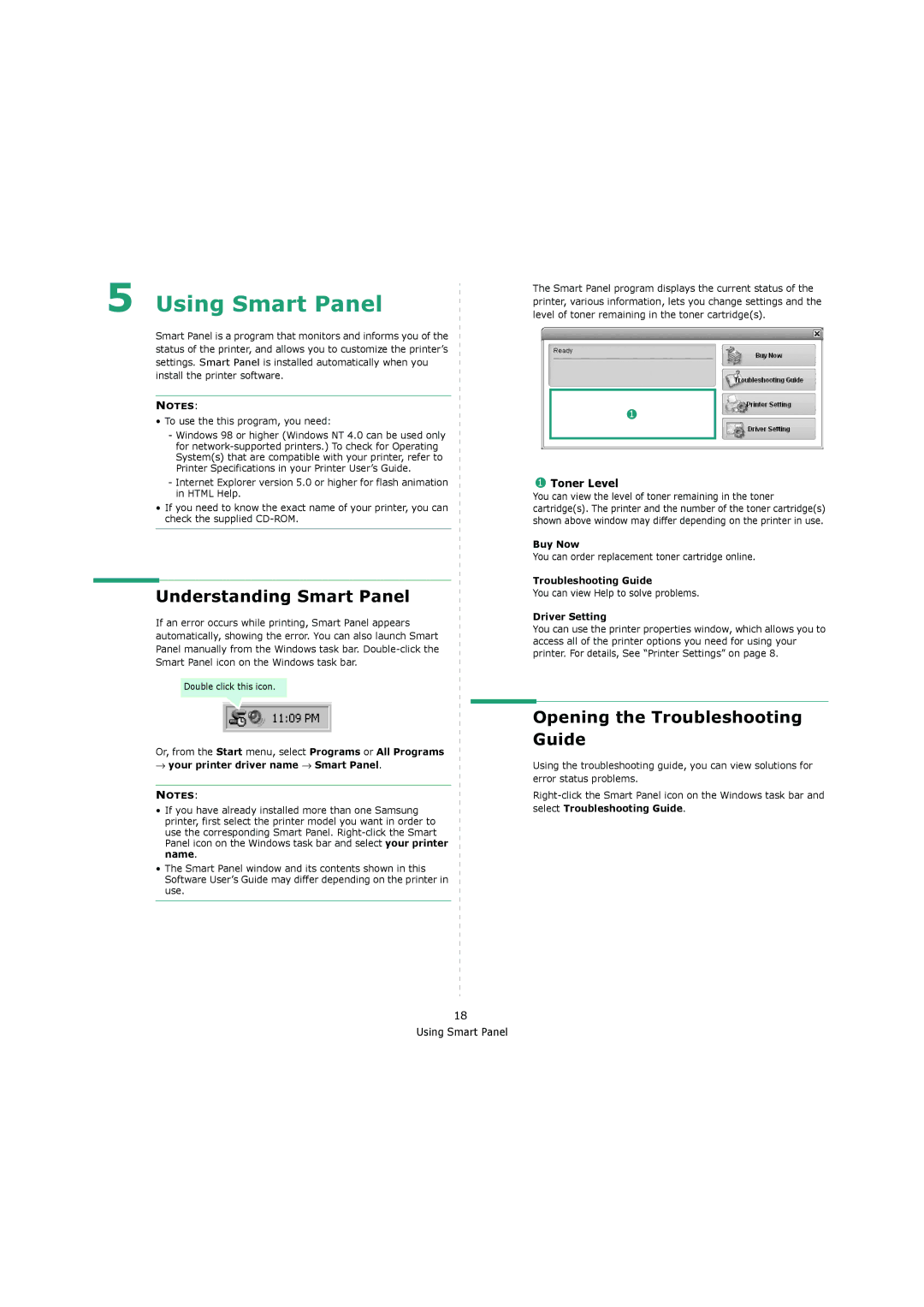5 Using Smart Panel
Smart Panel is a program that monitors and informs you of the status of the printer, and allows you to customize the printer’s settings. Smart Panel is installed automatically when you install the printer software.
NOTES:
•To use the this program, you need:
-Windows 98 or higher (Windows NT 4.0 can be used only for
-Internet Explorer version 5.0 or higher for flash animation in HTML Help.
•If you need to know the exact name of your printer, you can check the supplied
Understanding Smart Panel
If an error occurs while printing, Smart Panel appears automatically, showing the error. You can also launch Smart Panel manually from the Windows task bar.
Double click this icon.
Or, from the Start menu, select Programs or All Programs
→your printer driver name → Smart Panel.
NOTES:
•If you have already installed more than one Samsung printer, first select the printer model you want in order to use the corresponding Smart Panel.
•The Smart Panel window and its contents shown in this Software User’s Guide may differ depending on the printer in use.
The Smart Panel program displays the current status of the printer, various information, lets you change settings and the level of toner remaining in the toner cartridge(s).
1
1Toner Level
You can view the level of toner remaining in the toner cartridge(s). The printer and the number of the toner cartridge(s) shown above window may differ depending on the printer in use.
Buy Now
You can order replacement toner cartridge online.
Troubleshooting Guide
You can view Help to solve problems.
Driver Setting
You can use the printer properties window, which allows you to access all of the printer options you need for using your printer. For details, See “Printer Settings” on page 8.
Opening the Troubleshooting Guide
Using the troubleshooting guide, you can view solutions for error status problems.
18 Using Smart Panel