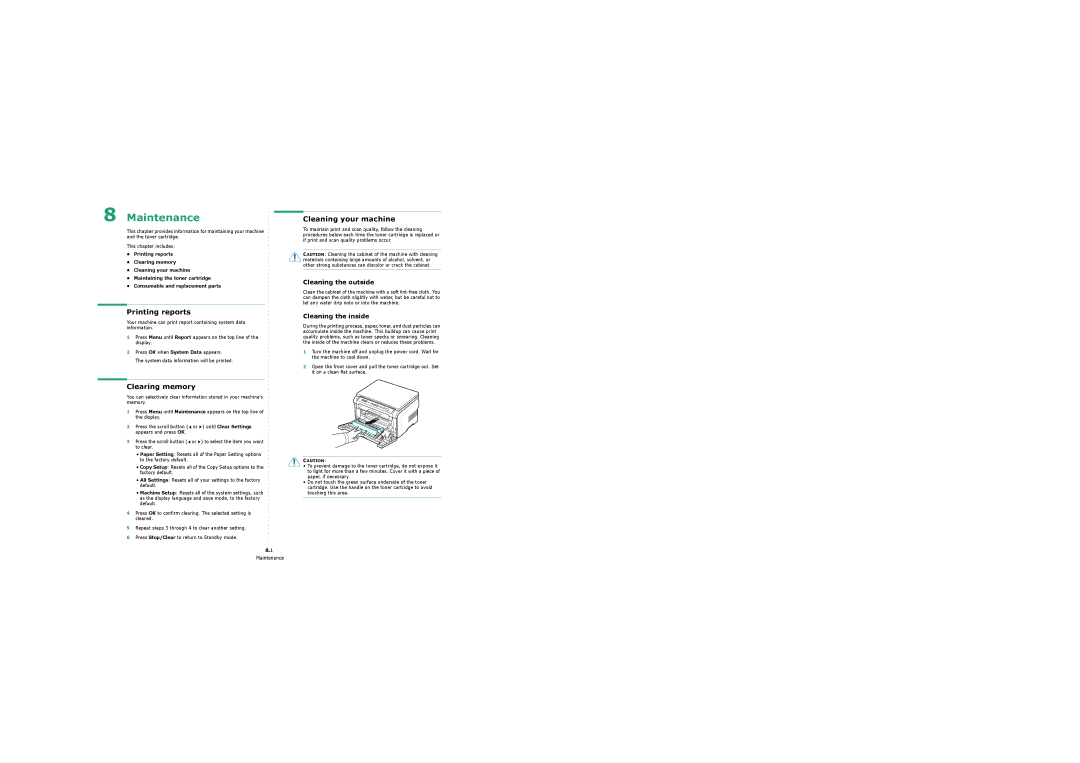8 Maintenance
This chapter provides information for maintaining your machine and the toner cartridge.
This chapter includes:
•Printing reports
•Clearing memory
•Cleaning your machine
•Maintaining the toner cartridge
•Consumable and replacement parts
Printing reports
Your machine can print report containing system data information.
1Press Menu until Report appears on the top line of the
display.
2Press OK when System Data appears.
The system data information will be printed.
Clearing memory
You can selectively clear information stored in your machine’s memory.
1Press Menu until Maintenance appears on the top line of the display.
2Press the scroll button ( ![]() or
or ![]() ) until Clear Settings appears and press OK.
) until Clear Settings appears and press OK.
3Press the scroll button ( ![]() or
or ![]() ) to select the item you want to clear.
) to select the item you want to clear.
•Paper Setting: Resets all of the Paper Setting options to the factory default.
•Copy Setup: Resets all of the Copy Setup options to the factory default.
•All Settings: Resets all of your settings to the factory default.
•Machine Setup: Resets all of the system settings, such as the display language and save mode, to the factory default.
4Press OK to confirm clearing. The selected setting is cleared.
5Repeat steps 3 through 4 to clear another setting.
6Press Stop/Clear to return to Standby mode.
8.1
Maintenance
Cleaning your machine
To maintain print and scan quality, follow the cleaning procedures below each time the toner cartridge is replaced or if print and scan quality problems occur.
CAUTION: Cleaning the cabinet of the machine with cleaning materials containing large amounts of alcohol, solvent, or other strong substances can discolor or crack the cabinet.
Cleaning the outside
Clean the cabinet of the machine with a soft
Cleaning the inside
During the printing process, paper, toner, and dust particles can accumulate inside the machine. This buildup can cause print quality problems, such as toner specks or smearing. Cleaning the inside of the machine clears or reduces these problems.
1Turn the machine off and unplug the power cord. Wait for the machine to cool down.
2Open the front cover and pull the toner cartridge out. Set it on a clean flat surface.
CAUTION:
•To prevent damage to the toner cartridge, do not expose it to light for more than a few minutes. Cover it with a piece of paper, if necessary.
•Do not touch the green surface underside of the toner cartridge. Use the handle on the toner cartridge to avoid touching this area.