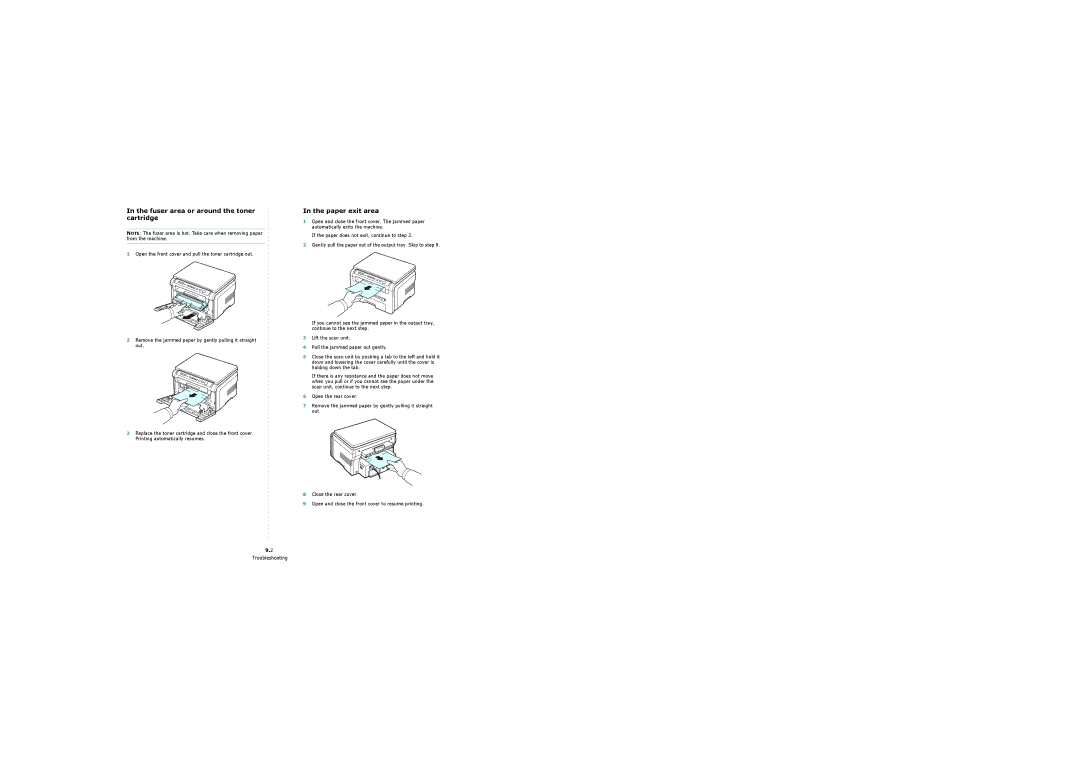In the fuser area or around the toner cartridge
NOTE: The fuser area is hot. Take care when removing paper from the machine.
1Open the front cover and pull the toner cartridge out.
2Remove the jammed paper by gently pulling it straight out.
3Replace the toner cartridge and close the front cover. Printing automatically resumes.
In the paper exit area
1Open and close the front cover. The jammed paper automatically exits the machine.
If the paper does not exit, continue to step 2.
2Gently pull the paper out of the output tray. Skip to step 9.
If you cannot see the jammed paper in the output tray, continue to the next step.
3Lift the scan unit.
4Pull the jammed paper out gently.
5Close the scan unit by pushing a tab to the left and hold it down and lowering the cover carefully until the cover is holding down the tab.
If there is any resistance and the paper does not move when you pull or if you cannot see the paper under the scan unit, continue to the next step.
6Open the rear cover.
7Remove the jammed paper by gently pulling it straight out.
8Close the rear cover.
9Open and close the front cover to resume printing.
9.2
Troubleshooting