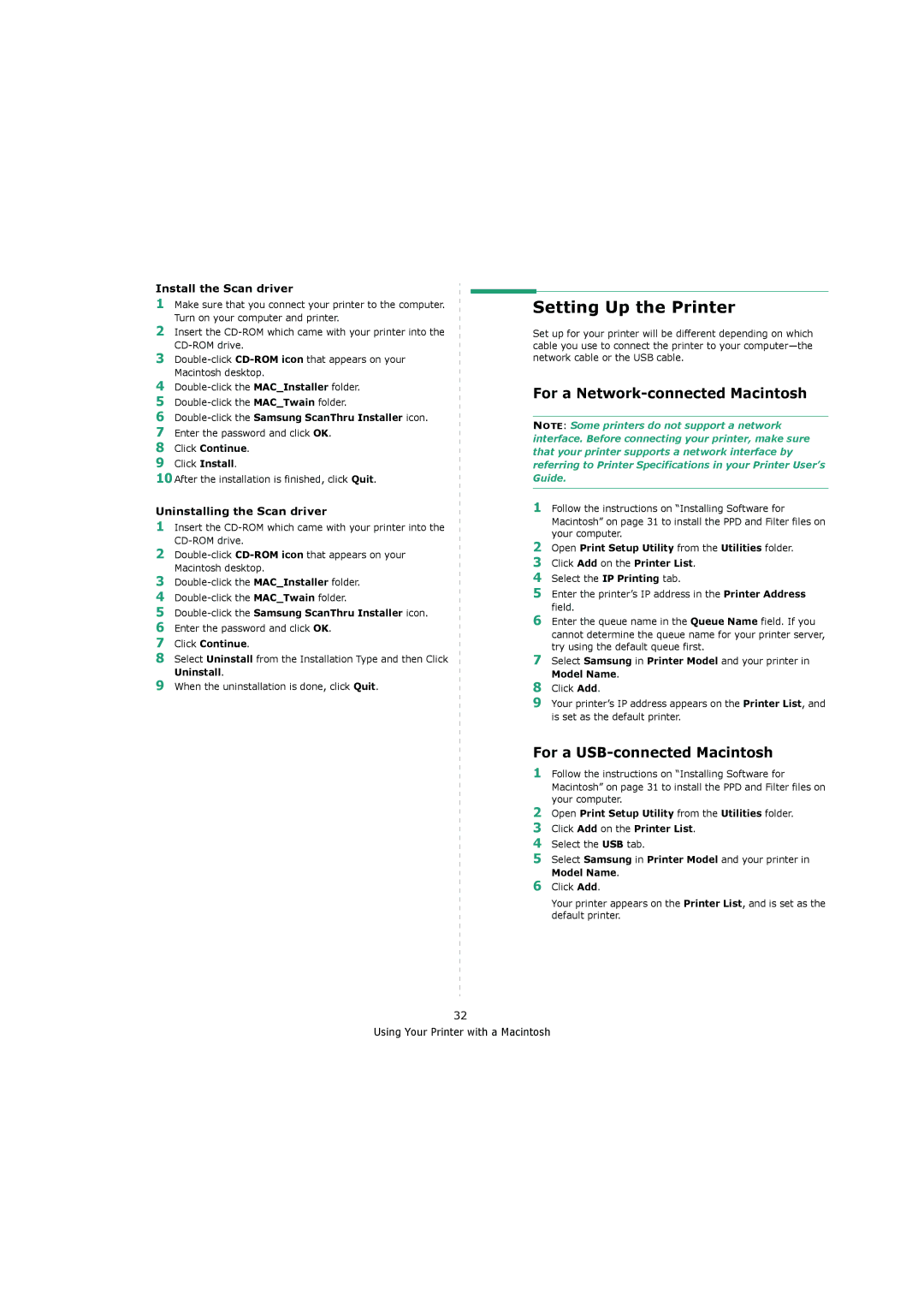Install the Scan driver
1Make sure that you connect your printer to the computer. Turn on your computer and printer.
2Insert the
3
4
5
6
7Enter the password and click OK.
8Click Continue.
9Click Install.
10After the installation is finished, click Quit.
Uninstalling the Scan driver
1Insert the
2
3
4
5
6Enter the password and click OK.
7Click Continue.
8Select Uninstall from the Installation Type and then Click Uninstall.
9When the uninstallation is done, click Quit.
Setting Up the Printer
Set up for your printer will be different depending on which cable you use to connect the printer to your
For a Network-connected Macintosh
NOTE: Some printers do not support a network interface. Before connecting your printer, make sure that your printer supports a network interface by referring to Printer Specifications in your Printer User’s Guide.
1Follow the instructions on “Installing Software for
Macintosh” on page 31 to install the PPD and Filter files on your computer.
2Open Print Setup Utility from the Utilities folder.
3Click Add on the Printer List.
4Select the IP Printing tab.
5Enter the printer’s IP address in the Printer Address field.
6Enter the queue name in the Queue Name field. If you cannot determine the queue name for your printer server, try using the default queue first.
7Select Samsung in Printer Model and your printer in Model Name.
8Click Add.
9Your printer’s IP address appears on the Printer List, and is set as the default printer.
For a USB-connected Macintosh
1Follow the instructions on “Installing Software for Macintosh” on page 31 to install the PPD and Filter files on your computer.
2Open Print Setup Utility from the Utilities folder.
3Click Add on the Printer List.
4Select the USB tab.
5Select Samsung in Printer Model and your printer in Model Name.
6Click Add.
Your printer appears on the Printer List, and is set as the default printer.
32
Using Your Printer with a Macintosh