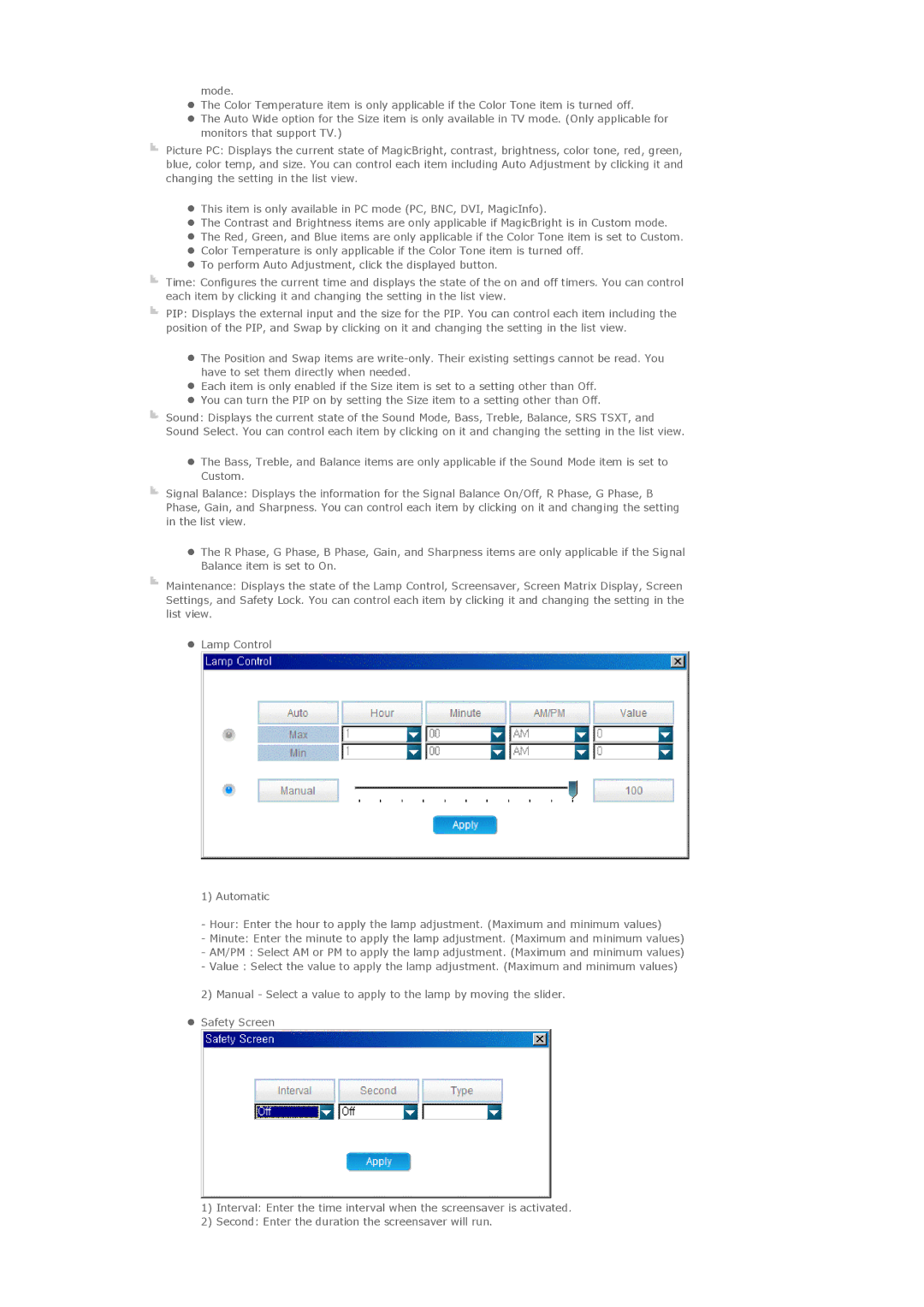mode.
zThe Color Temperature item is only applicable if the Color Tone item is turned off.
zThe Auto Wide option for the Size item is only available in TV mode. (Only applicable for monitors that support TV.)
Picture PC: Displays the current state of MagicBright, contrast, brightness, color tone, red, green, blue, color temp, and size. You can control each item including Auto Adjustment by clicking it and changing the setting in the list view.
zThis item is only available in PC mode (PC, BNC, DVI, MagicInfo).
zThe Contrast and Brightness items are only applicable if MagicBright is in Custom mode.
zThe Red, Green, and Blue items are only applicable if the Color Tone item is set to Custom.
zColor Temperature is only applicable if the Color Tone item is turned off.
zTo perform Auto Adjustment, click the displayed button.
Time: Configures the current time and displays the state of the on and off timers. You can control each item by clicking it and changing the setting in the list view.
PIP: Displays the external input and the size for the PIP. You can control each item including the position of the PIP, and Swap by clicking on it and changing the setting in the list view.
zThe Position and Swap items are
zEach item is only enabled if the Size item is set to a setting other than Off.
zYou can turn the PIP on by setting the Size item to a setting other than Off.
Sound: Displays the current state of the Sound Mode, Bass, Treble, Balance, SRS TSXT, and Sound Select. You can control each item by clicking on it and changing the setting in the list view.
zThe Bass, Treble, and Balance items are only applicable if the Sound Mode item is set to Custom.
Signal Balance: Displays the information for the Signal Balance On/Off, R Phase, G Phase, B Phase, Gain, and Sharpness. You can control each item by clicking on it and changing the setting in the list view.
zThe R Phase, G Phase, B Phase, Gain, and Sharpness items are only applicable if the Signal Balance item is set to On.
Maintenance: Displays the state of the Lamp Control, Screensaver, Screen Matrix Display, Screen Settings, and Safety Lock. You can control each item by clicking it and changing the setting in the list view.
zLamp Control
1) Automatic
-Hour: Enter the hour to apply the lamp adjustment. (Maximum and minimum values)
-Minute: Enter the minute to apply the lamp adjustment. (Maximum and minimum values)
-AM/PM : Select AM or PM to apply the lamp adjustment. (Maximum and minimum values)
-Value : Select the value to apply the lamp adjustment. (Maximum and minimum values)
2) Manual - Select a value to apply to the lamp by moving the slider.
zSafety Screen
1)Interval: Enter the time interval when the screensaver is activated.
2)Second: Enter the duration the screensaver will run.