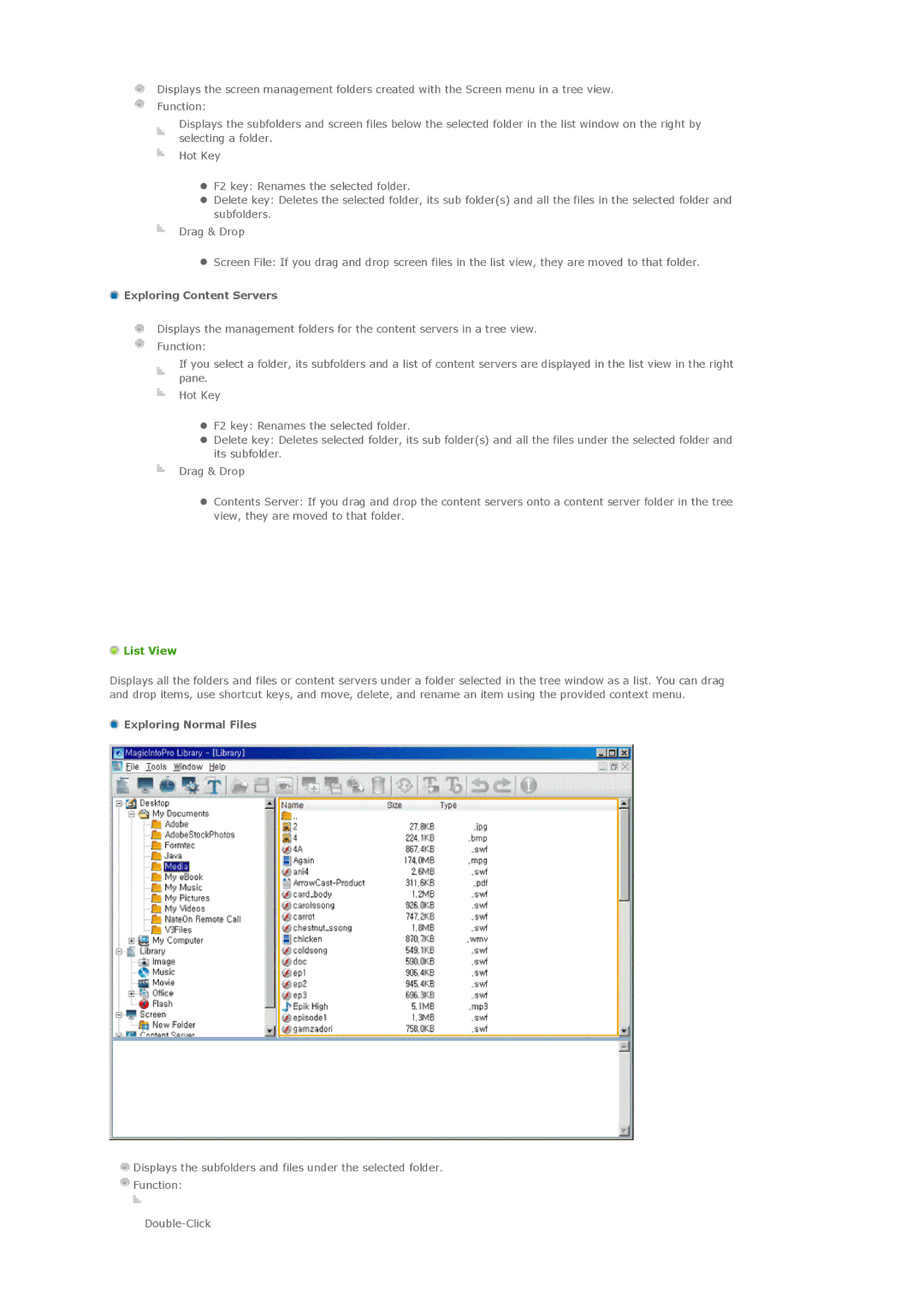Displays the screen management folders created with the Screen menu in a tree view. Function:
Displays the subfolders and screen files below the selected folder in the list window on the right by selecting a folder.
Hot Key
zF2 key: Renames the selected folder.
zDelete key: Deletes the selected folder, its sub folder(s) and all the files in the selected folder and subfolders.
Drag & Drop
zScreen File: If you drag and drop screen files in the list view, they are moved to that folder.
 Exploring Content Servers
Exploring Content Servers
Displays the management folders for the content servers in a tree view. Function:
If you select a folder, its subfolders and a list of content servers are displayed in the list view in the right pane.
Hot Key
zF2 key: Renames the selected folder.
zDelete key: Deletes selected folder, its sub folder(s) and all the files under the selected folder and its subfolder.
Drag & Drop
zContents Server: If you drag and drop the content servers onto a content server folder in the tree view, they are moved to that folder.
 List View
List View
Displays all the folders and files or content servers under a folder selected in the tree window as a list. You can drag and drop items, use shortcut keys, and move, delete, and rename an item using the provided context menu.
 Exploring Normal Files
Exploring Normal Files
![]() Displays the subfolders and files under the selected folder.
Displays the subfolders and files under the selected folder.
![]() Function:
Function: