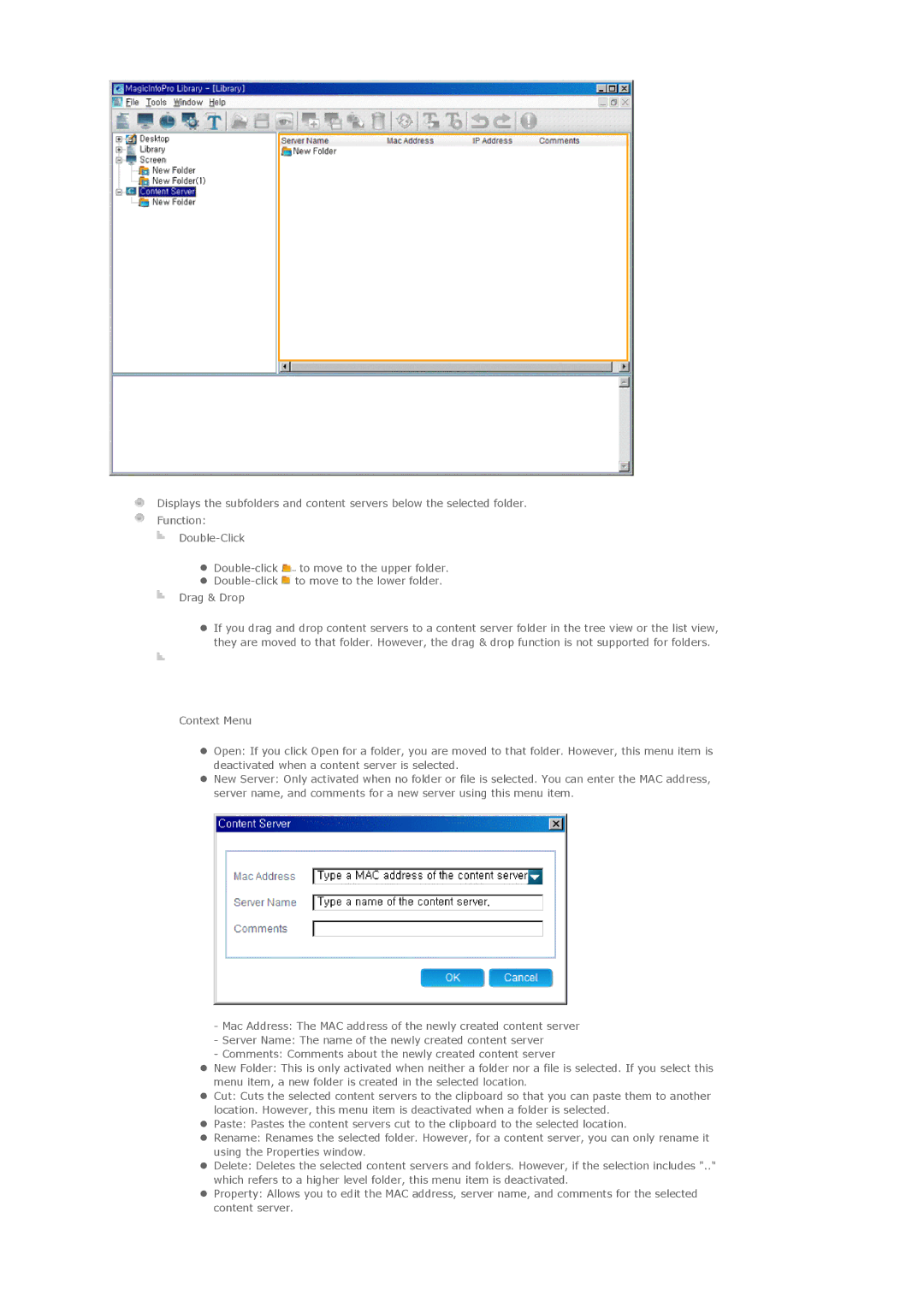Displays the subfolders and content servers below the selected folder.
Function:
z![]() to move to the upper folder.
to move to the upper folder.
z![]() to move to the lower folder.
to move to the lower folder.
Drag & Drop
zIf you drag and drop content servers to a content server folder in the tree view or the list view, they are moved to that folder. However, the drag & drop function is not supported for folders.
Context Menu
zOpen: If you click Open for a folder, you are moved to that folder. However, this menu item is deactivated when a content server is selected.
zNew Server: Only activated when no folder or file is selected. You can enter the MAC address, server name, and comments for a new server using this menu item.
-Mac Address: The MAC address of the newly created content server
-Server Name: The name of the newly created content server
-Comments: Comments about the newly created content server
zNew Folder: This is only activated when neither a folder nor a file is selected. If you select this menu item, a new folder is created in the selected location.
zCut: Cuts the selected content servers to the clipboard so that you can paste them to another location. However, this menu item is deactivated when a folder is selected.
zPaste: Pastes the content servers cut to the clipboard to the selected location.
zRename: Renames the selected folder. However, for a content server, you can only rename it using the Properties window.
zDelete: Deletes the selected content servers and folders. However, if the selection includes ".." which refers to a higher level folder, this menu item is deactivated.
zProperty: Allows you to edit the MAC address, server name, and comments for the selected content server.