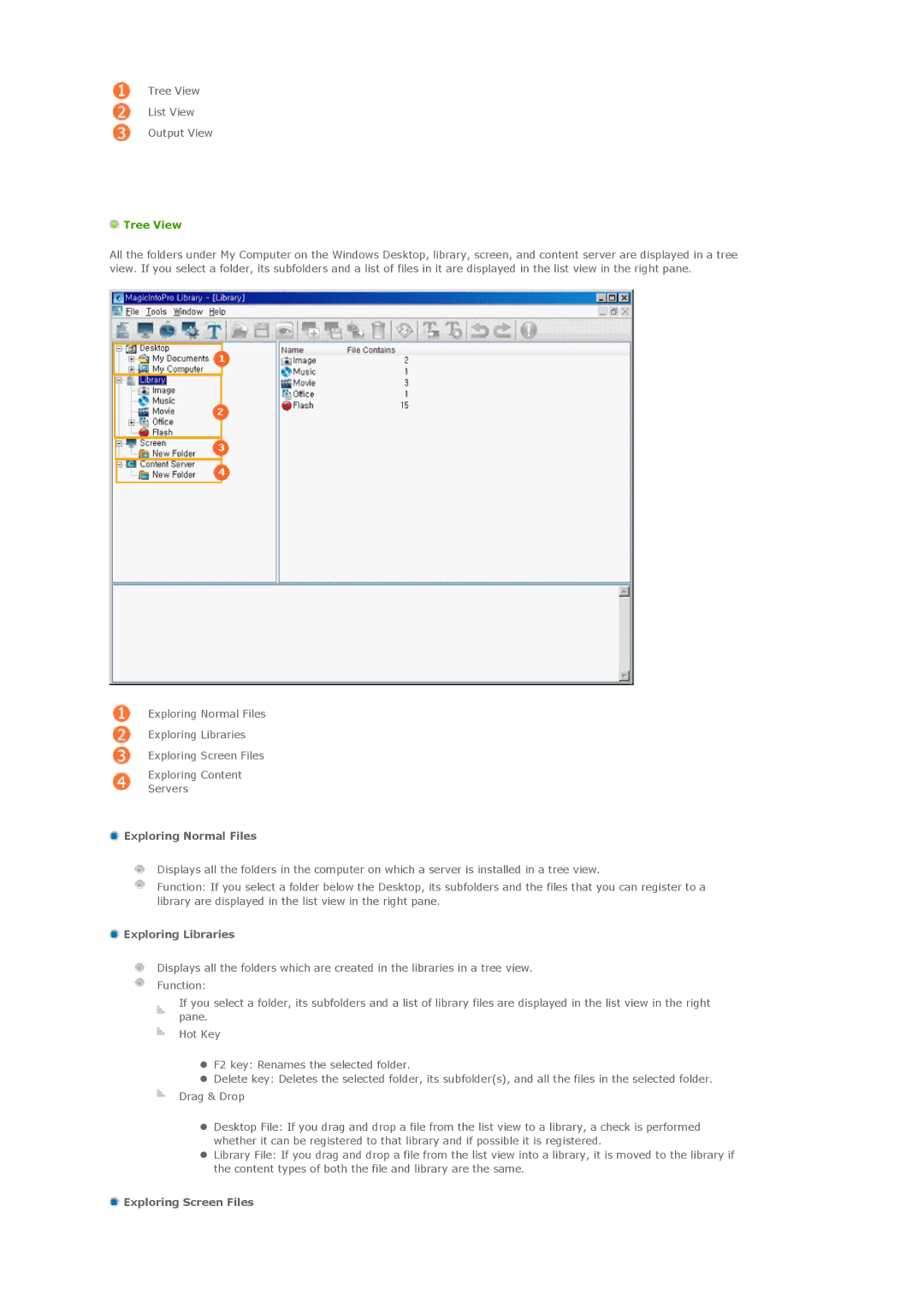Tree View
List View
Output View
 Tree View
Tree View
All the folders under My Computer on the Windows Desktop, library, screen, and content server are displayed in a tree view. If you select a folder, its subfolders and a list of files in it are displayed in the list view in the right pane.
Exploring Normal Files
Exploring Libraries
Exploring Screen Files
Exploring Content
Servers
 Exploring Normal Files
Exploring Normal Files
Displays all the folders in the computer on which a server is installed in a tree view.
Function: If you select a folder below the Desktop, its subfolders and the files that you can register to a library are displayed in the list view in the right pane.
 Exploring Libraries
Exploring Libraries
Displays all the folders which are created in the libraries in a tree view. Function:
If you select a folder, its subfolders and a list of library files are displayed in the list view in the right pane.
Hot Key
zF2 key: Renames the selected folder.
zDelete key: Deletes the selected folder, its subfolder(s), and all the files in the selected folder.
Drag & Drop
zDesktop File: If you drag and drop a file from the list view to a library, a check is performed whether it can be registered to that library and if possible it is registered.
zLibrary File: If you drag and drop a file from the list view into a library, it is moved to the library if the content types of both the file and library are the same.