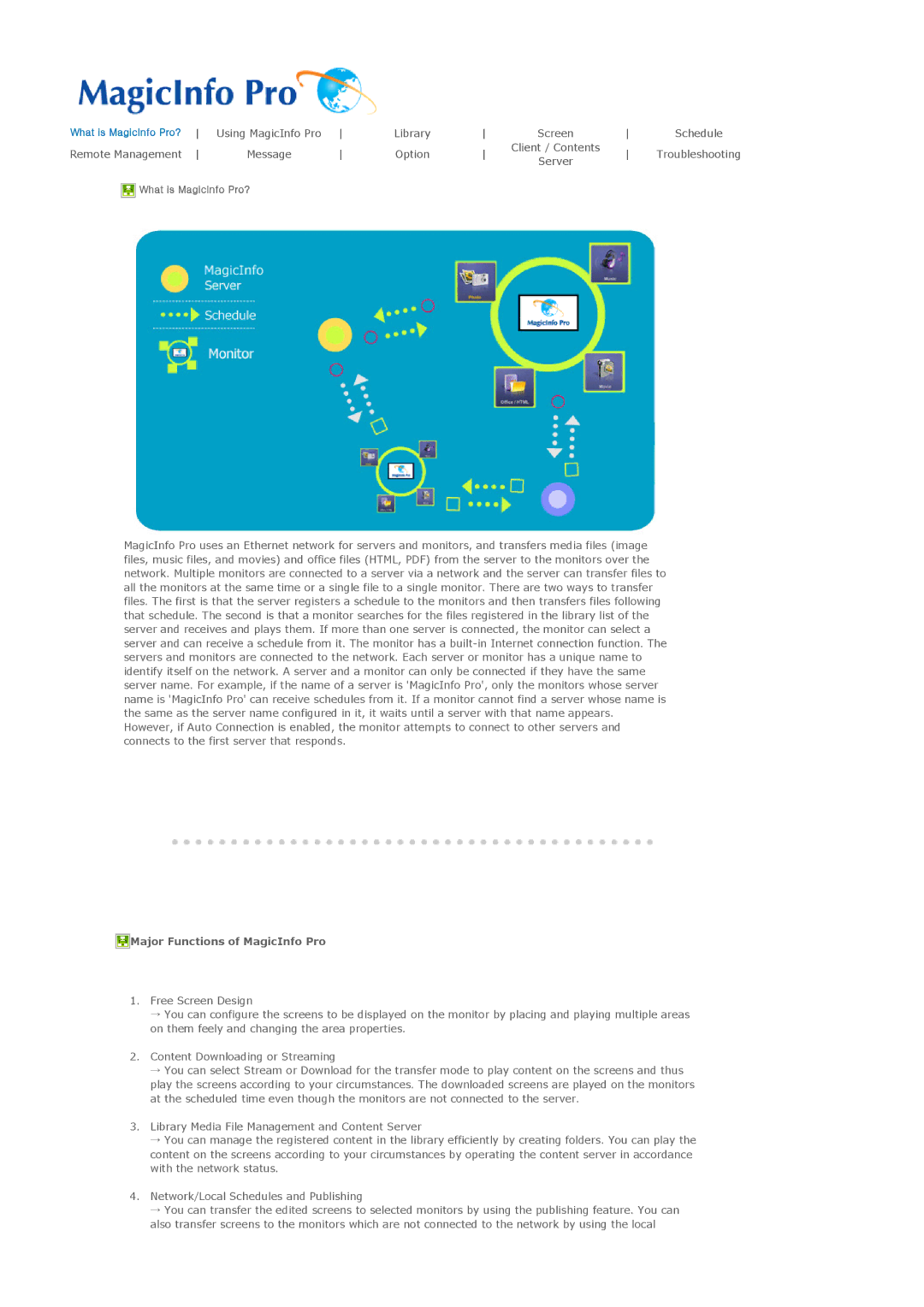What is MagicInfo Pro? | Using MagicInfo Pro | Library | Screen | Schedule | |||||
Remote Management | Message | Option | Client / Contents | Troubleshooting | |||||
Server | |||||||||
|
|
|
|
|
|
|
|
![]() What is MagicInfo Pro?
What is MagicInfo Pro?
MagicInfo Pro uses an Ethernet network for servers and monitors, and transfers media files (image files, music files, and movies) and office files (HTML, PDF) from the server to the monitors over the network. Multiple monitors are connected to a server via a network and the server can transfer files to all the monitors at the same time or a single file to a single monitor. There are two ways to transfer files. The first is that the server registers a schedule to the monitors and then transfers files following that schedule. The second is that a monitor searches for the files registered in the library list of the server and receives and plays them. If more than one server is connected, the monitor can select a server and can receive a schedule from it. The monitor has a
 Major Functions of MagicInfo Pro
Major Functions of MagicInfo Pro
1.Free Screen Design
→You can configure the screens to be displayed on the monitor by placing and playing multiple areas on them feely and changing the area properties.
2.Content Downloading or Streaming
→You can select Stream or Download for the transfer mode to play content on the screens and thus play the screens according to your circumstances. The downloaded screens are played on the monitors at the scheduled time even though the monitors are not connected to the server.
3.Library Media File Management and Content Server
→You can manage the registered content in the library efficiently by creating folders. You can play the content on the screens according to your circumstances by operating the content server in accordance with the network status.
4.Network/Local Schedules and Publishing
→You can transfer the edited screens to selected monitors by using the publishing feature. You can also transfer screens to the monitors which are not connected to the network by using the local