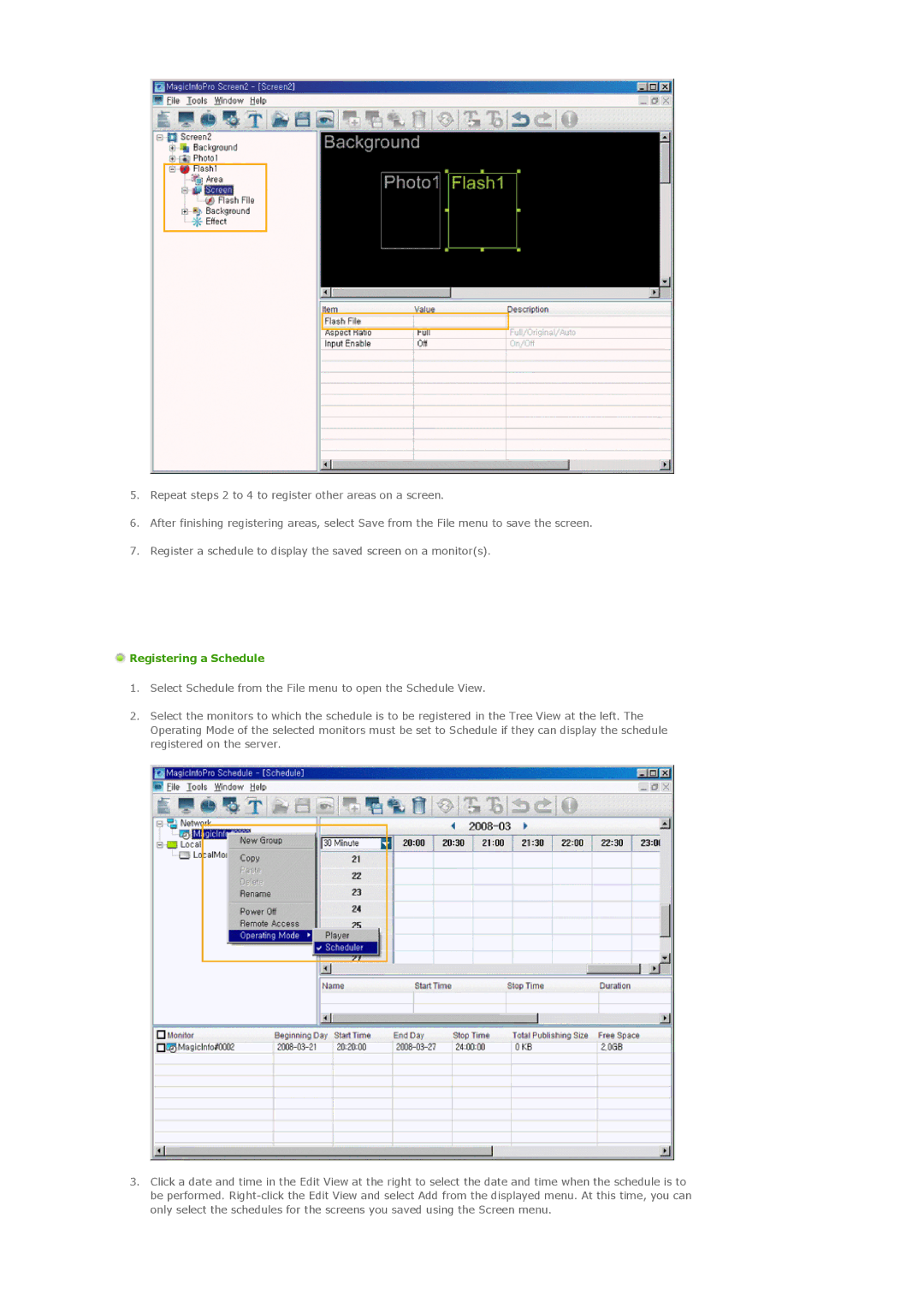5.Repeat steps 2 to 4 to register other areas on a screen.
6.After finishing registering areas, select Save from the File menu to save the screen.
7.Register a schedule to display the saved screen on a monitor(s).
 Registering a Schedule
Registering a Schedule
1.Select Schedule from the File menu to open the Schedule View.
2.Select the monitors to which the schedule is to be registered in the Tree View at the left. The Operating Mode of the selected monitors must be set to Schedule if they can display the schedule registered on the server.
3.Click a date and time in the Edit View at the right to select the date and time when the schedule is to be performed.