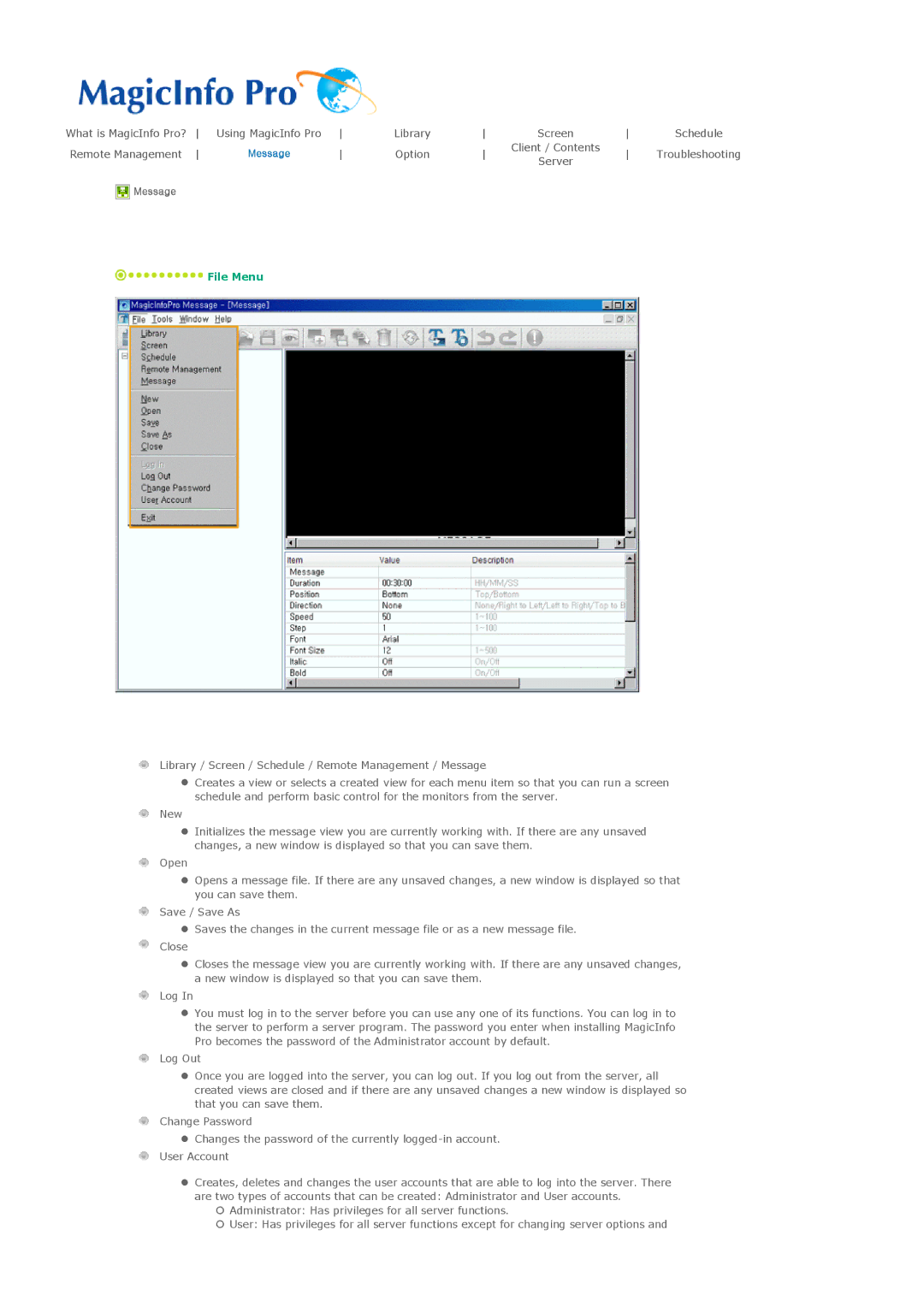What is MagicInfo Pro? | Using MagicInfo Pro | Library | Screen | Schedule | |||||
Remote Management | Message | Option | Client / Contents | Troubleshooting | |||||
Server | |||||||||
|
|
|
|
|
|
|
| ||
Message |
|
|
|
|
|
|
|
|
![]() File Menu
File Menu
Library / Screen / Schedule / Remote Management / Message
zCreates a view or selects a created view for each menu item so that you can run a screen schedule and perform basic control for the monitors from the server.
New
zInitializes the message view you are currently working with. If there are any unsaved changes, a new window is displayed so that you can save them.
Open
zOpens a message file. If there are any unsaved changes, a new window is displayed so that you can save them.
Save / Save As
zSaves the changes in the current message file or as a new message file.
Close
zCloses the message view you are currently working with. If there are any unsaved changes, a new window is displayed so that you can save them.
Log In
zYou must log in to the server before you can use any one of its functions. You can log in to the server to perform a server program. The password you enter when installing MagicInfo Pro becomes the password of the Administrator account by default.
Log Out
zOnce you are logged into the server, you can log out. If you log out from the server, all created views are closed and if there are any unsaved changes a new window is displayed so that you can save them.
Change Password
zChanges the password of the currently
zCreates, deletes and changes the user accounts that are able to log into the server. There are two types of accounts that can be created: Administrator and User accounts.
{Administrator: Has privileges for all server functions.
{User: Has privileges for all server functions except for changing server options and