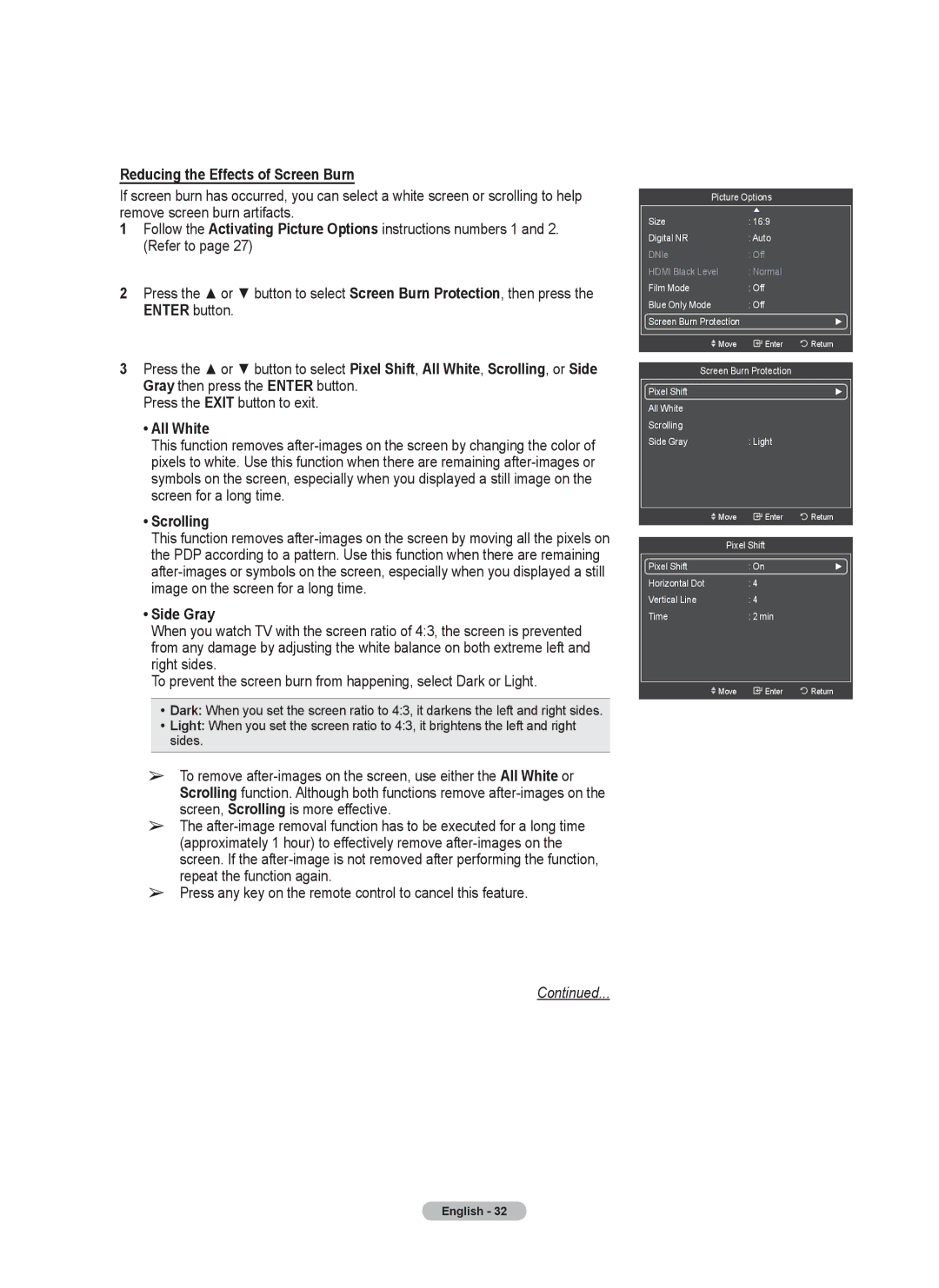Reducing the Effects of Screen Burn
If screen burn has occurred, you can select a white screen or scrolling to help remove screen burn artifacts.
1Follow the Activating Picture Options instructions numbers 1 and 2. (Refer to page 27)
2Press the ▲ or ▼ button to select Screen Burn Protection, then press the ENTER button.
3Press the ▲ or ▼ button to select Pixel Shift, All White, Scrolling, or Side Gray then press the ENTER button.
Press the EXIT button to exit.
•All White
This function removes
•Scrolling
This function removes
•Side Gray
When you watch TV with the screen ratio of 4:3, the screen is prevented from any damage by adjusting the white balance on both extreme left and right sides.
To prevent the screen burn from happening, select Dark or Light.
•Dark: When you set the screen ratio to 4:3, it darkens the left and right sides.
•Light: When you set the screen ratio to 4:3, it brightens the left and right sides.
➢To remove
➢The
➢Press any key on the remote control to cancel this feature.
Continued...
Picture Options
| Size | : 16:9 |
|
|
| Digital NR | : Auto |
|
|
| DNle | : Off |
|
|
| HDMI Black Level | : Normal |
|
|
| Film Mode | : Off |
|
|
| Blue Only Mode | : Off |
|
|
| Screen Burn Protection |
| ► |
|
|
|
|
|
|
| Move | Enter | Return |
|
|
|
|
| |
| Screen Burn Protection |
|
| |
| Pixel Shift |
| ► |
|
| All White |
|
|
|
| Scrolling |
|
|
|
| Side Gray | : Light |
|
|
|
|
|
|
|
| Move | Enter | Return |
|
|
|
|
| |
| Pixel Shift |
|
| |
| Pixel Shift | : On | ► |
|
| Horizontal Dot | : 4 |
|
|
| Vertical Line | : 4 |
|
|
| Time | : 2 min |
|
|
|
|
|
|
|
| Move | Enter | Return |
|
|
|
|
|
|