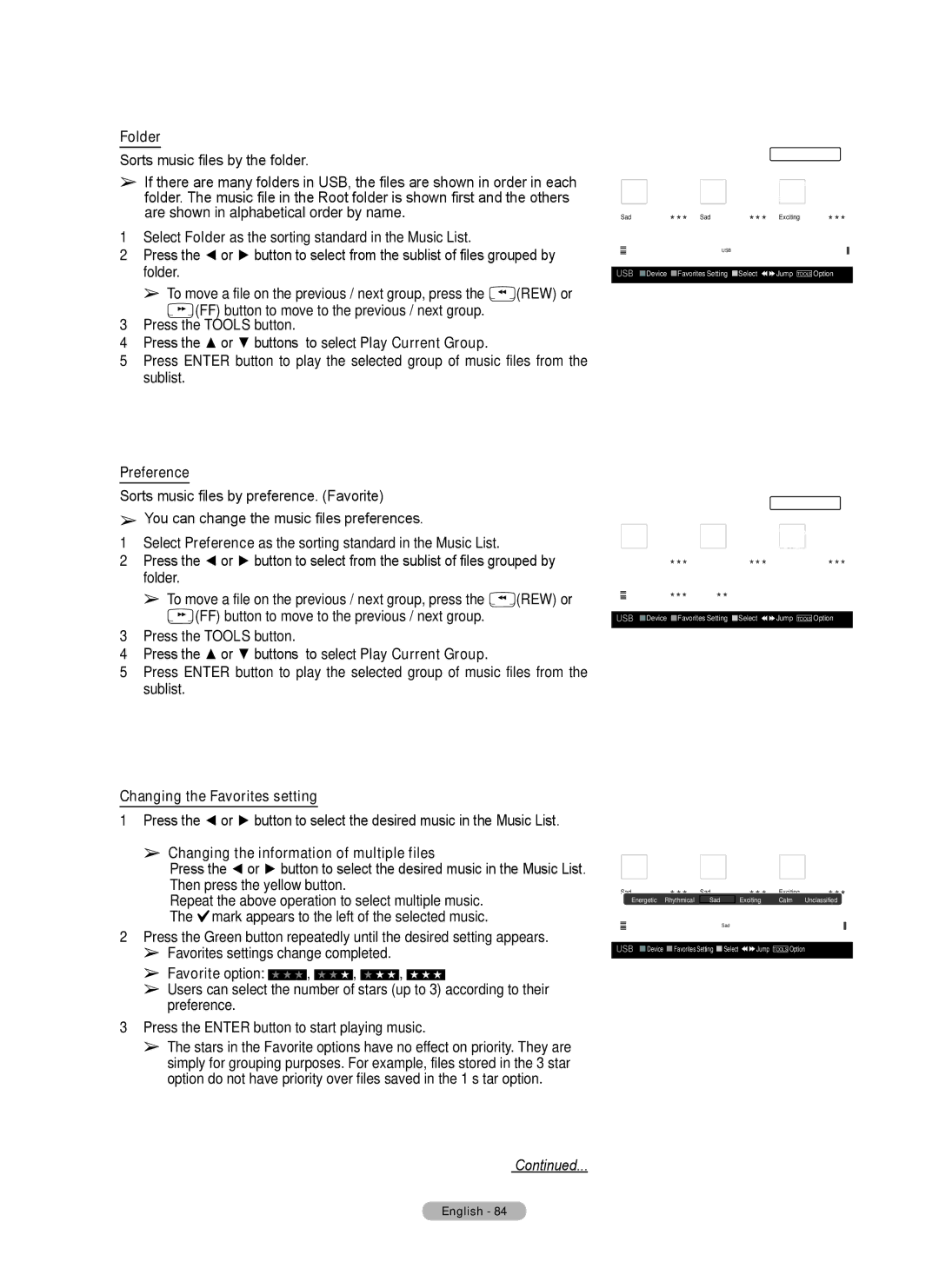Folder
Sorts music files by the folder.
➢If there are many folders in USB, the files are shown in order in each folder. The music file in the Root folder is shown first and the others are shown in alphabetical order by name.
1Select Folder as the sorting standard in the Music List.
2Press the ◄ or ► button to select from the sublist of files grouped by folder.
➢To move a file on the previous / next group, press the ![]() (REW) or
(REW) or
![]() (FF) button to move to the previous / next group.
(FF) button to move to the previous / next group.
3Press the TOOLS button.
4Press the ▲ or ▼ buttons to select Play Current Group.
5Press ENTER button to play the selected group of music files from the sublist.
Music
|
|
|
|
|
|
|
|
|
|
|
| Play Current Group | |||
|
|
|
|
| Gold |
| If You Want Me | Black Capricorn Day | |||||||
|
|
|
|
|
|
|
|
|
|
|
| Delete |
|
|
|
|
|
|
|
| Interference |
| Marketa lrgl... | InformationJamiroquai | |||||||
|
|
|
|
| Once Ost |
| Once Ost | Synkronized | |||||||
|
|
|
|
| Soundtrack |
| Soundtrack | Safe RemoveAcid Jazz |
|
|
| ||||
|
|
| 2007 |
|
|
| 2007 | 1999 |
|
|
| ||||
| Sad |
|
| ★ ★ ★ | Sad |
|
| ★ ★ ★ | Exciting | ★ ★ ★ | |||||
|
|
| Mood |
|
|
|
|
|
|
|
| ||||
|
|
| Folder |
| USB | Trash. |
|
|
| ||||||
|
| Preference |
| ▲ |
|
|
|
| |||||||
|
|
|
|
|
|
|
|
|
| ||||||
|
|
|
|
|
|
|
|
|
|
|
|
| |||
USB |
|
| Device |
| Favorites Setting |
| Select | Jump TOOLS Option | |||||||
Preference
Sorts music files by preference. (Favorite)
➢You can change the music files preferences.
1Select Preference as the sorting standard in the Music List.
2Press the ◄ or ► button to select from the sublist of files grouped by folder.
➢To move a file on the previous / next group, press the ![]() (REW) or
(REW) or ![]() (FF) button to move to the previous / next group.
(FF) button to move to the previous / next group.
3Press the TOOLS button.
4Press the ▲ or ▼ buttons to select Play Current Group.
5Press ENTER button to play the selected group of music files from the sublist.
Changing the Favorites setting
1Press the ◄ or ► button to select the desired music in the Music List.
➢Changing the information of multiple files
Press the ◄ or ► button to select the desired music in the Music List.
Then press the yellow button.
Repeat the above operation to select multiple music. The ![]() mark appears to the left of the selected music.
mark appears to the left of the selected music.
2Press the Green button repeatedly until the desired setting appears.
➢Favorites settings change completed.
➢Favorite option: ★ ★ ★ , ★ ★ ★ , ★ ★ ★ , ★ ★ ★
➢Users can select the number of stars (up to 3) according to their preference.
3Press the ENTER button to start playing music.
➢The stars in the Favorite options have no effect on priority. They are simply for grouping purposes. For example, files stored in the 3 star option do not have priority over files saved in the 1 s tar option.
Music
|
|
|
| Gold |
|
| If You Want Me | Play Current Group | |||
|
|
|
|
|
| Black Capricorn Day | |||||
|
|
|
|
|
|
|
|
|
| Delete |
|
|
|
|
| Interference | Marketa lrgl... | InformationJamiroquai | |||||
|
|
|
| Once Ost |
|
| Once Ost |
| Synkronized | ||
2007 |
|
| 2007 |
| 1999 | ||||||
|
|
|
| Soundtrack | Soundtrack | Safe Remove | |||||
|
|
|
|
| Acid Jazz | ||||||
| Sad | ★ ★ ★ Sad |
|
| ★ ★ ★ | Exciting | ★ ★ ★ | ||||
|
| Folder |
|
|
|
|
|
|
| ||
|
| Preference | ★ ★ ★ | ★ ★ ★ | ★★ | ★★★ | |||||
|
| ||||||||||
|
| Title |
|
| ▲ |
|
| ||||
|
|
|
|
|
|
|
|
| |||
USB |
| Device |
| Favorites Setting |
| Select | Jump TOOLS Option | ||||
Music
|
|
|
|
| Gold |
|
|
| If You Want Me | Black Capricorn Day |
| |||||
|
|
|
|
| Interference |
|
| Marketa lrgl... |
| Jamiroquai |
| |||||
|
|
|
|
| Once Ost |
|
| Once Ost |
| Synkronized |
| |||||
|
|
| 2007 |
|
|
| 2007 |
|
| 1999 |
|
| ||||
|
|
|
|
| Soundtrack |
|
| Soundtrack |
| Acid Jazz |
| |||||
| Sad |
|
|
| ★ ★ ★ | Sad |
|
|
| ★ ★ ★ | Exciting | ★ ★ | ★ |
| ||
|
| Energetic | Rhythmical | Sad |
| Exciting | Calm | Unclassified |
|
| ||||||
|
|
| Artist |
|
|
|
|
|
|
|
|
|
|
| ||
|
|
| Mood |
|
|
|
|
|
|
|
| |||||
|
|
| Rhythmical |
| Sad | Exciting | Calm | ... | ||||||||
|
|
| Genre |
|
|
|
| ▲ |
|
|
|
|
| |||
|
|
|
|
|
|
|
|
|
|
|
|
|
| |||
|
|
|
|
|
|
|
|
|
|
|
|
|
|
|
| |
USB |
|
| Device |
| Favorites Setting |
| Select | Jump | TOOLS Option |
| ||||||
Continued...