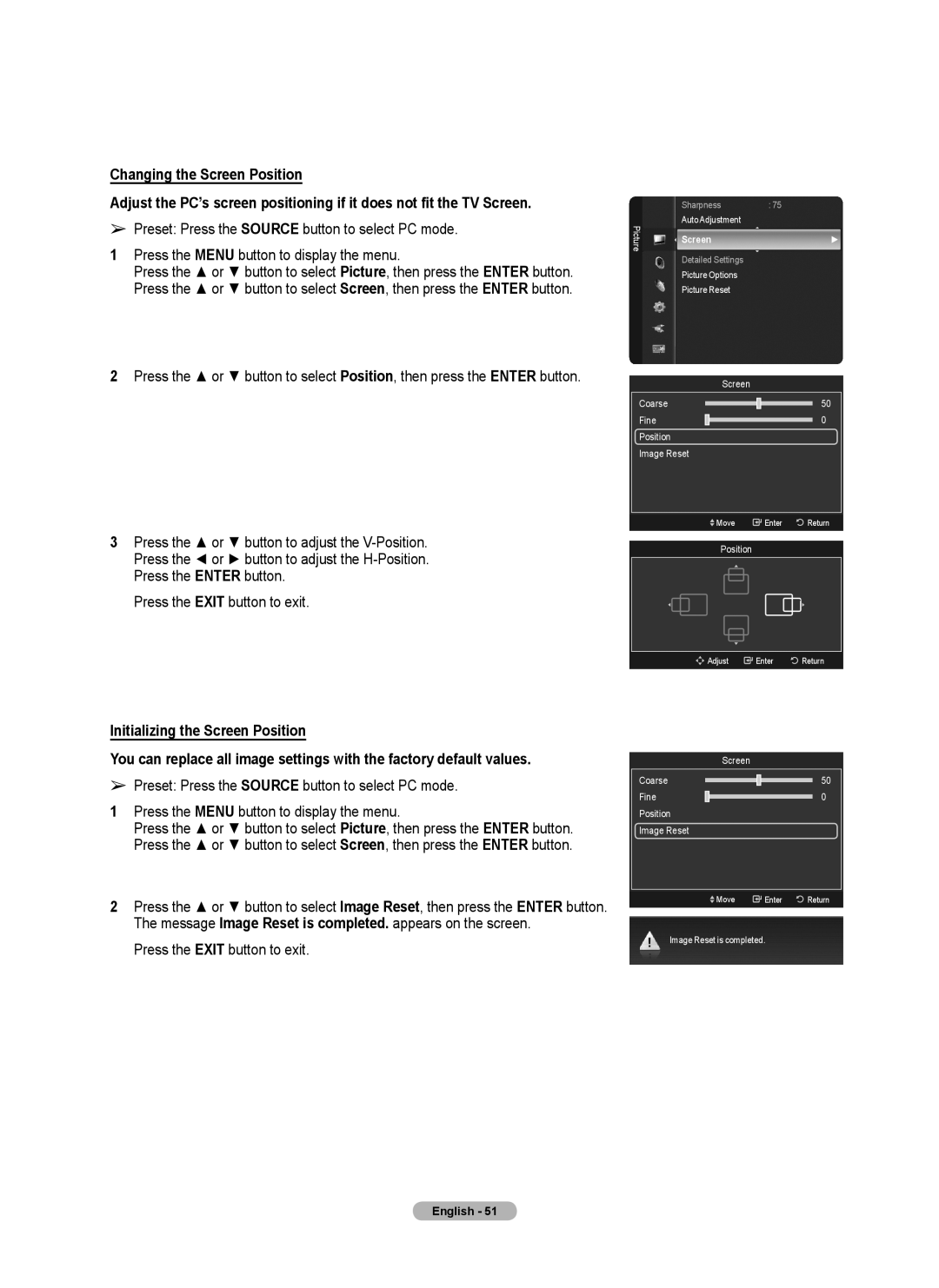Serial No
Web Site
Tel 01-55-5747-5100
English
User Instructions
Contents
Ferrite Core
List of Features
Accessories
General Information
+ VOL
Power Indicator
Remote Control Sensor
Viewing the Control Panel
Hdmi in 1, 2
Viewing the Connection Panel
Remote Control
Antennas with 75 Ω Round Leads
Installing Batteries in the Remote Control
Connecting VHF and UHF Antennas
Connections
This terminal might be labeled ANT IN, VHF in or simply,
Connecting Cable TV
Connecting to a Cable Box that Descrambles All Channels
Connect this cable to a two-way splitter
What is HDMI?
Or S-Video Cable between the AV in 2 Video
Connecting a Camcorder
Each Camcorder has a different back panel configuration
Connect a Video Cable
Video Connection
Connecting a VCR
Connecting an Amplifier / DVD Home Theater
Connecting a Digital Audio System
Connecting a PC
Using the D-Sub Cable
Using the HDMI/DVI Cable
Operation
Plug & Play Feature
It may take a while when your TV starts
Press the Power button on the remote control
Setting the Clock Automatically
TV will begin memorizing all of the available channels
Press the Enter button
Changing Channels
Viewing the Display
Adjusting the Volume
Using the Volume Buttons
Using the Mute Button
Memorizing the Channels
Using the Remote Control Backlight Buttons
Using the Tools Button
Selecting the Video Signal-source
Auto Program
Easy Setting
Storing Channels in Memory Automatic Method
TV begins memorizing all available stations
To Edit the Input Source Name
Using the Color buttons on the remote with the Source list
Red Refresh Refreshes the connecting external devices
To Select the Source
Changing the Picture Standard
Customizing the Picture Settings
Mode Standard
Picture Control
Activating Dynamic Contrast
Adjusting the Detailed Settings
Detailed Settings is available in Standard or Movie mode
Activating Black adjust
Customizing the Color Space
Changing the Color Space
Activating Edge Enhancement
Adjusting the Flesh Tone
Activating White Balance
You can emphasize the pink flesh tone in the picture
Activating Picture Options
Configuring Picture Options
Adjusting the Color Tone
Activating xvYCC
Input Source Picture Size
Mode has been set in PIP, the Picture Size cannot
Changing the Screen Size
After selecting Zoom1, Zoom2 or Wide Fit
Digital Noise Reduction
Setting the Hdmi Black Level
DNIe Digital Natural Image engine
Normal The screen gets brighter Low The screen gets darker
Setting the Blue Only Mode
Setting the Film Mode
Side Gray
Reducing the Effects of Screen Burn
All White
Scrolling
Preventing Screen Burn-in
TV/AV1/AV2/S-Video/Component/HDMI
Min
Activating Picture-in-Picture
Resetting the Picture Settings to the Factory Defaults
PIP Settings Main picture Sub picture
Viewing Picture-in-Picture
Changing the PIP Channel
Air Air antenna signal Cable Cable antenna signal
Changing the Position of the PIP Window
Air/Cable
Equalizer
Mode Custom
Changing the Sound Standard
Customizing the Sound
Resetting the Equalizer Settings to the Factory Defaults
Setting the TruSurround XT
Multi-Track Sound Stereo
Choosing Preferred Language
Choosing a Multi-Channel Sound MTS Track Analog
Preferred Language English
Sound output from the TV speakers is muted
Automatic Volume Control
Setting the TV Speakers On/Off
Press the Exit button to exit
Listening to the Sound of the Sub PIP Picture
Resetting the Sound Settings to the Factory Defaults
Connecting Headphones Sold separately
You can restore the Sound settings to the factory defaults
Press the button to select Added Channels
Using the Color buttons on the Remote with the Channel List
Channel Control
Managing Channels
Tools button. Press the Enter button to select Add
Erasing and Adding Channels
Setting Your Favorite Channels
Adding multiple channels to Favorites
Channel List
Digital Program Guide and Viewing Reservation
Reserving a Program Time Viewing
Enter button Reservation modification is applied
Canceling a reservation
Confirming a Viewing Reservation
Modifying a viewing reservation
Storing Channels in Memory Auto Program
Labeling Channels Analog
Clear Scrambled Channel
Fine Tuning Analog Channels
Clearing Scrambled Channels Digital
Press the button to select Yes, then press the Enter button
Signal Strength
Checking the Digital-Signal Strength
Display Modes
Using Your TV as a Computer PC Display
Setting Up Your PC Software Based on Windows XP
PC Display
Auto Adjustment
Setting up the TV with your PC
How to Auto Adjust
Adjusting the Screen Quality
Image Reset is completed
Time Setting
Setting the Time
Time
DST
Press the Enter button to select Clock
Antenna Select Air or Cable
Auto Power Off
To cancel the set sleep timer
Function Description
Selecting a Menu Language
Language English
Chip
Using the V-Chip
Chipfunction is not available in HDMI, Component or PC mode
Setting Up Your Personal ID Number PIN
Chip
How to Enable/Disable the V-Chip
TV Parental Guidelines Allow All Block All
Mpaa Rating Allow All Block All
How to Set up Restrictions Using Canadian English
How to Set up Restrictions Using Canadian French
Using the V-Chip for Digital channels
V-Chipscreen will appear. Press the or button to select
Downloadable U.S. Rating, then press the Enter button
Mpaa R/A/K/T
Viewing Closed Captions On-Screen Text Messages Digital
Digital Captions function operates on digital channels
Caption
On or Off
Viewing Closed Captions On-Screen Text Messages Analog
Button
Adjusting the TV On/Off Melody Sound
TV power on/off melody sound volume can be adjusted
When the TV is turned off by Sleep Timer function
Button
Setting the Entertainment mode
Using the Energy Saving Feature
Entertainment setting
Upgrading the Software
SW Upgrade
Jack USB jack on the side of the TV
Using the Wiselink Function
Using the Remote Control Button in Wiselink Menu
MP3 saved on a USB Mass Storage Class MSC device
Using the Wiselink Menu
Using the Photo List
Monthly, Timeline, Color, Composition, Folder, Preference
Screen Display Currently selected photo
Photo Information Window
Current Sort Standard
Select Timeline as the sorting standard in the Photo List
Sorting Photo List
Monthly
Select Monthly as the sorting standard in the Photo List
Composition
Color
Changing the color information
Changing the information of multiple files
Current Group
Sublist Changing the Favorites setting
Folder
Preference
Viewing the Photo Information
Deleting the Photo files
Selected Files Delete this file? message appear
Deleting Multiple Photos
Playing current group
Viewing a Photo or Slide Show
Viewing a Slide Show
To perform a SlideShow with only the selected files
Viewing a photo
Start Slide Show Stop Slide Show
Rotate
Icon
Zoom
Slide Show Speed
Background Music
Picture Mode
Background Music Setting
Background Music setting menu is displayed
BGM Mode option Energetic, Rhythmical, Sad, Exciting, Calm
Screen Display Currently selected music
Using the Music List
Menu
FF button to move to the previous / next group
Artist
Sorting Music List
Title, Artist, Mood, Genre, Folder, Preference
Title
Mood
Changing the Mood information
Genre
InformationJamiroquai
Viewing the Information
Deleting the Music files
For example Selected Files Delete this file? message appear
Deleting Multiple Music files
REW or
Playing a Music File
Playing a music file
Playing the music group
Music Repeat
When pressing Play
Playing the selected music files
Repeating Music Play
Information
Using the Setup Menu
Music Repeat Mode
Screen Saver Run Time
Network Settings and InfoLink
Network Connection Cable
LAN Connection for a Dhcp Environment
LAN port on the wall
Using the LAN cable
LAN Connection for Static IP Environment
Connect the LAN port on
Connect the Samsung Infolink
Network Connection Wireless
Wireless adapter into the Wiselink
Network selection
Manual Setup
Cable Network Setup
Auto Setup
Press the Enter button to select Internet Protocol Setup
Network Test
Wireless Network Setup
Wireless Network Setup
Button
Operations
Access Point Select
Network selection Wireless
InfoLink
Using InfoLink
Using the News Service
Using the Weather Service
Set up the Region
Set up Weather Option
Nyse
Using the Stock Service
Position
InfoLink Setup
To connect to a Home Theater
What is Anynet+?
Connecting Anynet+ Devices
About Anynet+
Scanning and Switching between Anynet+ Devices
Setting Up Anynet+
Recording
TV Remote Control Buttons Available in Anynet+ Mode
Listening through a Receiver Home theater
Troubleshooting for Anynet+
To avoid the TV from falling
Device for safety purposes, as follows
Appendix
Securing the TV to the Wall
Problem Possible Solution
Troubleshooting
Entering the menu
Remembering the Position
Moving to the remembered position
No Vesa 63 ~ 800 80 ~ 1400
Wall Mount Kit Specifications Vesa
23 ~ 200 32 ~ 46 ~ 400 600
700 No Vesa 57 ~ 800 80 ~ 1400 42 ~ 600 676
Preparing before installing Wall- Mount on the wall
How to attach the Stand-Base depending on the model
Case B. Installing other company’s Wall-Mount
Specifications
GNU General Public License GPL
Version 2, June
Preamble
English
How to Apply These Terms to Your New Programs
No Warranty
Version 2.1, February
GNU Lesser General Public License Lgpl
English
English
No Warranty
END of Terms and Conditions
How to Apply These Terms to Your New Libraries
This page is intentionally Left blank
Page
Español �
Instrucciones para el usuario
Índice
Uso del botón de la luz de fondo del mando a
Escucha a través de un receptor
Núcleo de ferrita
Información general
Características
Accesorios
Sensor del mando a distancia
Aspecto general del panel de control
Indicador de encendido
Púlselo para encender o apagar el TV
Botón de encendido
Aspecto general del panel de conexiones
DMA Adaptador digital multimedia
Mando a distancia
Antenas con cables coaxiales de 75 Ω
Conexiones
Instalación de las pilas en el mando a distancia
Conexión de las antenas de VHF y UHF
Conecte otro cable entre el otro terminal
Conexión de TV por cable
Del televisor y el terminal Hdmi del reproductor de
¿Qué es HDMI?
Conecte un cable Hdmi entre el terminal Hdmi in 1, 2, 3 o
� Conecte cables de audio entre los terminales
Conexión a una videocámara
Conexión de S-Vídeo
Conexión de un aparato de vídeo
Home Cinema
Conexión de un sistema de audio digital
Conexión de un amplificador/DVD para Home Cinema
¿Qué quiere decir OPTICAL?
Conexión a un PC
Uso del cable D-Sub
Uso del cable HDMI/DVI
El televisor puede tardar unos segundos en encenderse
Funcionamiento
Encendido y apagado del televisor
Función Plug & Play
Ajuste automático del reloj
Se muestra el mensaje Configurar fechay hora catuales
Utilización de los botones numéricos
Cambio de canales
Si desea reiniciar esta función
Utilización de los botones de canal
Ajuste del volumen
Visualización de la pantalla
Visualización de los menús
Uso del botón de la luz de fondo del mando a distancia
Uso del botón Tools
Memorización de los canales
Prog. Auto
Configuración sencilla
Editar Nombre
Para seleccionar la fuente
Para editar el nombre de la fuente de entrada
Editar Nombre del modo Entrada
Cambio del formato de la imagen
Personalización de la configuración de la imagen
Control de la imagen
Cambio del formato de la imagen
Activación de gamma
Ajuste de la configuración detallada
Activación del ajuste del negro
Activación del contraste dinámico
Cambio del espacio de color
Personalización del espacio de color
El cambio del valor de ajuste renovará la pantalla ajustada
Activación de la mejora de perfiles
Activación del balance de blanco
Ajuste del tono de piel
Permite acentuar el tono rosa en las imágenes
Ajuste del tono de color
Configuración de las opciones de la imagen
Activación de xvYCC
Activación de las opciones de la imagen
Después de seleccionar Zoom1, Zoom2 o Ajuste ancho
Cambio del tamaño de la pantalla
Ajuste ancho Sólo buscar
Reducción digital del ruido
169 Zoom1 Zoom2
Amplio Zoom1
DNIe motor digital de imágenes naturales
Configuración del nivel de negro Hdmi
Configuración de la función del modo sólo azul
Configuración de la función del modo de película
Lateral gris
Reducción de los efectos de una pantalla quemada
Todo blanco
Desplazamiento
Condición óptima para cambio de píxel
Prevención del desgaste de la pantalla
Cambio del tamaño de la ventana PIP
Configuración de PIP
Visualización de imagen sobre imagen
Activación del modo de imagen sobre imagen
PIP imagen secundaria
Cambio de la posición de la ventana PIP
Aire/Cable
Cambio del canal PIP
Modo Favorito
Control del sonido
Cambio del estándar de sonido
Personalización del sonido
Trusurround SRS XT Apagado
Ajuste de TruSurround XT
Sonido Multi-track Estéreo
Elección del idioma preferido
Selección de una pista de sonido multicanal MTS Analógico
Idioma preferido Español
Altavoces internos del televisor
Control automático de volumen
Encendido/apagado del altavoz del televisor
Reinicio del sonido en el menú Sonido
Sel. Sonido
Audición del sonido de la imagen secundaria PIP
Botón Enter
Consulte la página
Control de los canales
Gestión de los canales
Lista de canales
Supresión y adición de canales
Lista de canales
Ajuste de los canales favoritos
Reserva de un programa visualización de la hora
Guía de programas digitales y reserva de visualización
Un programa que se está emitiendo. Un programa reservado
Modificación de una reserva de visualización
Cancelación de una reserva
Confirmación de una reserva de visualización
Puede ver las reservas de programas
Nuevo nombre y pulse el botón Tools
Etiquetado de canales analógicos
Pulse el botón Enter para seleccionar Detener
Supresión de los canales codificados digitales
Sintonización fina de los canales analógicos
Para detener la búsqueda de canales codificados
Intensidad señal
Comprobación de la potencia de la señal digital
Modos de visualización
Configuración del software del PC basado en Windows XP
Pantalla del PC
Utilización del televisor como pantalla del PC
Ajuste Automático
Ajuste del televisor con el ordenador
Cómo realizar un ajuste automático
Ajuste de la calidad de la imagen
Pantalla
Configuración de la hora
Ajuste de la hora
Tiempo
Zona Tiempo Tiempo Verano Apagado
Opción 2 Ajuste automático del reloj
Una vez
Apagado automático
Para cancelar el temporizador
Descripción de las funciones
Selección del idioma de los menús
Idioma Español
Uso de V-Chip
Configuración del código de identificación personal PIN
Activación/desactivación de V-Chip
De las subclasificaciones
~9 Ingresar Código Regresar
Perm. todo Bloq. todo
18 ans+ Programación restringida para adultos
Título de clasificación
Pulse el botón Enter para seleccionar Aceptar
Visión de subtítulos mensajes de texto en pantalla Digital
La función digital Subtítulo funciona en canales digitales
Subtítulo
Apagado
Visión de subtítulos mensajes de texto en pantalla Analógico
Ajuste de la melodía de encendido y apagado del televisor
Continuación, pulse el botón Enter
La melodía no se reproduce
Ahorro energía Apagado
Configuración del modo Entretenimiento
Uso de la función de ahorro de energía
Entretenimiento Apagado
De actualización USB del lateral del televisor
Actualización del software
Uso de la función Wiselink
Botón
Volver al menú anterior
Uso del menú Wiselink
Uso de la lista de fotos
Dispositivo actual
Pantalla de visualización Foto actualmente seleccionada
Ventana de información de la foto
Ver grupos
Fecha
Clasificación de la lista de fotos
Pulse los botones o para seleccionar Photo y pulse el botón
Mensual
Cambio de la información de la composición
Cambio de la información del color
Cambio de la información de varios archivos
Composición
Preferencias
Cambio de la configuración de favorito
Visualización de la información de la foto
Eliminación de archivos de fotos
No se puede restaurar un archivo de fotos suprimido
Supresión de varias fotos
Icono Presentación en pantalla
Visualización de una foto o una presentación
Visualización de una foto
Reproducir grupo actual
Icono
Inicio o detención de una presentación
Se puede iniciar o detener una presentación
Giro de imágenes
Música de fondo
Ampliación de una imagen
Velocidad de la presentación
Se puede seleccionar la velocidad de la presentación
Imagen Modo
Configuración de la música de fondo
Se muestra el menú Configuración de la música de fondo
Selección de un archivo de música de fondo
Uso de la lista de música
Pantalla de visualización Música actualmente seleccionada
Muestra la música actualmente seleccionada
Artista
Clasificación de la lista de música
Título, Artista, Ánimo, Género, Carpeta, Preferencias
Título
Género
Ánimo
Orden de la música por estado de ánimo
Cambio de la información del estado de ánimo
Archivos de música de la lista secundaria
Carpeta
Archivos agrupados por carpeta
Botones REW o
Visualización de la información
Supresión de archivos de música
No se puede restaurar un archivo de música suprimido
Eliminación de varios archivos de música
Reproducción de un archivo de música
Reproducción de un archivo de música
Reproducción de un grupo de música
Repetición de la reproducción de música
Reproducción de los archivos de música seleccionados
Tiempo de ejecución del salvapantallas
Uso del menú de configuración
Velocidad de presentación
Música Modo de repetición
Configuración de la red e InfoLink
Conexión con la red Cable
Conexión LAN para un entorno Dhcp
Con un cable LAN
Conexión LAN para un entorno IP estático
Selección de red Cable
Conexión con la red Inalámbrica
Selección de red
Conecte el adaptador inalámbrico
Configuración de la red de cable
Configuración automática
Configuración manual
Prueba de red
Configuración red cableada
Configuración red inalámbrica
Configuración de red inalámbrica
Selección del punto de acceso
Prueba de red Dirección MAC
Activación de InfoLink
Uso de InfoLink
Podrá consultar el tiempo de la región seleccionada
Configuración de la opción Tiempo
Uso del servicio meteorológico
Ajuste de la región
Uso del servicio bursátil
Posición
Configuración de InfoLink
Posición de InfoLink
Posición 1~Posición
Para conectar al televisor
Acerca de Anynet+
¿Qué es Anynet?+?
Conexión de dispositivos Anynet+
Anynet+ HDMI-CEC
Configuración de Anynet+
Se muestra el mensaje Configurando la conexión Anynet+
Búsqueda y cambio de dispositivos Anynet+
Grabación
Escucha a través de un receptor sistema Home Cinema
Solución de problemas de Anynet+
Pared
Apéndice
Fijación del televisor a la pared
Para impedir que el televisor se caiga
No hay sonido o se oye demasiado
Resolución de problemas
Complete el paso 1 de Acceso al menú
Acceso al menú
Memorización de la posición
Desplazamiento a la posición memorizada
Especificaciones Vesa a * B
Especificaciones del equipo de montaje mural Vesa
Familia de producto Pulgadas
Tornillo estándar Cantidad
Advertencia
Preparación para instalar el montaje mural
Cómo montar el soporte base según modelo
Caso B. Instalación del montaje mural de otra
Especificaciones
Esta página se ha dejado en Blanco expresamente

![]() Move
Move ![]() Enter
Enter ![]() Return
Return![]()
![]() Adjust
Adjust ![]() Enter
Enter ![]() Return
Return